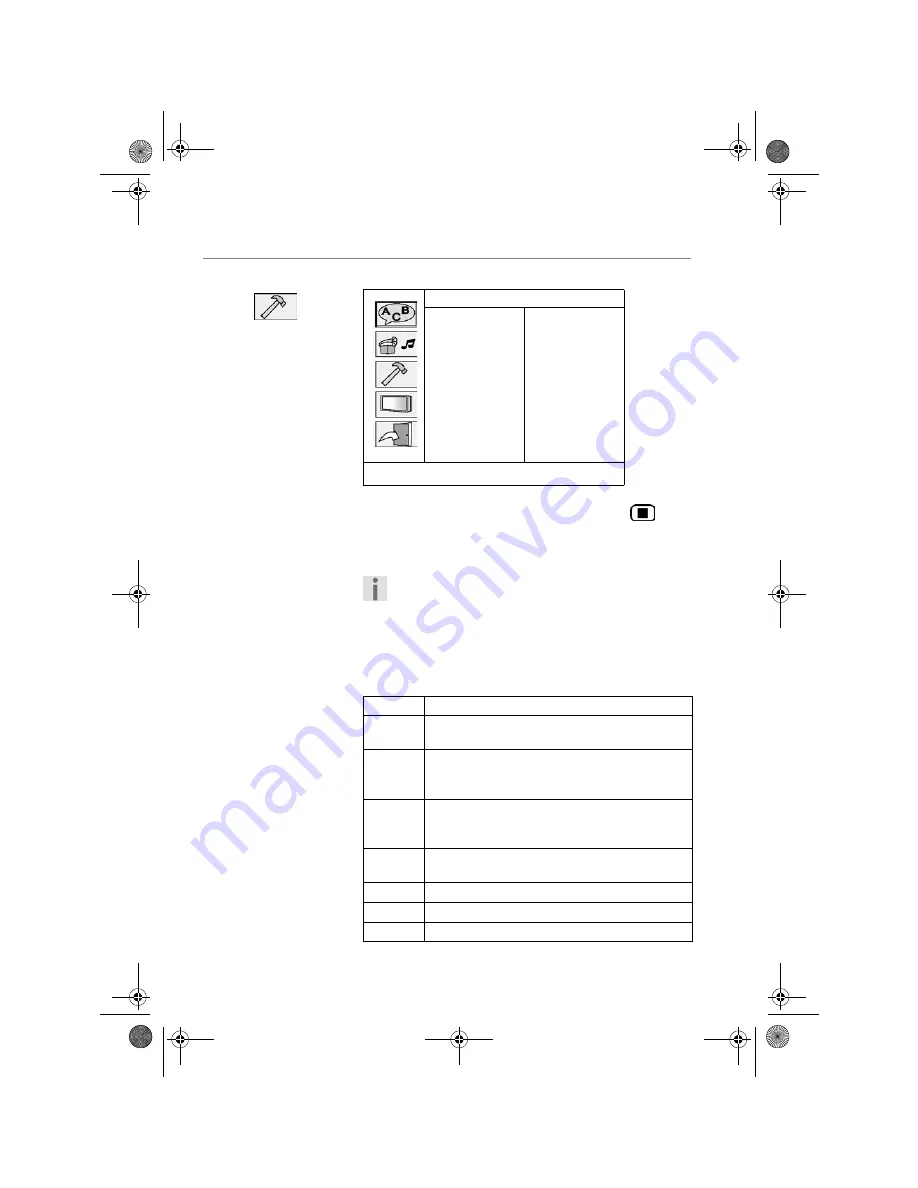
S
ETTINGS
IN
THE
SETUP
MENU
40
Custom Setup menu
You can only access the Preferences menu in stop
mode. If playback is in progress press
STOP
twice.
Child protection
Here you can set the authorisation level for DVDs.
Before setting the child protectionyou have to
enter the four-character password.
Some DVDs and CDs are coded with the encryption
signals of the authorisation classes established by the
Motion Picture Association. The eight authorisation
classes are:
Custom Setup
Parental Ctrl
Password
Angle Mark
Default
PG 13
R
NC 17
yzwx
: Move
X
: Select SETUP:Quit
G
("General") for all age groups
P G
(“Parental Guidance”)
parental guidance recommended
P G 1 3
parental guidance most strictly
recommended; some scenes not suitable for
children under 13
P G R
("Parental Guidance Restriction") parental
guidance recommended for young people
under 17
R
("Restriction") parental guidance most strictly
recommended for young people under 17
N C 1 7
Not for young people under 17
ADULT
Only for adults
O F F
No parental control set.
DVD_Porty_MD80146.book Seite 40 Dienstag, 12. Oktober 2004 11:44 11







































