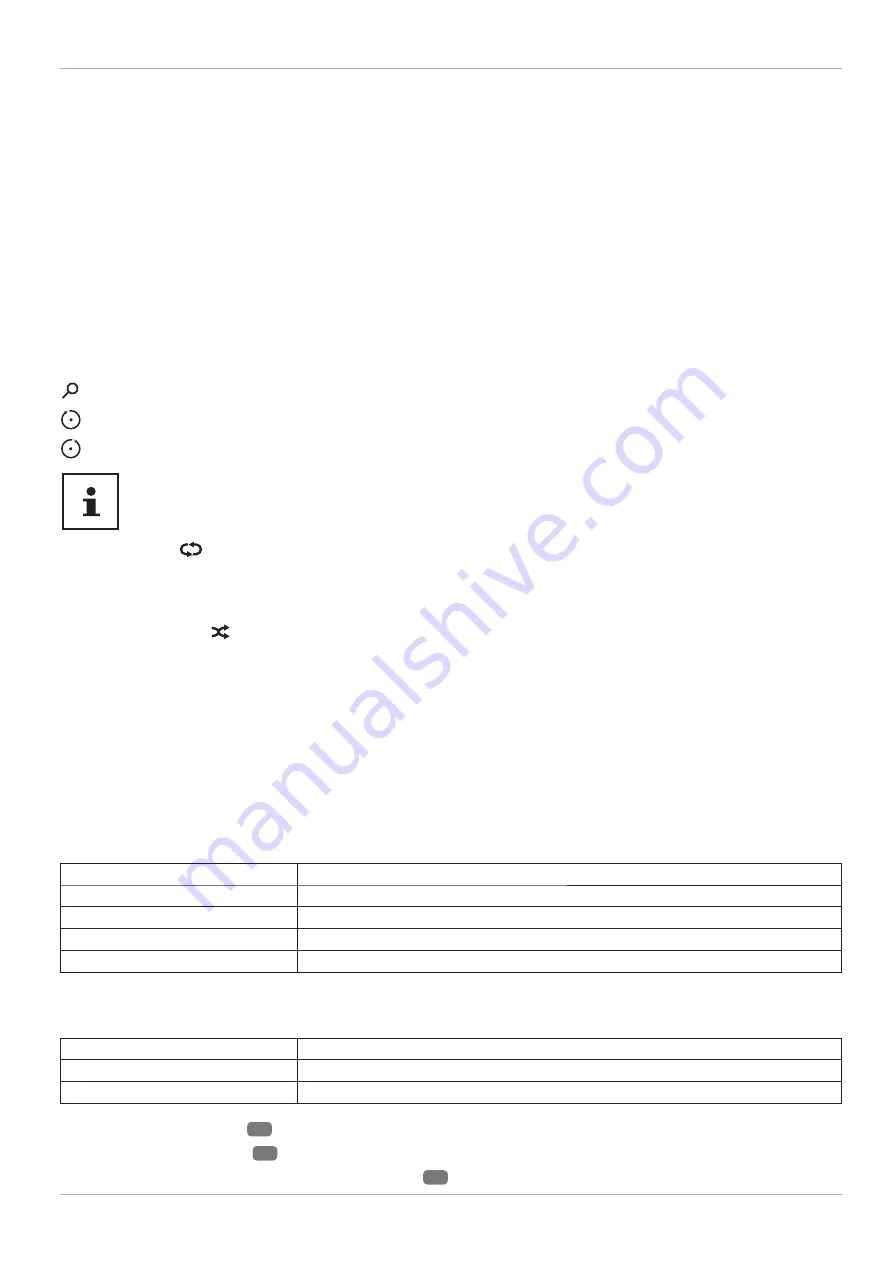
The following options are available:
VIDEOS
(
PLAY/PAUSE
): Start/pause playback
: Fast forward/rewind
< > : Previous video/next video
MUSIC
(
PLAY/PAUSE
): Start/pause playback
< > : Previous/next track
PHOTOS
(
PLAY/PAUSE
): Start/pause playback
< > : Previous/next photo
: Zoom
: Rotate photo to the right (in 90° steps)
: Rotate photo to the left (in 90° steps)
Alternatively, you can use the corresponding media buttons to operate the media browser.
Loop function
For media playback, you can activate an additional loop function, which either continuously repeats the current
media fi le (marked with a full stop) or repeats all fi les (no marking).
Random playback
An additional random playback function plays all video, photo and music fi les on your USB storage in random
order.
Settings
PICTURE/SOUND SETTINGS
:
You can make changes to the screen settings (only for photo and video fi les) and audio settings for playing back
media. You can also make equivalent settings in TV mode.
MEDIA BROWSER SETTINGS
:
The following options are intended for the media browser settings (only for video and photo fi les):
SLIDESHOW INTERVAL
Select the display time for images in the slide show (5 to 30 seconds).
SHOW SUBTITLE
Activate/deactivate subtitle function.
SUBTITLE LANGUAGE
Select the subtitle language.
SUBTITLE POSITION
Select the subtitle position.
SUBTITLE FONT SIZE
Select the font size for the subtitles.
OPTIONS:
When playing back videos, you can still make further adjustments:
SUBTITLE/AUDIO
Activate additional audio voiceover here.
SUBTITLE TIME CORRECTION
Specify a time delay for the subtitle functionality here.
JUMP TO SECOND
Specify a position in the current video that you want to skip to.
− Press the
INFO
button
21
during playback to display the video progress bar.
− Press the
BACK
button
30
to return to the media browser.
− To exit the media browser, press the
EXIT
button
23
.
55
The menu system in detail
















































