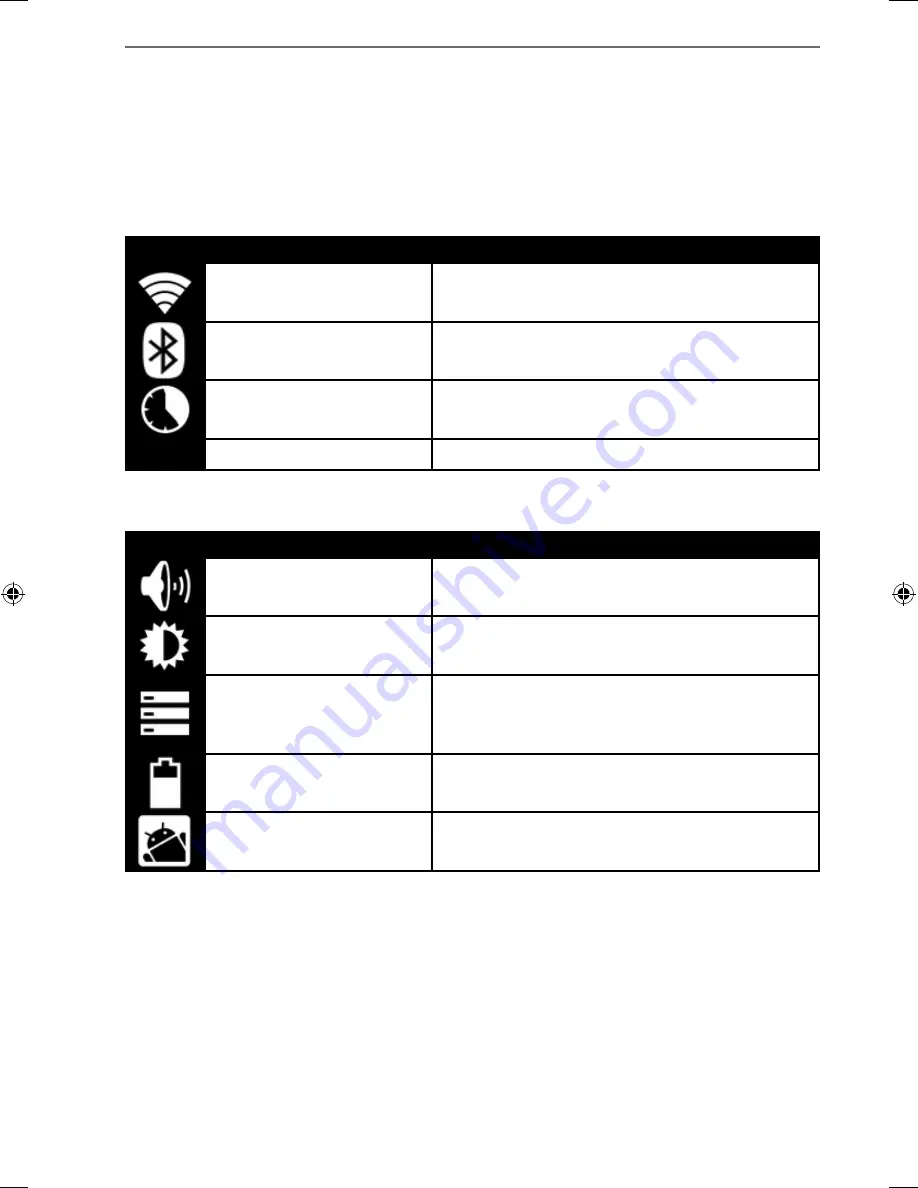
21 of 38
9.
Making/Checking
Settings
To change or display your tablet settings, tap on
Apps
>
Settings.
All available settings appear on the left. Touching the display allows you to select
the menu items for the settings.
9.1.1.
WIRELESS & NETWORK
Icon
Menu Name
Description
Wi-Fi
Configure and administer your wireless con-
nections (Wi-Fi)
Bluetooth
Configure and administer your wireless con-
nections (Bluetooth)
Data usage
Displays the data volume of the installed ap-
plications
More...
Here you can select the Airplane Mode.
9.1.2. DEVICE
Icon
Menu Name
Description
Sound
Configure the sound settings, e.g. ring tones
and notifications.
Display
Configure display settings, e.g. brightness.
Storage
Check the available memory on an inserted
microSD card and the internal device
memory.
Battery
Displays the charging status and the remain-
ing battery life.
Apps
Manage your applications and install new
applications.
98318_E7310 Generic EN Final MSN 4004 5635 Content rev1.indd 21
98318_E7310 Generic EN Final MSN 4004 5635 Content rev1.indd 21
22.05.2013 13:38:59
22.05.2013 13:38:59
















































