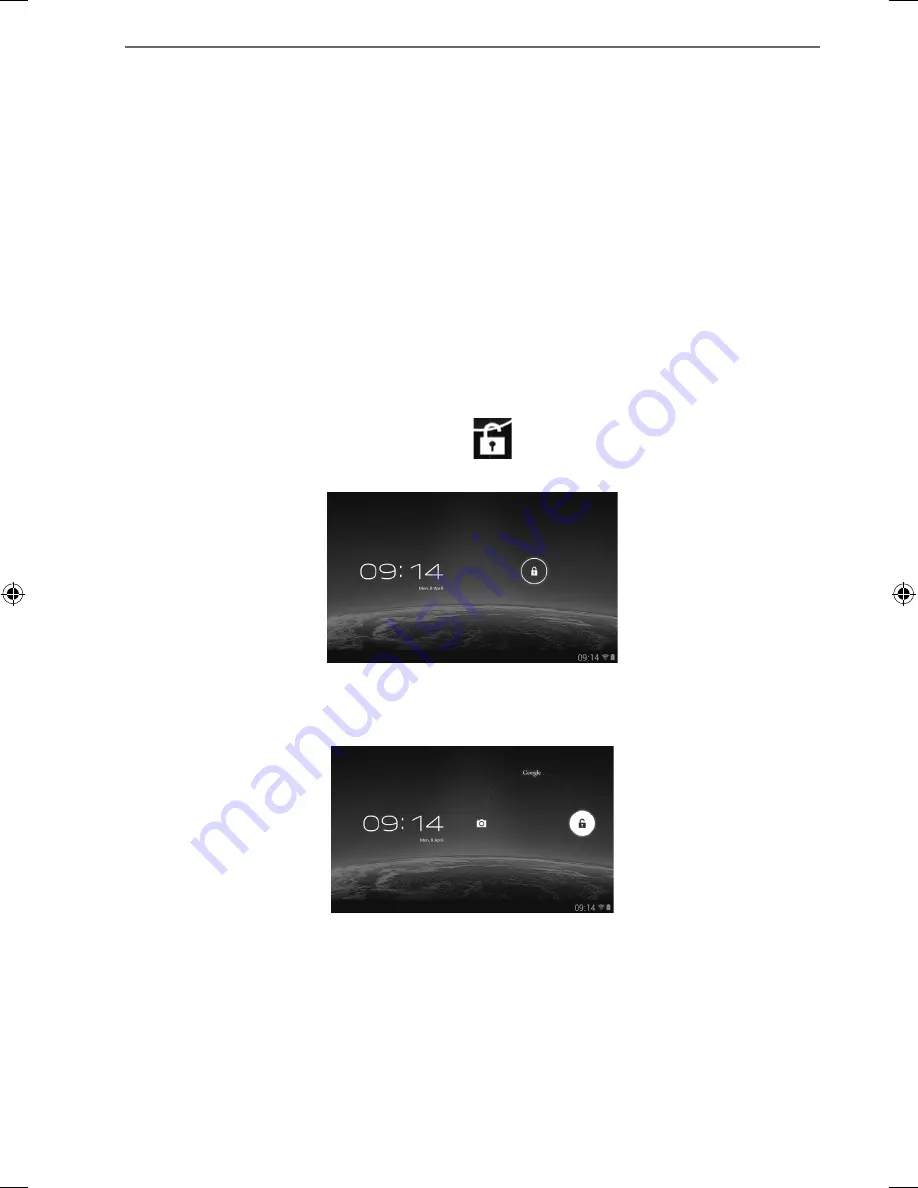
19 of 38
7.3.
Setting the Tablet into Standby Mode
To optimise the battery operating time, the tablet switches to energy saving mode
whenever it isn’t being used.
In sleep mode, your device will be placed into a low-energy standby mode with the
display turned off in order to save battery power. If there is no operation within a
preset time, the screen backlight will automatically turn off, and the device will be
locked.
If your tablet is powered on and you do not use it temporarily, you can press the
power button quickly to dim the display. The device will then enter the standby
mode and become locked.
You can adjust the preset time under
Settings
>
Display
>
Sleep.
7.4.
Waking up from Standby Mode
While the screen display is off, press the power button quickly to re-illuminate
the screen.
To do this, drag the lock icon onto the
sign, to return the main page.
98318_E7310 Generic EN Final MSN 4004 5635 Content rev1.indd 19
98318_E7310 Generic EN Final MSN 4004 5635 Content rev1.indd 19
22.05.2013 13:38:57
22.05.2013 13:38:57






























