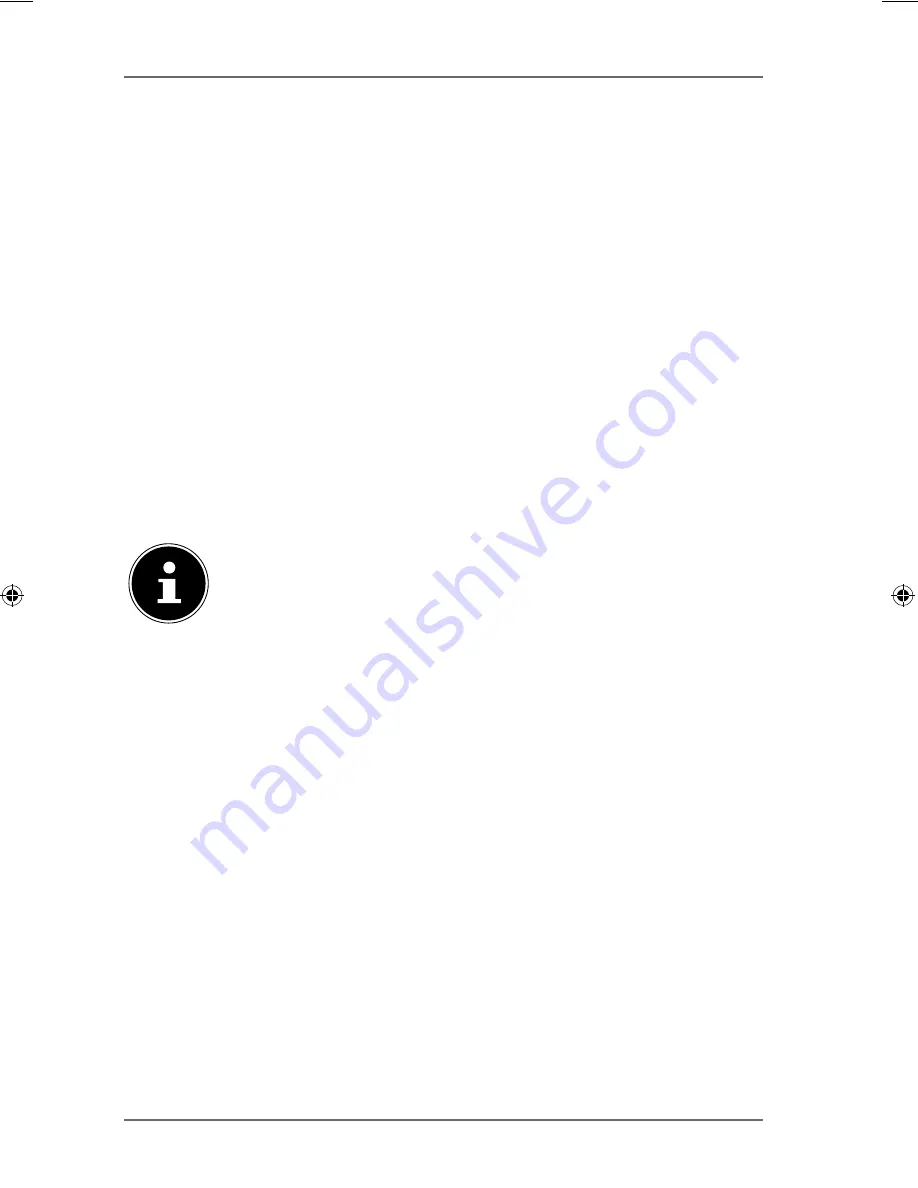
314 of 344
Sharing
Buttons >> and <<
Click on one of the arrows to move the users/groups to the right and left. Use
the arrows to assign access rights to the users/groups.
Apply
Click here to accept and save the settings.
Cancel
Click here to exit the settings without saving.
22.7.3. Share Settings Screen
The Windows offline file synchronisation also provides files of the NAS server to
your computer in the offline mode so that you can access these data even when
you are not connected to the network. When you reconnect to the NAS server,
Windows will synchronise any modified files and save these changes to the NAS
server. If several users have edited the same file in the offline mode, you can
define if you want to save your version, the other version, or both versions.
This function can be useful, for example, if you only connect to the NAS
server as required.
PLEASE NOTE!
Deactivate the Oplocks function to improve the performance
of the NAS server. If you use the Windows offline file
synchronisation on the NAS server, make sure that you set up this
function only for the share that contains the files that you want to
access in offline mode.
To use the Windows offline file synchronisation, activate the
Oplocks function.
Enable oplocks
Select this entry so that Windows users can access the data of the NAS server
in offline mode.
Disable oplocks
If you do not want to provide files in offline mode, deactivate the Oplocks
function here.
Apply
Click here to accept and save the settings.
Cancel
Click here to exit the settings without saving.
86909_50044859 DE-EN-FR EComm Content RC1.indb 314
86909_50044859 DE-EN-FR EComm Content RC1.indb 314
02.04.2013 13:53:39
02.04.2013 13:53:39
Содержание LIFE P89638
Страница 5: ...4 von 344 ...
Страница 113: ...112 von 344 ...
Страница 117: ...116 de 344 ...
Страница 225: ...224 de 344 ...
Страница 229: ...228 of 344 ...
Страница 331: ...330 of 344 ...
















































