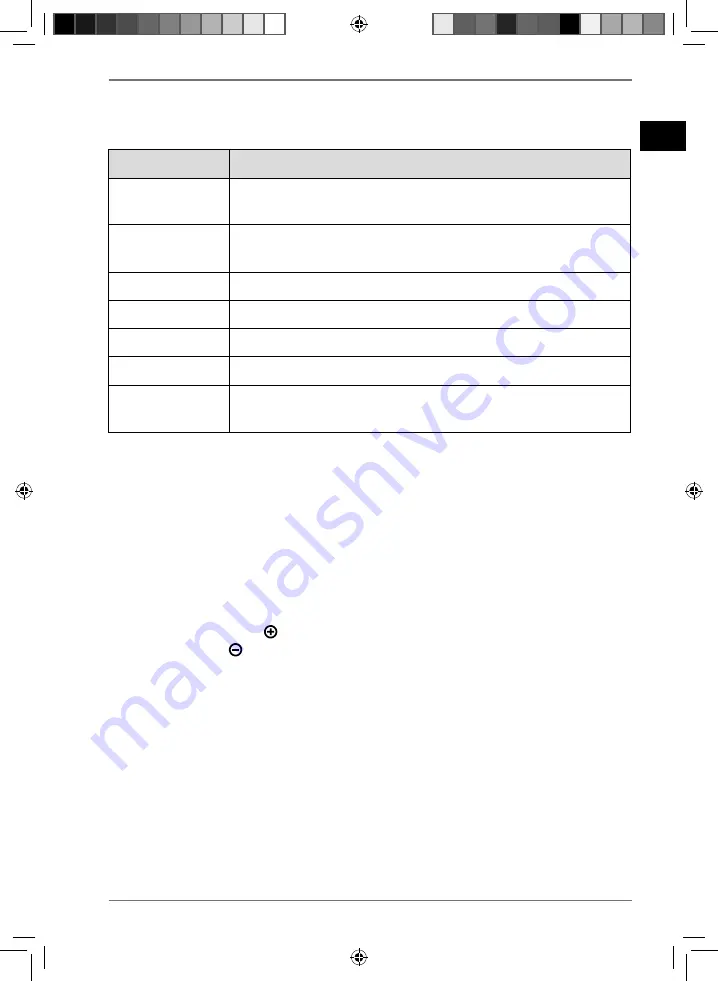
DE
EN
FR
ES
IT
NL
45
6.5.1. Set blink effect
Press the
BLINK
button once or several times to select one of the light effect
settings shown in the following table:
Screen display
Blink effect
L-01
Pulsing light with colour change blue/red/green (not in time
with music rhythm)
L-02
Light with colour change blue/red/green
(in time with music rhythm)
L-03
Blue light (in time with music rhythm)
L-04
Red light (in time with music rhythm)
L-05
Green light (in time with music rhythm)
L-06
Rapidly blinking white light (not in time with music rhythm)
L-07
Rapidly blinking light with colour change blue/red/green
(not in time with music rhythm)
7. Drum
eff ects
There are seven drum effect pressure pads on the top of the party speaker that you
can use to generate various drum effects. The device overview on page 40
shows
the drum effect created by each pressure pad.
Press one or more of the seven drum effect pressure pads to generate various
drum effects.
Press the
DRUM EFFECT
button to select various sound effects for the drum
effect pressure pads.
Press the
DRUM VOL
button to increase the volume of the drum effects and
the
DRUM VOL
button to decrease the volume of the drum effects.
7.1. Record drum eff ects
You can record the drum effects that you create or a drum effect sequence to play it
back later from the party speaker.
Press the
REC
button to start recording.
The
REC
LED lights up red. Generate the desired drum effects that you want to
record.
The recording is stored in the party speaker’s internal memory.
Press the PLAY/STOP button to play and stop your recording.
The
REC
LED goes out.
44050 ML Direct Sales MSN 5006 0037 Content Final.indb 45
44050 ML Direct Sales MSN 5006 0037 Content Final.indb 45
16.10.2018 06:39:15
16.10.2018 06:39:15






























