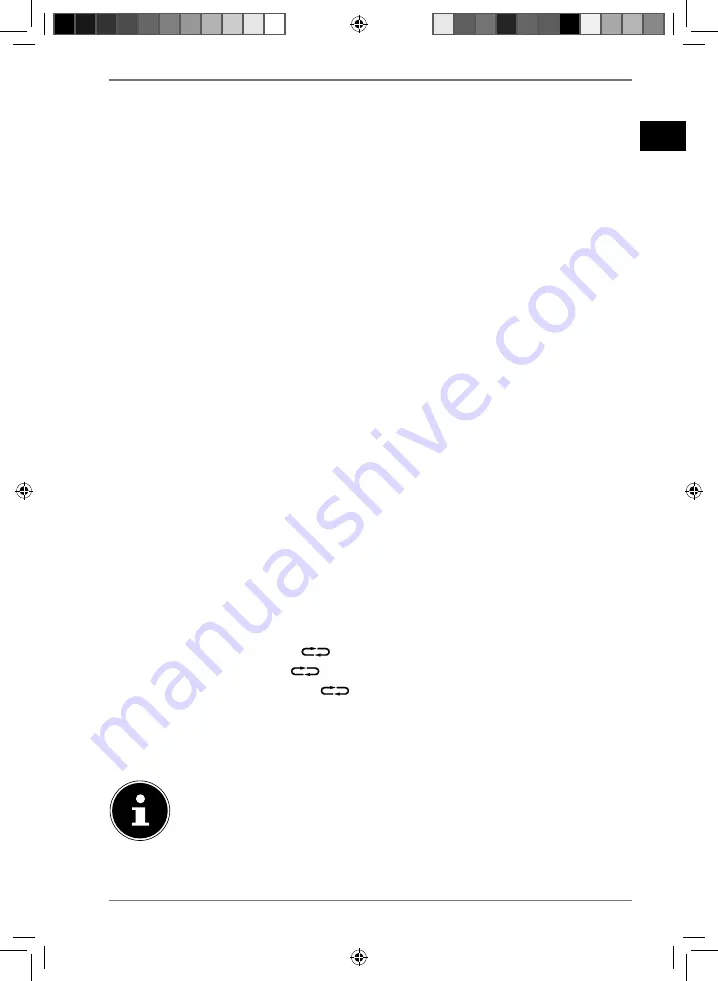
DE
ES
EN
IT
FR
NL
53
13.6. Folder selection
If you are playing MP3 files, you can store them in different folders to make it easier
to keep an overview of the tracks.
Press
to stop playback.
Press and hold the
10/FOLD./MEM.
or
10/FOLD./MEM.+
button for ap-
prox. one second to change folder on an MP3 data medium (the number of the
current folder is displayed, e.g.
F01
,
F02
etc.
)
. If you keep one of the buttons
pressed for longer, all existing folders are scrolled through quickly.
Track selection
Press
10/FOLD./MEM.
or
10/FOLD./MEM.+
briefly to move through the
tracks of the selected folder in steps of 10 (+/-10 tracks).
Press
to start playback in the selected folder.
13.7. Programming the track playing order
Use the programme function to create your own music playlist by selecting which
specific tracks you want to play. You can specify the order in which the list is played
yourself. Proceed as follows:
Press
to stop playback.
Press the
PROG./RAN./REP.
button. “
PROG
” and programme position
P01
flashes on the display.
Now press
or
to select a track.
Press the
PROG./RAN./REP.
button to save more tracks in the same way.
Press
to start playing back the programmed playlist.
Pressing
twice deletes the programmed playback list. Opening the CD com-
partment lid also deletes the programming.
13.8. Repeat functions/random playback
In play mode, press the
PROG./RAN./REP.
button once or several times to
run through the repeat modes. The device has a number of different modes:
–
Repeat individual track (
flashes on the display)
–
Repeat current folder (
FOLD
appears continuously on the display)
–
Repeat tracks in all folders (
appears continuously on the display)
–
Random playback of tracks in all folders (
RDM
appears on the display)
–
The tracks in all folders are played for 10 seconds (
INTRO
appears on the dis-
play).
If you have programmed a playlist (see previous section), random play-
back is deactivated.






























