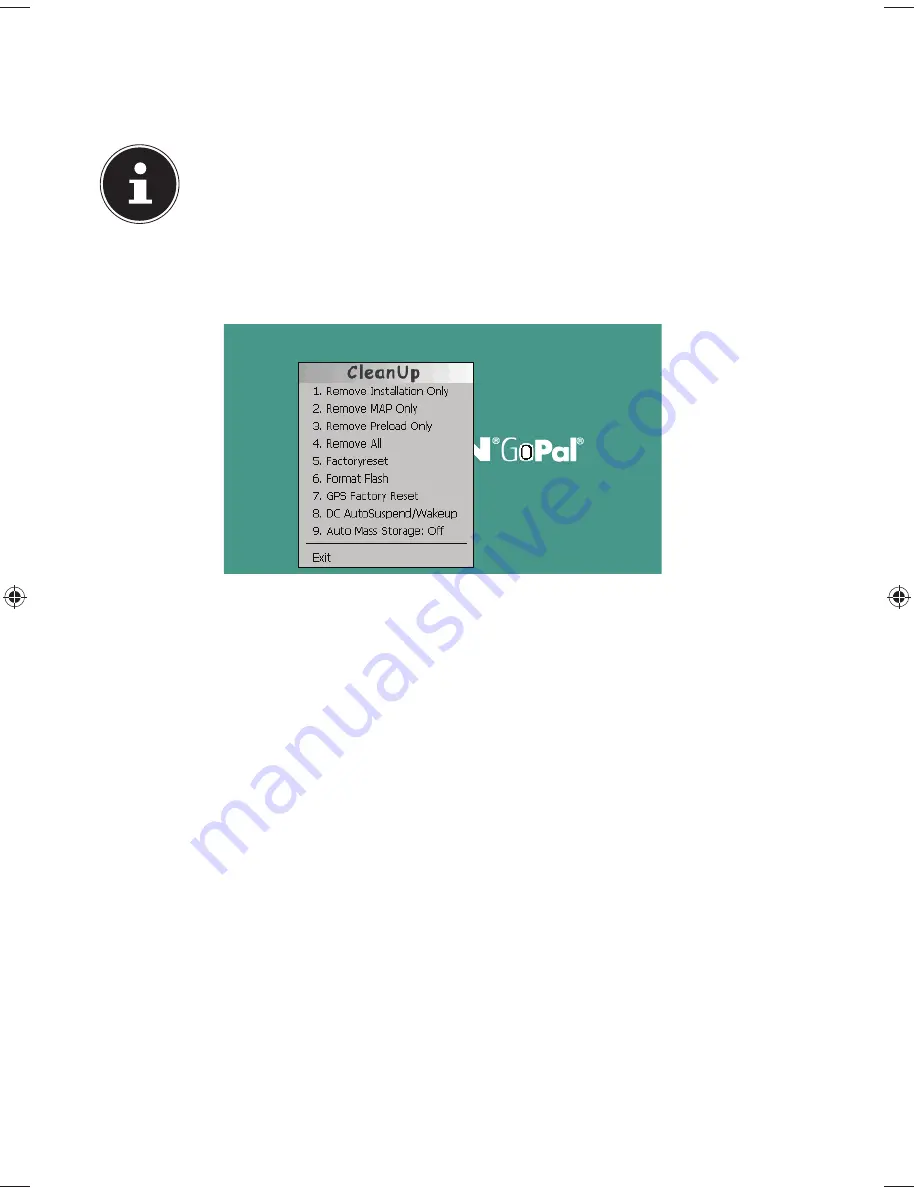
64 of 82
21. Special CleanUp Function
The CleanUp function serves the targeted deletion of data, without using a PC.
PLEASE NOTE!
Please use this function very carefully, because it is possible for data to
be deleted that can only be entered again manually afterward.
The CleanUp function is activated when the ‘o’ is pressed in the Gopal lettering of
the Main Menu, immediately after the start tone following a reset.
The CleanUp function offers different options:
1. Remove Installation Only
Removes the software installed from the ‘
My Flash Disk’
memory [= part of the permanent memory in which the executable parts of the
navigation software will be located following the initial alignment (\My Flash Disk\
Navigation)].
2. Remove MAP Only
Removes the digital maps from the ‘
My Flash Disk’
memory (\My Flash Disk\
MapRegions).
3. Remove Preload Only
Removes the data needed for the installation of the navigation software from the
permanent memory (\My Flash Disk\Install).
4. Remove All
Deletes the whole contents of the ‘
My Flash Disk’
memory. It will not be necessary
to recalibrate the screen after this function has been carried out.
5. Factoryreset
Sets the device back to the delivery status in the case of an intact main installation.
6. Format Flash
Formats the internal ‘
My Flash Disk
’ memory. This formatting can be necessary
in the case of a prolonged removal of errors. It will be necessary to recalibrate the
screen after the formatting function has been carried out. All data will be deleted
from the internal ‘
My Flash Disk
’ memory irrevocably.
E4x70 Generic EN Gopal 7.0 Final Content.indd 64
E4x70 Generic EN Gopal 7.0 Final Content.indd 64
12.12.2012 14:16:16
12.12.2012 14:16:16
Содержание GoPal E4x70
Страница 1: ...10 92 cm 4 3 Navigation System MEDION GoPal E4x70 Instruction Manual...
Страница 83: ...82 of 82...
















































