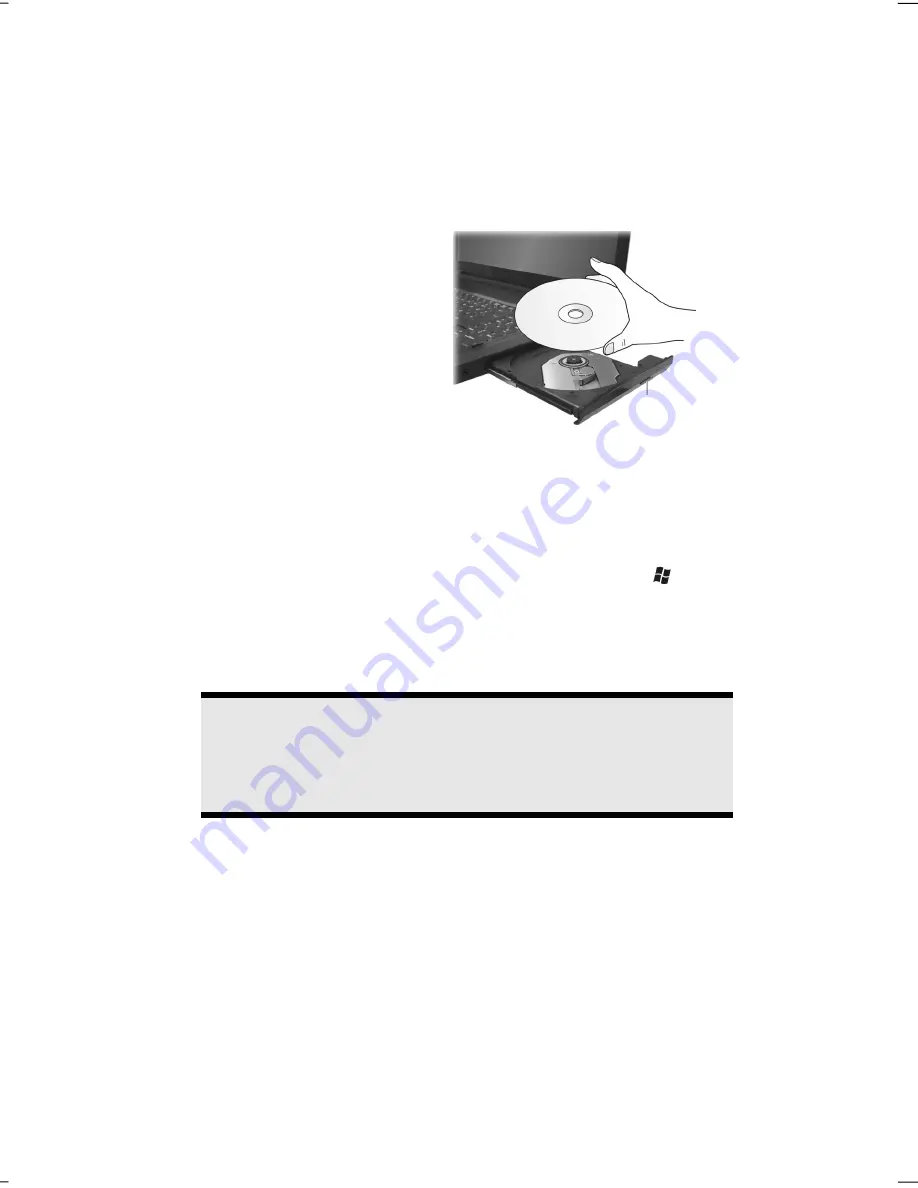
The Optical Drive
42
1.
Press the eject button at the
optical drive to open the tray.
2.
Remove the disc from its case
without touching the unprinted
side if possible.
3.
Place the disc on the tray so that
it lays flat with the label facing
upward and gently push the
tray in to close it. The disc will
now lie flat on the tray and will
engage onto the disc holder
audibly.
4.
Test that the disc is able to turn freely and then push the tray back into the
optical drive carefully.
The
‘E’
drive letter will have been allocated to your optical drive in the
delivery status. You will have easy access to your files on your disks with
Windows® Explorer (
Computer
). Start the
Computer
Help Program by
means of the Desktop link or by pressing the Windows® key
and the ‘
E
’
key at the same time. Open Windows® Explorer by means of
Start
All
Programs
Accessories
.
The pre-installed media reproduction will be used automatically during
access to DVD videos (or audio and video files on normal data CDs).
Warning!
While the notebook is accessing the optical drive the media
activity indicator is lit. Do not try to remove the disc from the
drive while this LED is lit.
eject button
Содержание Erazer X6811
Страница 1: ...Notebook MEDION ERAZER X6811 User manual Medion AG 45307 Essen Germany ...
Страница 7: ...vi ...
Страница 9: ...Safety Instructions 2 ...
Страница 19: ...Included with Your Notebook 12 ...
Страница 29: ...Getting Started 22 ...
Страница 31: ...Power Supply 24 ...
Страница 77: ...Software 70 ...
Страница 79: ...Software 72 ...
Страница 95: ...Recycling and Disposal 88 ...
Страница 107: ...Index 100 ...
















































