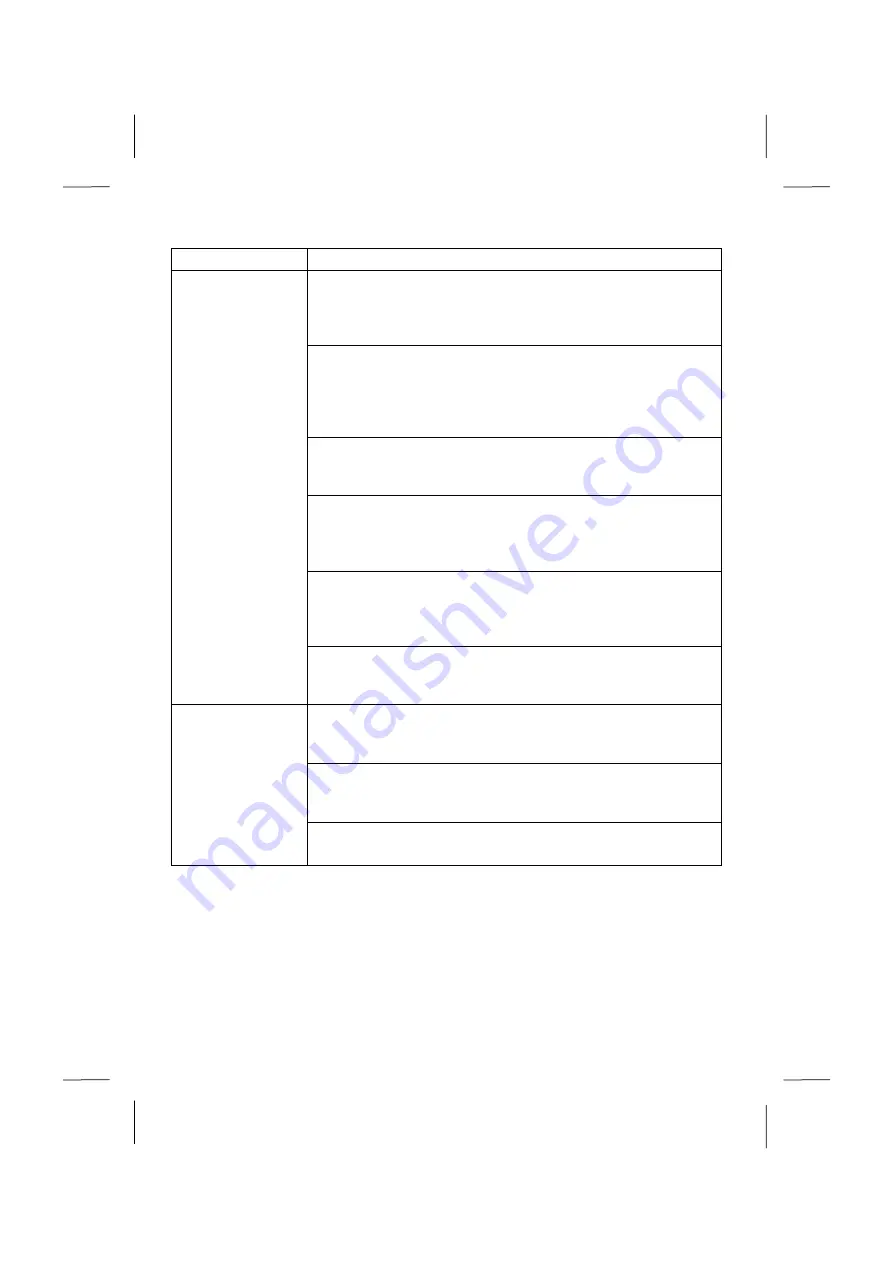
51
Main menu
Sub-menu
Tasks Settings
Adapt the Windows Media Center to your requirements and
needs here. For example, make the settings for the protection of
children here.
Stand by
You will not only close the Windows Media Center but you will
be able to put the whole operating system in stand-by through
this sub-menu. Pay attention that all applications have been al-
ready closed before putting the system into stand-by.
Burn CD/DVD
Call up your burning software to start a burning process through
this sub-menu
Synchronising
If you connect an external device, such as an MP3 player or a
digital camera; you will be able to synchronise the respective data
to an external device with the PC through this sub-menu.
Extension set-up
You will be able to set up a Windows Media Center extension by
means of this sub-menu. You will be able to access the data on
your PC by means of a cable or wireless network.
‘Only media’
You will switch to the full image of the Media Center by means of
this sub-menu.
Videos
Library of images
All the images stored in your PC will be located in the library of
images. Start the playback in a slide show here.
Play back everything
Select
‘Play back everything’
, to start the playback of a slide
show directly.
Video library
All the videos stored in your PC will be located in its video library.
Содержание ERAZER Series
Страница 1: ...20052216_HB_Rev32A_X75_UKirl indd 1 11 04 12 16 41...
Страница 31: ...28...
Страница 76: ...20052216_HB_Rev32A_X75_UKirl indd 1 11 04 12 16 41...
















































