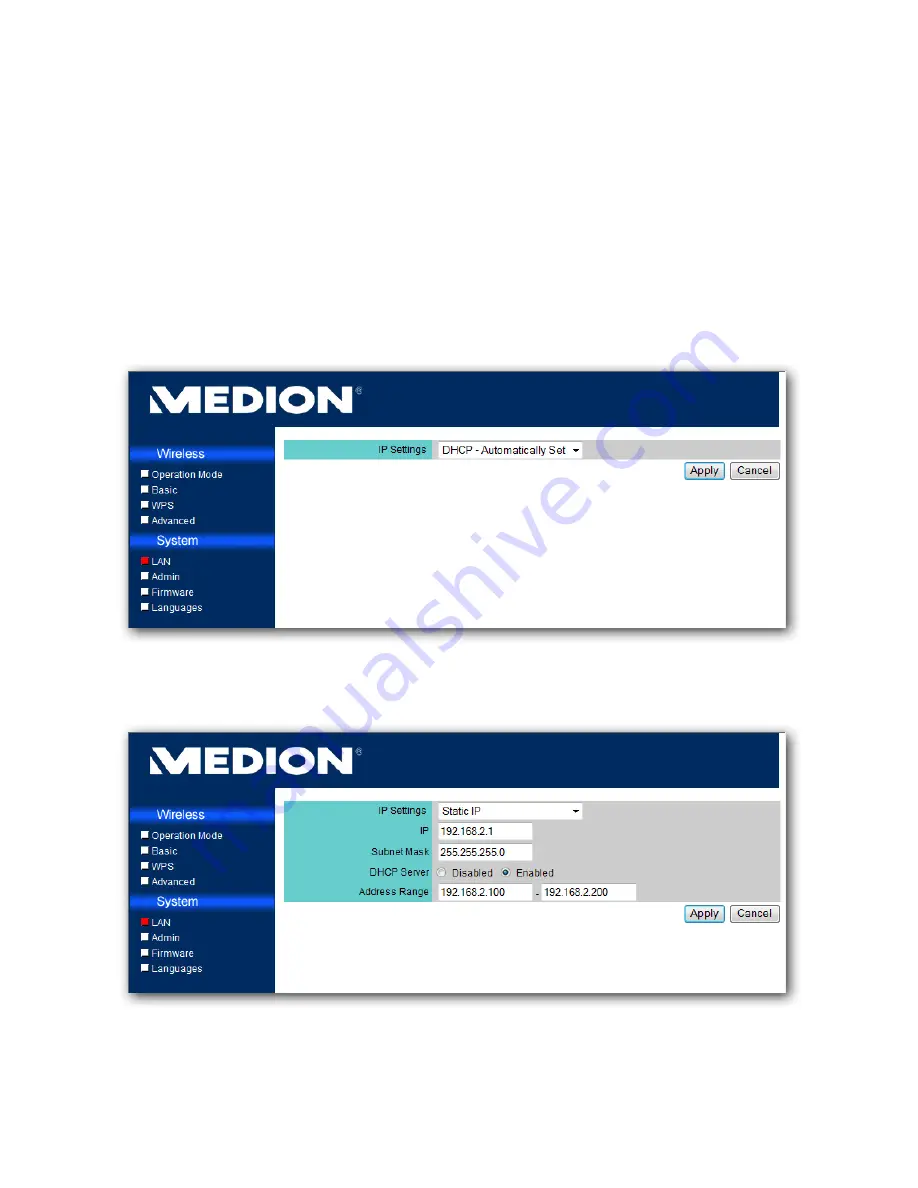
- 36 -
System Setting
The system setting is divided into 4 sections as well.
LAN
The first section is
LAN
setting. You can change how the
Hub acquires an IP address. By default this is set to
Static IP
and no further configuration is needed.
You can also enable or disable the built-in DHCP server and
configure the IP address range which will be used by DHCP.
















































