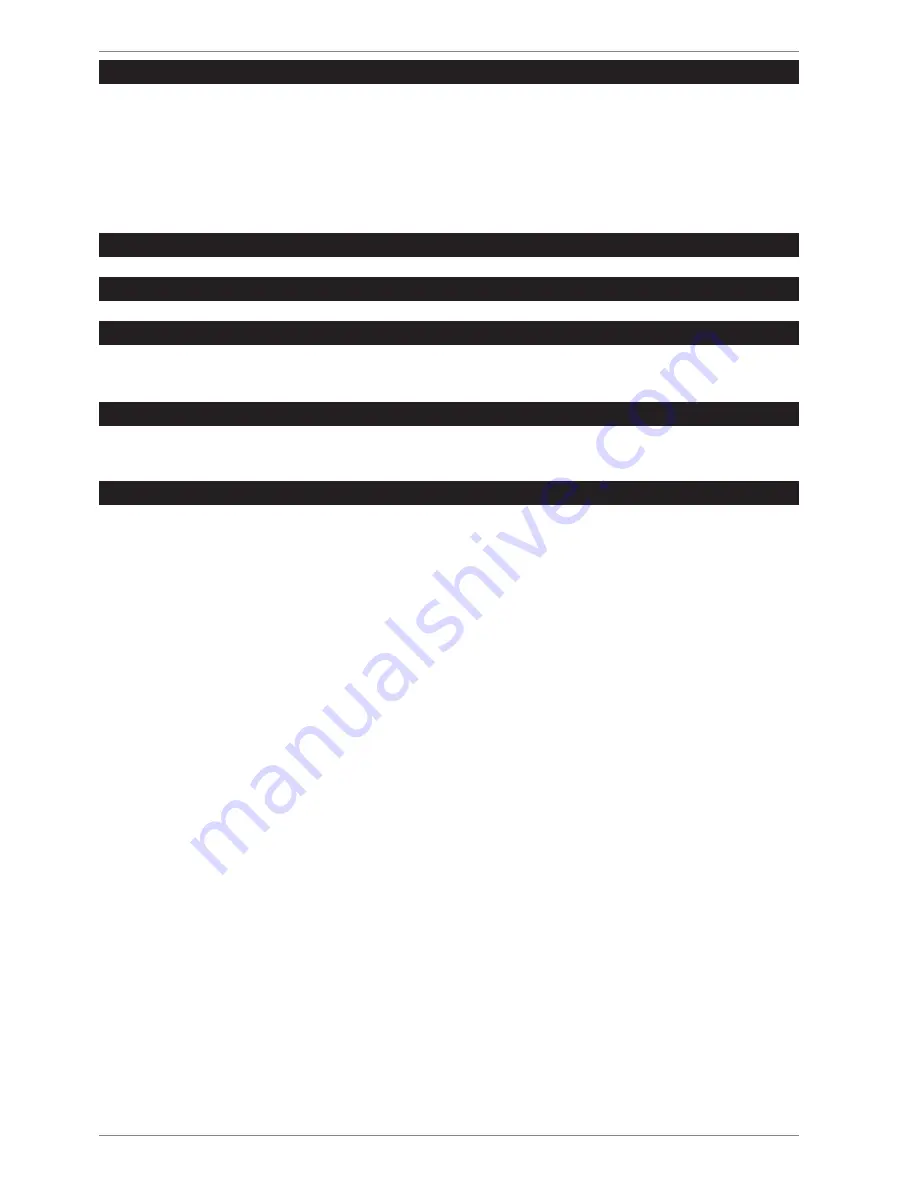
16
10.1.4. The picture flickers up/down or is inconsistent:
Check:
•
Signal connector: If the pins are bent, contact your customer service.
•
Signal connector: The connectors of the signal cable must be inserted firmly in the sockets.
•
Graphics card: Check if the settings are correct.
•
Refresh rates. Select valid settings in your graphics settings.
•
Monitor output signal. The monitor output signal of the computer must match the technical data of the monitor.
•
Remove disruptive devices (cordless phones, loudspeakers or similar) from the environment of the monitor.
•
Avoid using monitor extension cables.
10.1.5. There is not the desired picture resolution shown:
•
Depending on the input source, not all resolutions are supported. Choose a compatible resolution, see page 7
10.1.6. Characters are shown dark, the picture is too small, too big, or not centred, etc.:
•
Adjust the respective settings.
10.1.7. Colours are not shown cleanly:
•
Check the signal cable pins. If the pins are bent, contact your customer service.
•
Adjust the colour settings in the OSD menu.
•
Avoid using monitor extension cables.
10.1.8. The display is too bright or too dark:
•
Check if the video output level of the computer matches the technical data of the monitor.
•
Select Autom. adjustment to optimise the settings for brightness and contrast. For optimisation, the display
should show a text page (e.g. Explorer, Word, ...).
10.1.9. The picture shakes:
•
Check if the operating voltage matches the technical data of the monitor.
•
Select Autom. adjustment to optimise the settings for pixels and phase synchronisation. For optimisation, the
display should show a text page (e.g. Explorer, Word, ...).
10.2. Do you need more help ?
If the above suggestions did not solve your problem please contact us. The following information would help us:
•
How is your computer configured?
•
What peripheral devices do you use?
•
What messages appear on the screen?
•
What software were you using when the problem occurred?
•
What steps have you already taken to try and rectify the problem?
•
Please provide your customer number if you have one.
Содержание AKOYA X57299
Страница 1: ...Instruction manual MEDION AKOYA X57299 MD 21299 70 9 cm 28 LED Backlight Monitor ...
Страница 21: ...21 ...







































