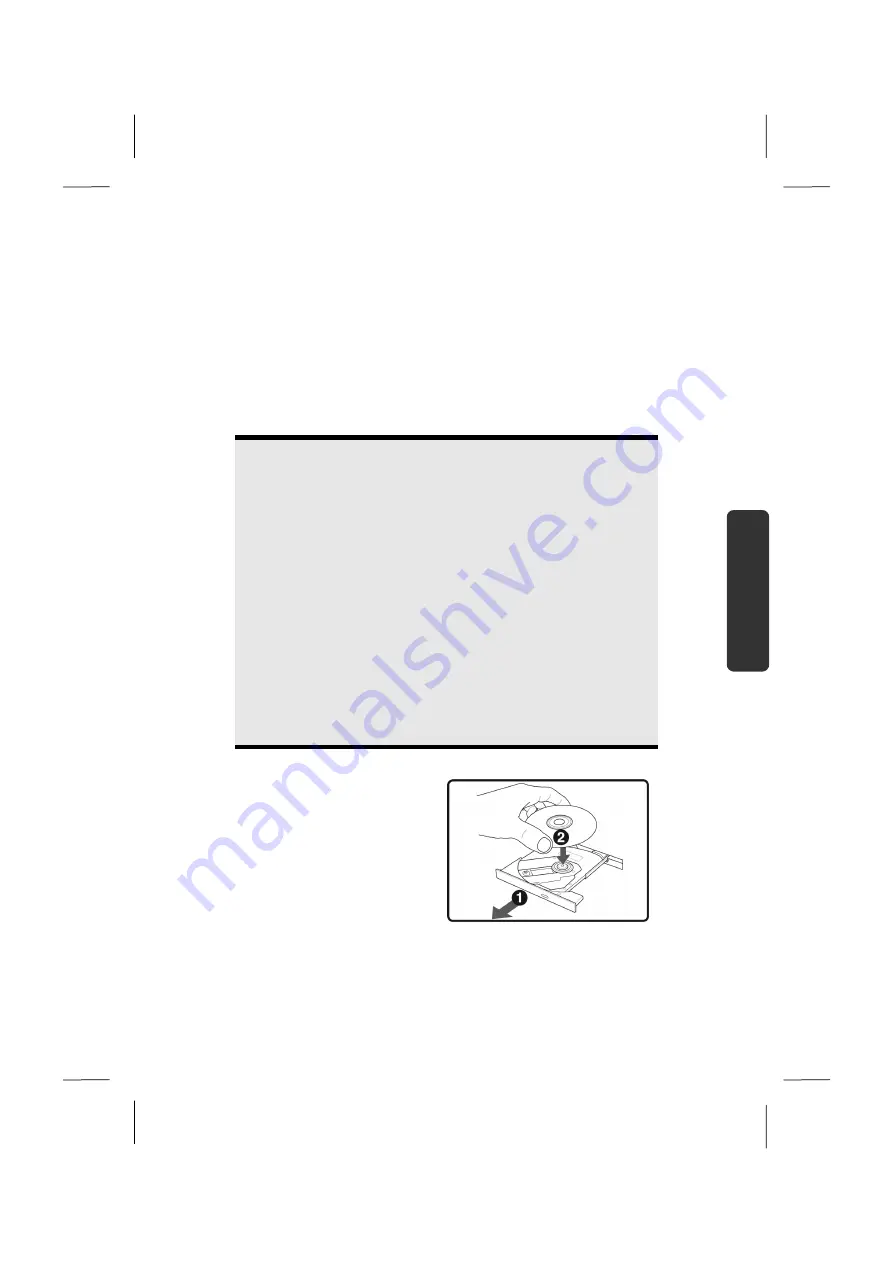
The Optical Drive
47
Safety
Handling
Com
p
on
en
ts
Aid
Appendix
The Optical Drive
Loading a Disc
Unlike optical drives of desktop PC’s optical drives of notebooks retain discs with
the help of a locking mechanism.
When inserting the disc, you should take care to push the disc right
onto the
locking mechanism
so that it can lock in position.
Note
Do not place protective foils or other stickers on your discs. To avoid
damage to your drive, do not use deformed or damaged discs.
Warning!
Do not use scratched or dirty discs, discs with pieces broken off or
discs of poor quality. Because of the high speeds in the drive the discs
might break and damage your data as well as your drive. Examine the
discs before you insert them. If damage or dirt is visible, you should
not use them. Damage caused by faulty media is excluded from
warranty and their repair must be charged.
Warning!
The disc can be damaged when the drive drawer is pushed in if it has
not been pushed onto the locking mechanism correctly.
1.
Press the eject button at the
optical drive to open the tray.
2.
Remove the disc from its case
without touching the unprinted
side if possible.
3.
Place the disc on the tray so that
it lays flat with the label facing
upward and gently push the
tray in to close it. The disc will
now lie flat on the tray and will
engage onto the disc holder
audibly
Содержание AKOYA P6627
Страница 9: ...Safety Instructions 2...
Страница 19: ...Included with Your Notebook 12...
Страница 21: ...Views 14 Views Open Notebook Diagram the same 1 2 3 8 9 4 5 6 7...
Страница 32: ...Getting Started 25 Safety Handling Components Aid Appendix...
Страница 33: ...Getting Started 26...
Страница 35: ...Power Supply 28...
Страница 83: ...Software 76...
Страница 99: ...Recycling and Disposal 92...
Страница 111: ...Index 104...
















































