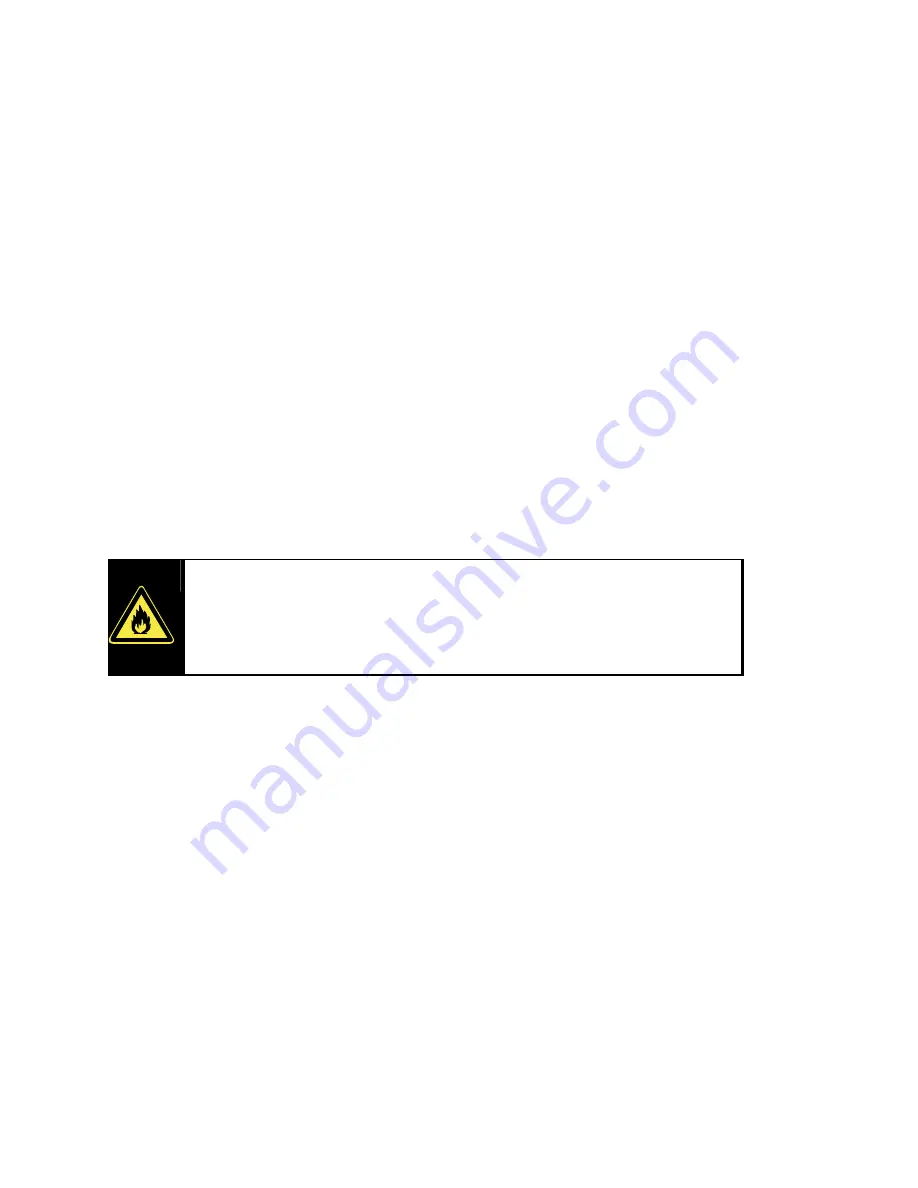
B
E F O R E
Y
O U
G
E T
S
T A R T E D
…
8
Temperature
Your Notebook can be used most reliably at an ambient temperature between
41° and 95° F, and at a relative humidity between 30% and 70%. When
powered down, the Notebook can be stored at temperatures between -40°
and 158° F (without condensation). When powered off, the Notebook can be
stored at temperatures between
32°
and
140°
.
Touch Pad
Light pressure with the tip of your finger is all that is required to operate the
touch pad. Because the touch pad is electrostatic sensitive, objects cannot be
used in place of your fingers. Using a pen or other object can damage the
touch pad or cause the Notebook to malfunction.
Battery operation
To extend the life and power of your battery and guarantee secure operation, the
instructions below should be followed:
•
Never expose the battery to
direct sunlight
or
heat
for long periods.
•
Do not
dispose of the battery by fire as they may explode. Check with
local codes for possible special disposal instructions.
•
Do not
open the battery housing; it contains no user-serviceable parts.
•
Disregarding these instructions will lead to damage and under some
circumstances may even
cause the battery to
explode
.
•
Keep the battery away from electrically
conductive materials, chemical substances
and
cleaning agents.
•
Only use the originally supplied power adapter
to charge the battery.
•
Fully discharge the battery
before recharging it.
•
Replace the battery
only
with the same type or an equivalent type recommended by
the manufacturer.
•
Charge the battery only until the battery charging light goes out. Also, refer to the
instructions under "Checking the Battery Level" on page 17 for instructions on
checking the battery level.
•
Only change the battery when the unit is switched off.
•
Batteries are classified as special waste
and should always be disposed of
properly. Contact Customer Service for more details.
•
Keep batteries away from children at all times.
•
Use only the batteries and power adapter/cord indicated in this manual.
Содержание Akoya LS
Страница 47: ...COMPUTER BASICS 47 qSelect Copy entire disc...
Страница 64: ...MULTIMEDIA SOUND PHOTOS AND MOVIES 64 p o n q r s...
Страница 102: ...INDEX 102...









































