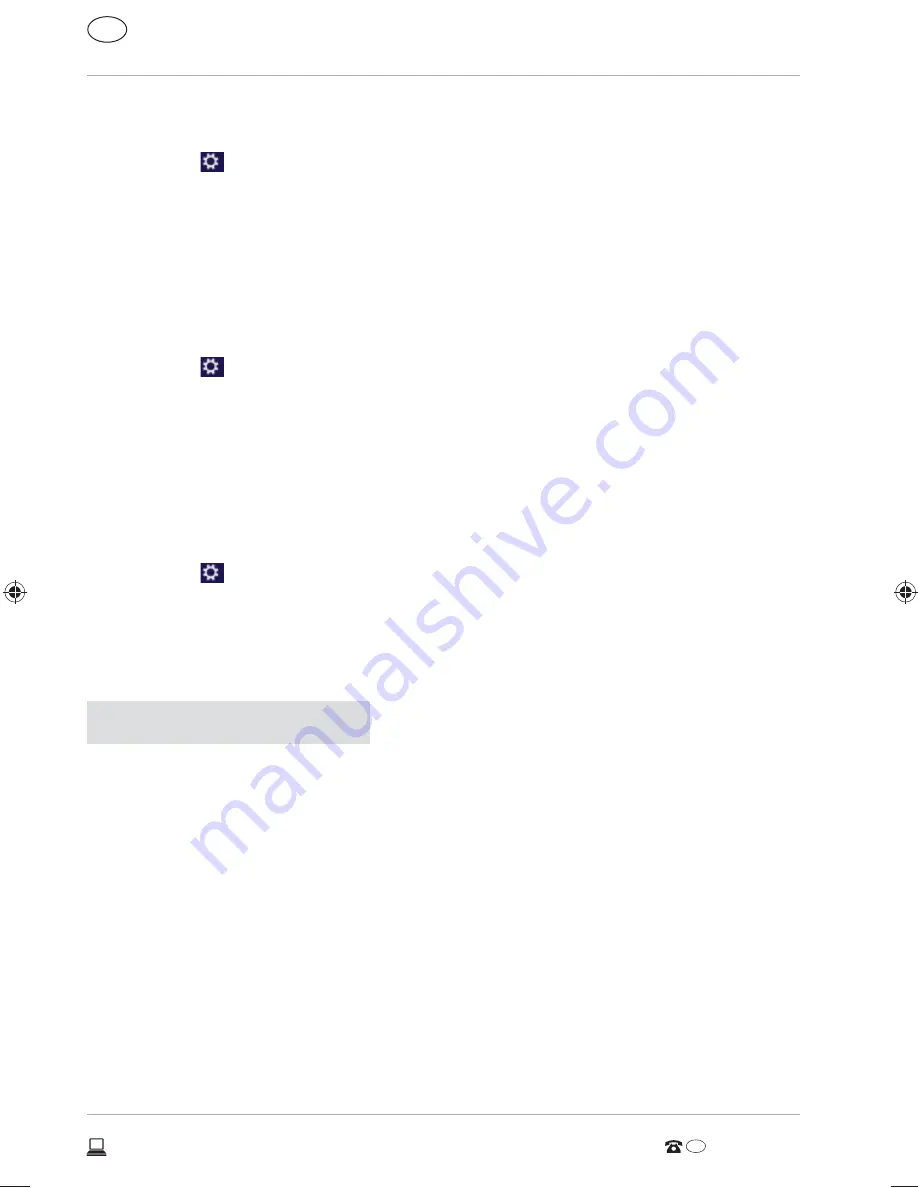
Setting up a Password for Windows
− Move the mouse pointer into the top right or bottom corner of the display
and click
Settings
.
− Next, click
Change PC settings
.
− Select the
User
item.
− Click
Change your Password
and follow the instructions.
Setting a PIN for Windows
− Move the mouse pointer into the top right or bottom corner of the display
and click
Settings
.
− Next, click
Change PC settings
.
− Select the
User
item.
− Click
Create a PIN
and follow the instructions.
Setting Up an ImageCode for Windows
− Move the mouse pointer into the top right or bottom corner of the display
and click
Settings
.
− Next, click
Change PC settings
.
− Select the
User
item.
− Click
Create a Picture password
and follow the instructions.
NOTICE!
The image code login has been specially designed for touch screen devices. In
devices without a touch screen, use the mouse instead of finger movements
or gestures. To be able to use all Microsoft services you need to log in using a
Microsoft account.
AUS
AUS
1300 884 987
AFTER SALES SUPPORT
56
www.medion.com.au
Software
99570 E4214 Aldi AUS Content MSN 4005 4640 RC1.indb 56
99570 E4214 Aldi AUS Content MSN 4005 4640 RC1.indb 56
23.04.2015 14:59:01
23.04.2015 14:59:01
Содержание AKOYA E4214
Страница 2: ...Dok Rev Nr 99570 E4214 Aldi AUS Cover MSN 4005 4640 RC2 A 1 2 3 4 5 6 7 8 9 AUS 3...
Страница 3: ...4 C B 10 AUS...
Страница 4: ...5 6 C 11 12 13 14 15 16 17 18 Sco 1 2 3 4 5 6 7 8 9 10 11 12 13 14 15 16 17 18 AUS...
Страница 5: ...5 6 C 11 12 13 14 15 16 17 18 Sco 1 2 3 4 5 6 7 8 9 10 11 12 13 14 15 16 17 18 AUS...
Страница 85: ...AUS AUS 1300 884 987 AFTER SALES SUPPORT 84 www medion com au...






























