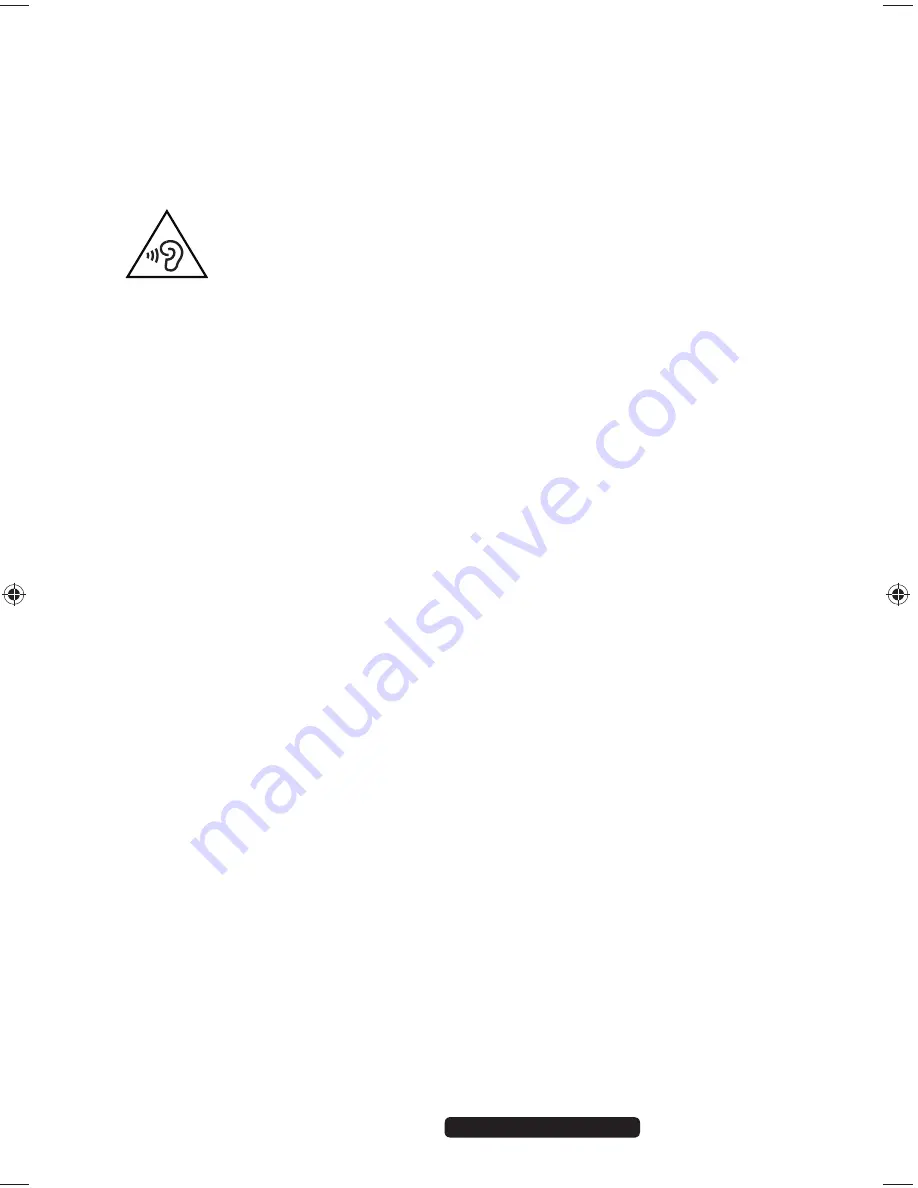
17 of 62
Telephone:
1300 884 987
Internet: www.medion.com.au
After Sales Support
5.5.1. Connecting
headphones
Product Diagram position:
C
Connect
headphones/earphones
here.
Plug the cable into the green socket on your PC using the 3.5 mm stereo jack
plug
.
WARNING!
The use of headphones/earphones with a high volume can
lead to lasting damage to your hearing. Set the volume to
the lowest level before reproducing any sound. Start the
sound reproduction and increase the volume to the level
that is comfortable for you. Changing the basic settings of
the equalizer can also cause damage to the hearing of the
listener.
It can cause damage to the hearing ability of the listener if
a device is operated through earphones with an increased
volume for a long period.
5.5.2. PCs with surround sound
Product Diagram position:
L, R, T
onnect a surround sound system as follows:
Plug the cable for the front speaker into the green socket labelled
front out (L)
.
Connect the speakers for the rear sound to the
line-in (R)
connection.
Connect a central speaker or a subwoofer to the
mic (T)
socket
.
5.6. Connecting PS/2 devices
Product Diagram position:
S
If you wish to connect a USB mouse or USB keyboard, then connection of a PS/2
mouse or keyboard is not necessary.
Connect the mouse cable to the green PS/2 port.
Connect the keyboard cable to the blue PS/2 port
.
5.7. Connecting audio input/recording source
Product Diagram position:
R
This socket is used to connect external
analogue
audio sources
(e.g. stereo system,
synthesizer).
Plug the connection cable into the light blue socket using the 3.5 mm stereo
jack plug
.
8320 PC Win8 Aldi AUS Final Content MSN 2005 4011 rev1.indd 17
8320 PC Win8 Aldi AUS Final Content MSN 2005 4011 rev1.indd 17
09.01.2013 09:18:03
09.01.2013 09:18:03
















































