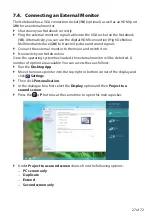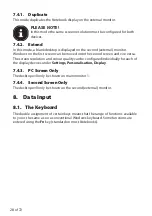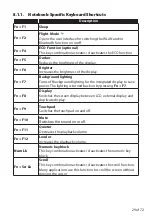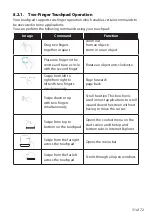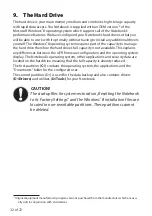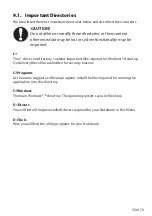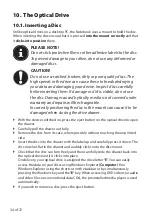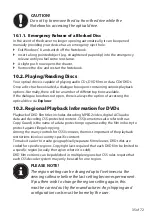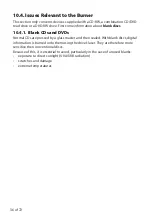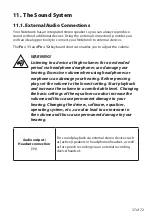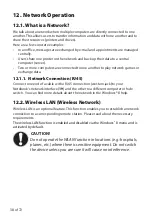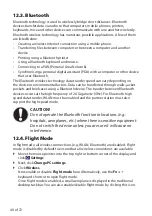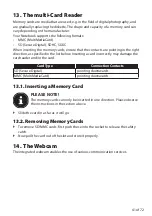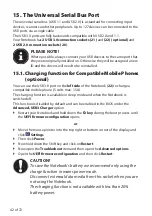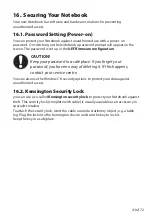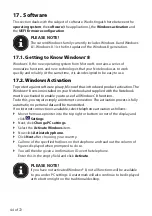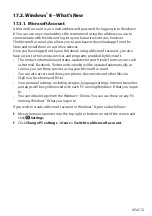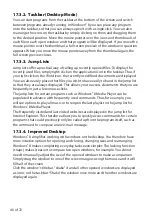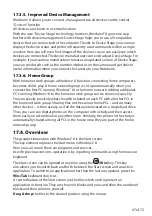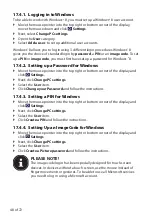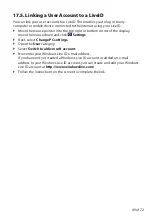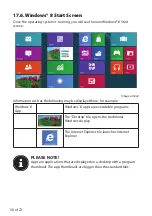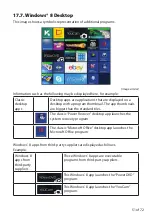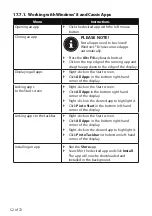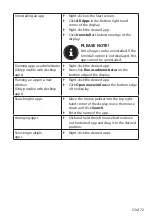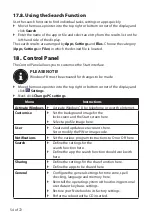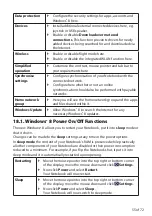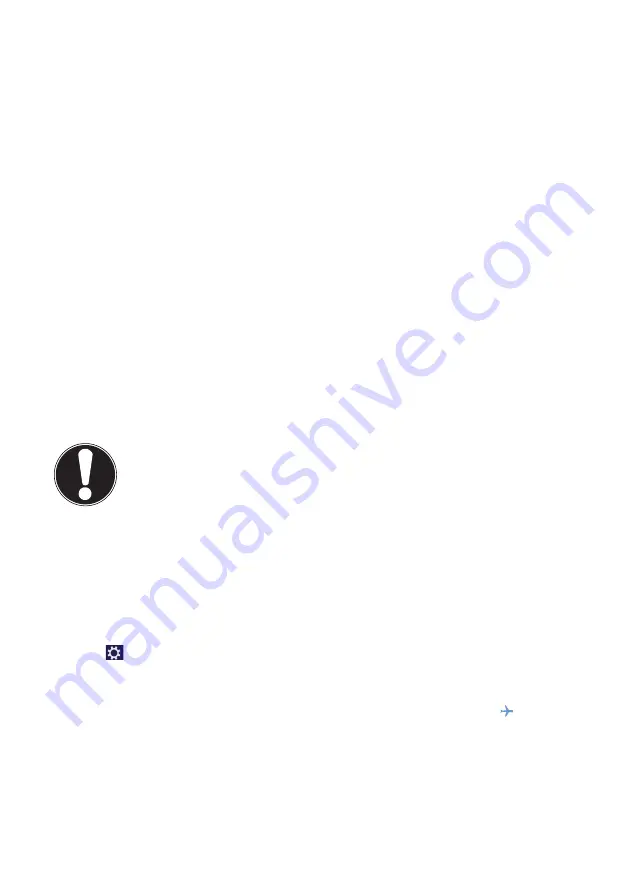
40 of 72
12.3. Bluetooth
Bluetooth technology is used to wirelessly bridge short distances. Bluetooth
devices transfer data via radio so that computers, mobile phones, printers,
keyboards, mice and other devices can communicate with one another wirelessly.
Bluetooth wireless technology has numerous possible applications. A few of them
are listed below:
•
Creating a wireless Internet connection using a mobile phone.
•
Transferring files between computers or between a computer and another
device.
•
Printing using a Bluetooth printer.
•
Using a Bluetooth keyboard and mouse.
•
Connecting to a PAN (Personal Area Network).
•
Synchronising a personal digital assistant (PDA) with a computer or other device
that uses Bluetooth.
The Bluetooth wireless technology data transfer speed can vary depending on
the device or environmental factors. Data can be transferred through walls, jacket
pockets and briefcases using a Bluetooth device. The transfer between Bluetooth
devices occurs at the high frequency of 2.4 Gigahertz (GHz). For Bluetooth high
speed data transfer, WLAN must be enabled and the partner station must also
support the high speed mode.
CAUTION!
Do not operate the Bluetooth function in locations (e.g.:
hospitals, aeroplanes, etc.) where there is sensitive equipment.
Do not switch the device unless you are sure it will cause no
interference.
12.4. Flight Mode
In flight mode, all wireless connections (e.g. WLAN, Bluetooth) are disabled. Flight
mode is disabled by default to ensure that all wireless connections are available.
Move the mouse pointer into the top right or bottom corner of the display and
click
Settings
.
Next, click
Change PC settings
.
Click
Wireless
.
Now enable or disable
Flight mode
here. Alternatively, use the
Fn +
keyboard shortcut to open flight mode.
Once flight mode is enabled, a small aeroplane is displayed in the traditional
desktop task bar. You can also enable/disable flight mode by clicking this icon.