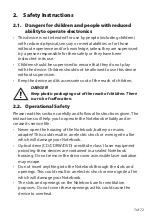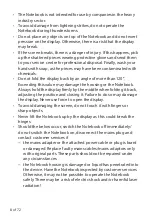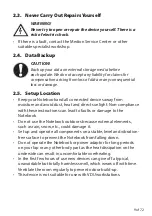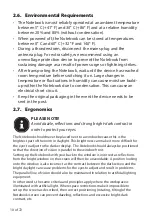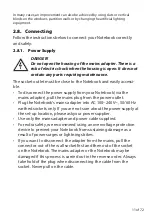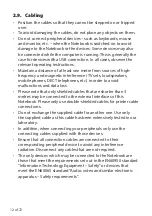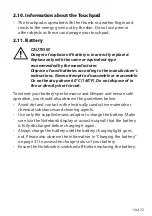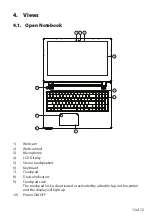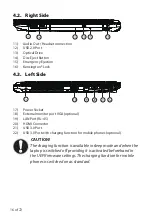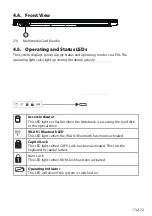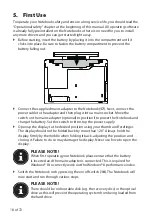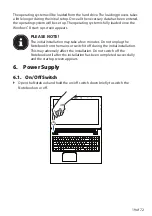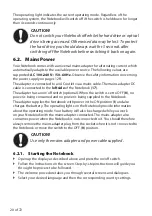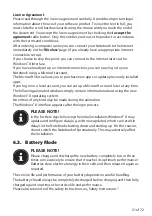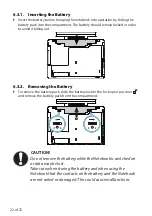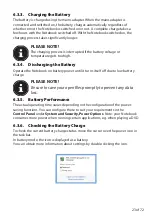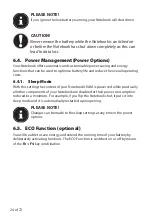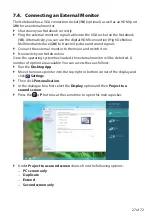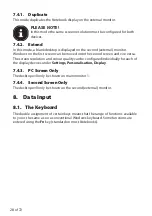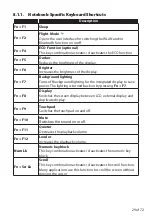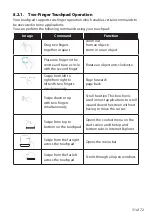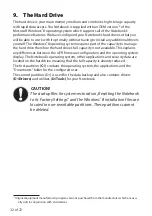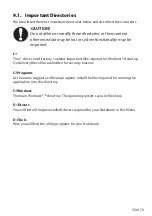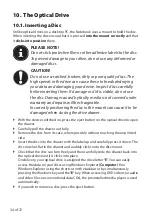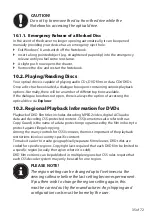20 of 72
The operating light indicates the current operating mode. Regardless of the
operating system, the Notebook will switch off if the switch is held down for longer
than 4 seconds continuously.
CAUTION!
Do not switch your Notebook off while the hard drive or optical
drive is being accessed. Otherwise data may be lost. To protect
the hard drive, you should always wait for 5 seconds after
switching off the Notebook before switching it back on again
.
6.2. Mains
Power
Your Notebook comes with a universal mains adapter for alternating current which
automatically adapts to the available power source. The following values are
supported:
AC 100–240 V~/50–60 Hz.
Observe the safety information concerning
the power supply on pages 12 ff.
The adapter is connected to an AC outlet via a mains cable. The mains adapter DC
cable is connected to the
left side
of the Notebook (
17
).
The adapter has an on/off switch (optional). When the switch is set to OFF (
0
), no
power is being consumed and no power is being supplied to the Notebook.
The adapter supplies the Notebook with power in the ON position (
I
) and also
charges the battery. The operating lights on the Notebook provide information
about the operating mode. Your battery will also be charged while you work
on your Notebook with the mains adapter connected. The mains adapter also
consumes power when the Notebook is not connected to it. You should therefore
always remove the mains adapter plug from the socket when it is not connected to
the Notebook or move the switch to the OFF (
0
) position.
CAUTION!
Use only the mains adapter and power cable supplied
.
6.2.1. Starting the Notebook
Open up the display as described above and press the on/off switch.
Follow the instructions on the screen. Step-by-step instructions will guide you
through the process to be followed.
The welcome procedure takes you through several screens and dialogues.
Select your desired language and then the corresponding country settings.