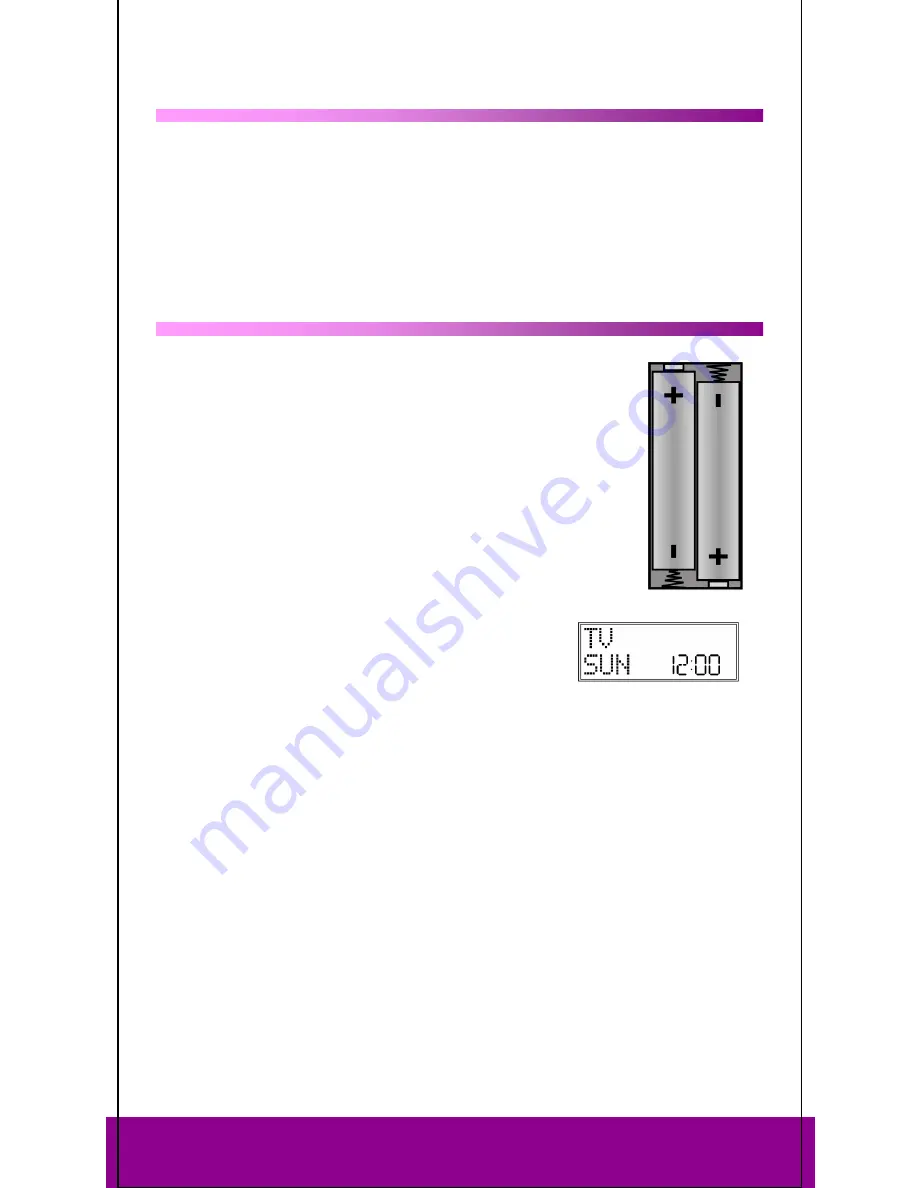
Helpline No. UK/ North Ireland 0871 37 61 020 Rep. Ireland 1-800-992 508
Web Support www.medion.co.uk
Model Number: 83388
4
Product Description
2
This universal remote control has eight mode keys and therefore can replace up to eight
normal remote controls ("8 in 1 function“). These may be remote controls for practically
every type of remote-controlled consumer electronics (see the supplied code list).
The labels "
TV
" "
VCR
" "
DVD
" "
CD
" "
ASAT
" "
CBL
" "
AUX
" "
DSAT
" on the mode keys are for
overview purposes. With the exception of the
TV
key, you can assign any key to any
device (“Flex Mode”). To program in codes see “Programming device codes” on page 10.
Operation
3
Inserting batteries
2 LR03 AAA micro batteries are supplied.
Remove the battery compartment cover by pushing it downwards.
Insert both batteries into the compartment while observing the +/-
polarity.
Replace the cover.
Settings after battery replacement
If the batteries have been inserted correctly, the factory setting is
displayed. It shows the active mode ("TV"), the day of the week and
the time.
`
Please read “
Setting time and date
” on page 7 for more
information on setting the time and date
.
After new batteries have been inserted, the mode, time,
date and backlight time are reset to the factory settings.
However, codes that have already been programmed in as well as programmed learn
functions and macros are retained when batteries are changed.
Protection against unexpected battery discharging
If a key remains pressed down by accident (because something is lying on the remote
control for example), the remote control sends 255 infrared signals (for approximately 30
seconds) and this ends the transmission. This prevents the batteries from discharging
accidentally.




































