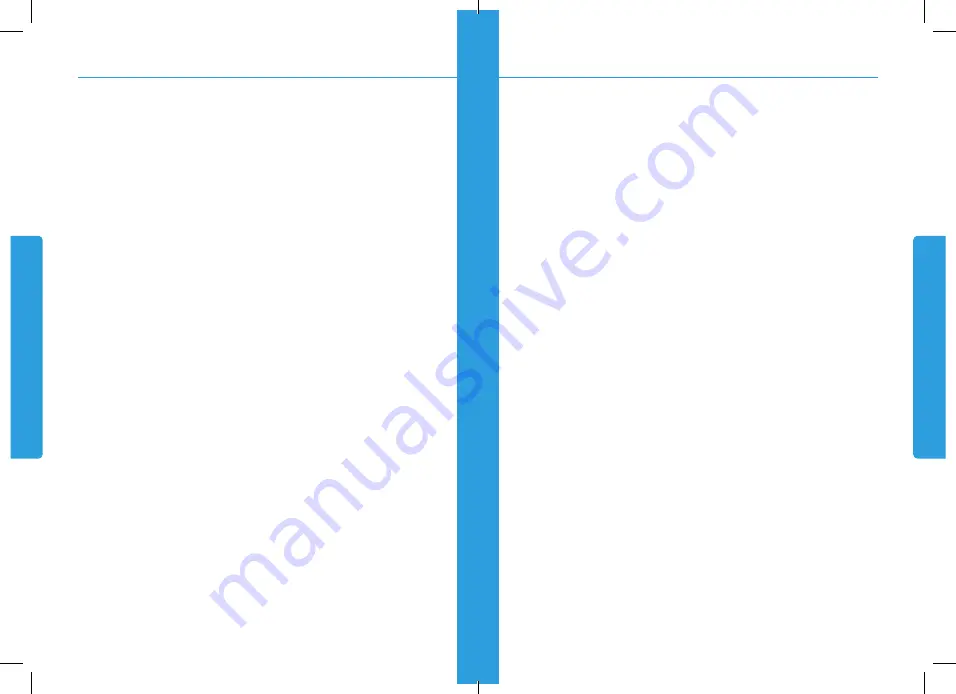
3
2
ÍNDICE | PORTUGUÊS
1. Apresentação do Produto ............................................................................................................ 6
1.1. Embalagem ........................................................................................................................... 6
1.2. Introdução.............................................................................................................................. 6
1.3. Especificações ....................................................................................................................... 7
2. Funções Básicas .......................................................................................................................... 9
2.1. Fontes de alimentação e carregamento ................................................................................ 9
2.2. Ligar/Desligar ........................................................................................................................ 9
2.3. Reinicialização de Sistema .................................................................................................. 10
2.4. Utilize o suporte para afixar o navegador ............................................................................ 10
2.5. Caneta Stylus....................................................................................................................... 11
2.6. Conectar ao computador ..................................................................................................... 11
3. Sistema ...................................................................................................................................... 13
3.1. Funções da tela principal .................................................................................................... 13
3.2. Navegação ........................................................................................................................... 15
3.3. Multimídia ............................................................................................................................ 16
3.4. Reprodutor de vídeo ............................................................................................................ 17
3.5. Visualizador de Imagem ...................................................................................................... 18
3.6. Bluetooth ............................................................................................................................. 20
3.7. Leitor de E-book .................................................................................................................. 21
3.8. Jogos ................................................................................................................................... 22
3.9. Ferramentas ........................................................................................................................ 23
3.10. Configurações ................................................................................................................... 23
4. Soluçãoes de Problemas Simples ............................................................................................. 30
5. Manutenção do Navegador GPS ............................................................................................... 31
INDEX | ENGLISH
1. Product Introduction .................................................................................................................. 33
1.1. Pakage ................................................................................................................................. 33
1.2. Introduction ......................................................................................................................... 33
1.3. Specification ........................................................................................................................ 34
2. Basic Fuctions ........................................................................................................................... 36
2.1. Power supply and charge .................................................................................................... 36
2.2. Power on/off ........................................................................................................................ 36
2.3. Reset system ....................................................................................................................... 37
2.4. Use bracket to fix navigator ................................................................................................. 37
2.5. Stylus ................................................................................................................................... 38
2.6. Connect with computer ....................................................................................................... 38
3. System ....................................................................................................................................... 40
3.1. The main interface function ................................................................................................. 40
3.2. Navigation functions and features ....................................................................................... 42
3.3. Multimedia........................................................................................................................... 42
3.4. Video operation Interface ..................................................................................................... 44
3.5. Photo viewer operation interface ......................................................................................... 45
3.6. Bluetooth ............................................................................................................................. 46
3.7. E-book reader interface and operation................................................................................ 47
3.8. Game ................................................................................................................................... 49
3.9. Tool ...................................................................................................................................... 49
3.10. Setting ............................................................................................................................... 50
4. Simple Problem Shooting ......................................................................................................... 56
5. Maintenance of GPS Navigator .................................................................................................. 57
ÍNDICE | ESPANÕL
1. Presentación del Producto ......................................................................................................... 59
1.1. Envase ................................................................................................................................. 59
1.2. Introducción ......................................................................................................................... 59
1.3. Especificaciones .................................................................................................................. 60
2. Funciones Básicas ..................................................................................................................... 62
2.1. Fuente de alimentación y cargamento ................................................................................ 62
2.2. Encender/apagar ................................................................................................................. 62
2.3. Reinicialización del Sistema ................................................................................................ 63
2.4. Utilice el soporte para fijar en navegador ............................................................................ 63
2.5. Lápiz Stylus ......................................................................................................................... 64
2.6. Conectar a la computadora ................................................................................................. 64
3. Sistema ...................................................................................................................................... 66
3.1. Funciones de la pantalla principal ....................................................................................... 66
3.2. Navegación .......................................................................................................................... 68
3.3. Multimedia........................................................................................................................... 69
3.4. Reproductor de Video .......................................................................................................... 70


































