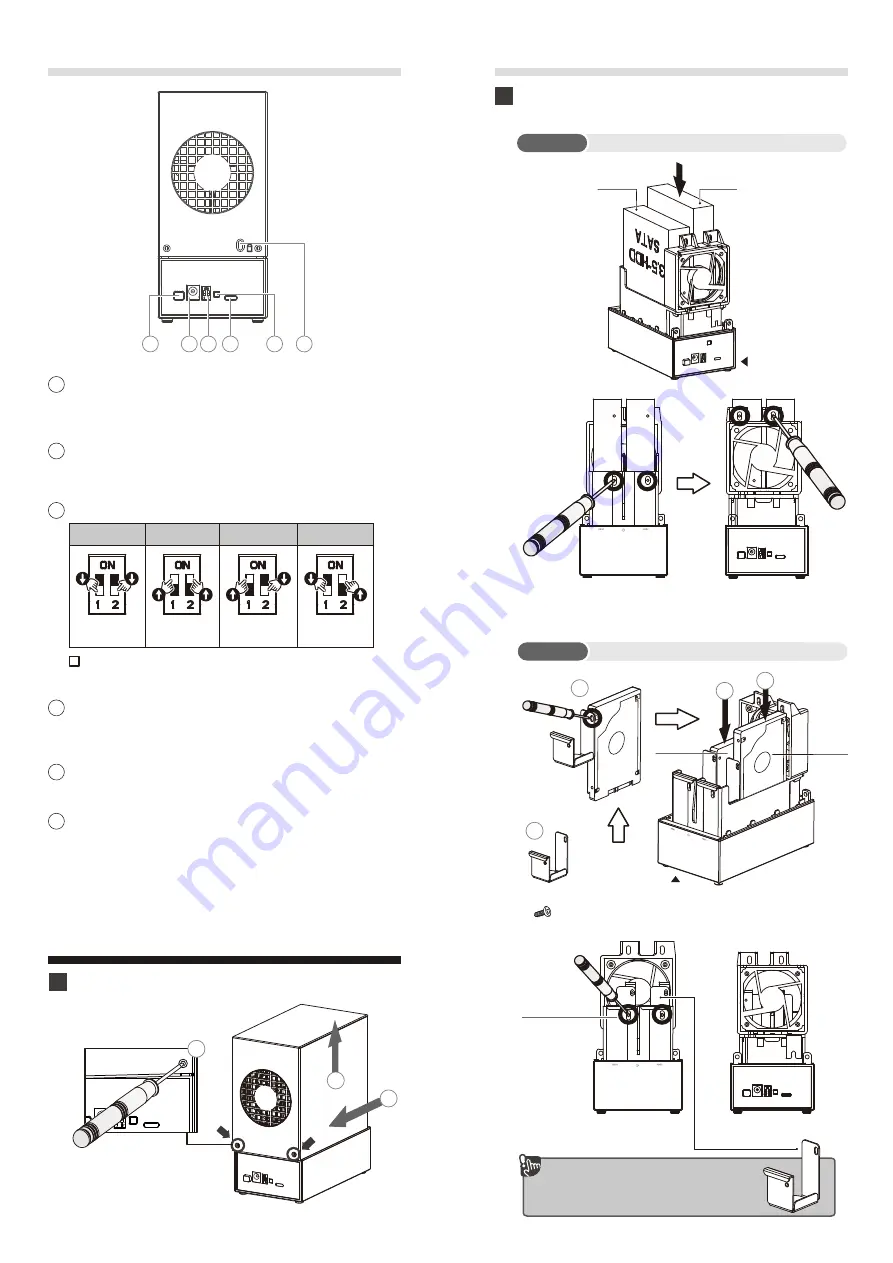
Quick Installation Guide
Detach the screws, slide the upper lid forward first
and backward horizontally
1
2
3
1
3
Power Button
Press to Power ON or Power OFF
the device
4
DC/IN
Main Power Socket
6
USB-C port
Connect with PC / Mac
7
Confirmation Button(CFM BTN)
8
Security lock
Button
5
RAID Mode Selection
Single
JBOD
1 OFF
2 OFF
1 ON
2 ON
RAID 1
RAID 0
1 ON
2 OFF
1 OFF
2 ON
3
7
8
4
5
6
Install hard drives gently into HDD slot
Make sure hard drives are installed properly.
2
(Front)
(Back)
(Front)
(Back)
2.5 "bracket must be installed
on the hard disk and then
into the main body
Screws for
3.5" HDD x 2
2.5 HDD
HDD 1
Front
HDD 2
4
3
2
1
•
HDD Bracket
•
Screw
HDD 1
HDD 2
Back
3.5 HDD























