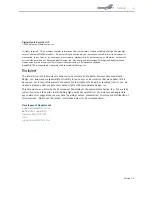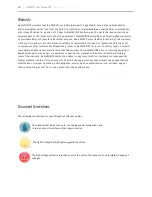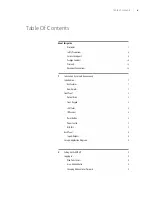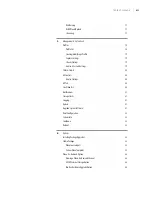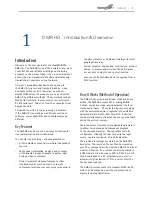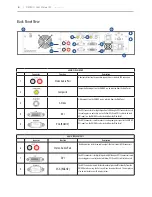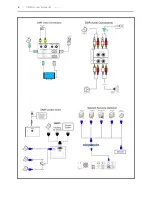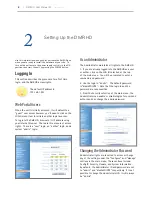| DMR HD User Manual 3.2
January 2009
Safety Precautions
For your protection, please read all related safety instructions, observe all warnings and precautions, and exercise common sense
while operating this electronic equipment.
• Always place the unit on a stable cart, stand or table.
• Do not use the unit near water or sources of heat.
• Do not drop or shake the unit. Do not place or install the unit in environments where it can be dropped or shaken.
Make sure the unit is powered off while being moved even for short distances.
• Observe the power requirements of the unit; if you are not sure of the power available, consult your local dealer or power company.
• When plugging into a power outlet, insert the plug firmly into the outlet. Route the power cord so as to avoid any activity that may result in
fraying or other damage to the cord or the plug.
• Under no circumstances should you attempt to override the polarization or grounding protection on the plug.
• Do not overload wall outlets, integral convenience receptacles or extension cords.
• Unplug the unit from the wall before cleaning. Do not use liquid or aerosol cleaners.
• For proper ventilation, do not block the slots and openings. Do not install the unit in a location where the ventilation slots and openings can be
plugged during everyday use.
• Do not place or install the unit under, on top of or near any heat-producing equipment (i.e. radiators, stoves, or amplifiers),
or in a heated place.
• Unplug the unit during lightning storms, when it will not be used for extended periods of time, or before you have a
scheduled power outage.
If the unit is visibly damaged either by not observing the precautions above or for any other reason, contact your local dealer
immediately. If the unit does not operate to the specifications set forth in this user guide, or exhibits a distinct change in per-
formance, this may be an indication of a problem needing repair.
Environmental Operating Limits of DMR HD
Operating Temperature: 0°C to 32°C (32°F to 90°F)
Relative Humidity: 10% to 90% non-condensing
Storage & Transport Temperature: -20°C to 80°C
(-4°F to 140° F)
Electrical requirements
Input: 100-240V ~50/60Hz
Service Support and Training
MediaPOINTE®, Inc. is committed to providing the service support and training needed to install, manage, and
maintain your MediaPOINTE® equipment.
All MediaPOINTE® products are sold through a wide network of Authorized MediaPOINTE® Dealers. For help
with your products, contact your local dealer for assistance first. If for any reason, you would like to contact
MediaPOINTE® directly for information regarding service programs and extended warranty information, training,
installation or usage, we are glad to be of assistance. You can contact us at the phone number listed below, or
visit our website.
MedaPOINTE® Techncal Support
Hours: 8:30 a.m. – 5:30 p.m. Pacific Standard Time
(866) 709-0444 TOLL FREE
(805) 214-7911 INTERNATIONAL
Содержание DMR HD
Страница 1: ...An Advanced Media Design Technology Digital Media Recorder HD User Manual DMR HD...
Страница 14: ...DMR HD User Manual 3 2 January 2009...
Страница 15: ...DMR HD...