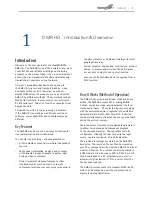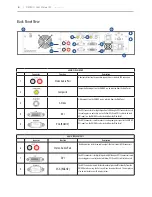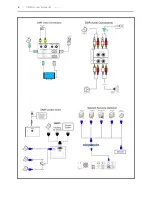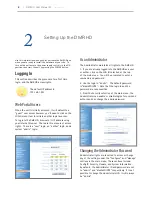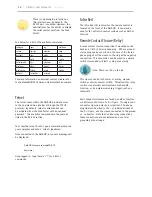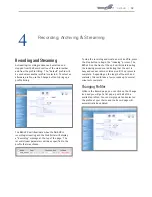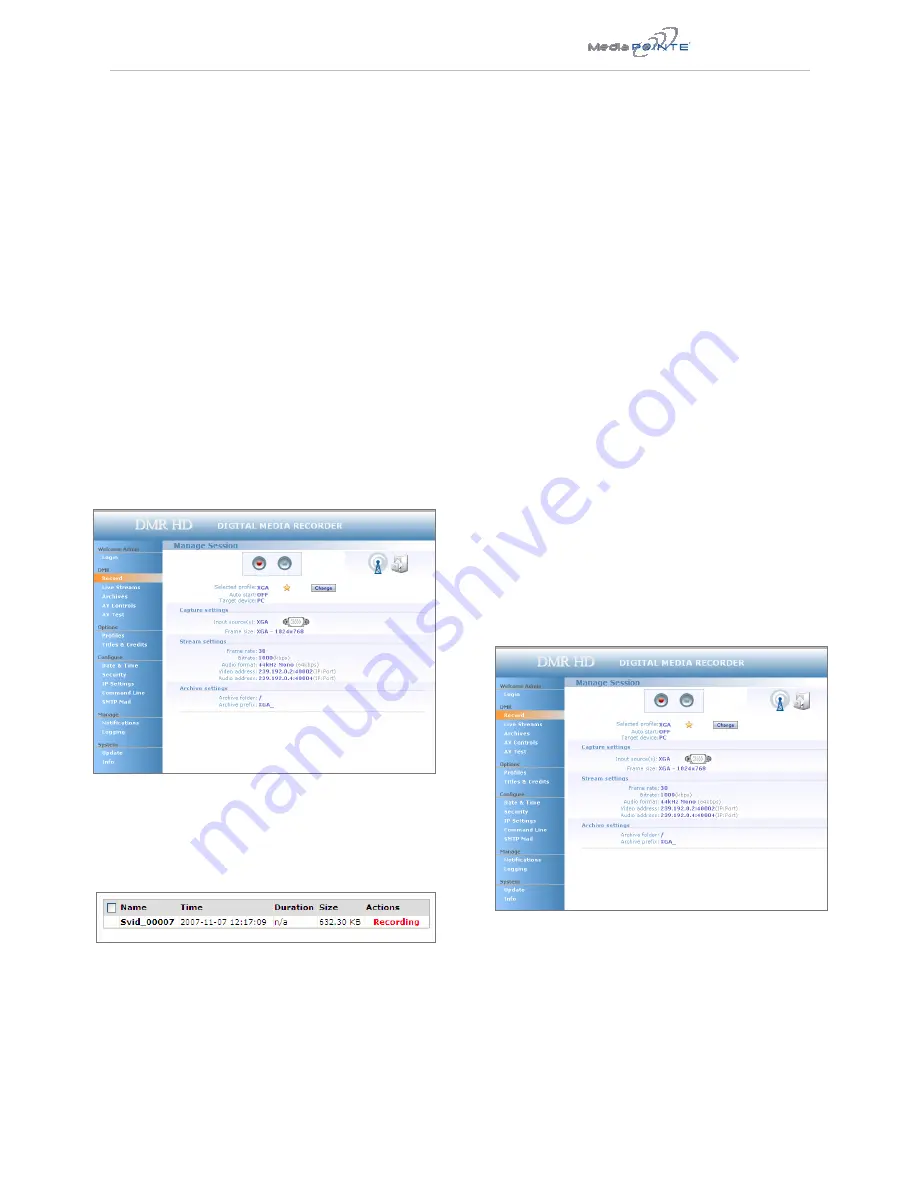
DMR HD |
15
4
Recording, Archiving & Streaming
Recording and Streaming
A streaming/recording session can be started and
stopped from the Record section of the main toolbar
and from the profile listing. The “default” profile will
be used unless another profile is selected. To select an
alternate profile, use the Change button to bring up a
profile listing.
The RED LED will illuminate when the DMR HD is
recording/streaming and the Web Portal will display
a “Recording” message at the top of the page. The
record/stream parameters will be as specified in the
profile that was chosen.
To stop the recording and create an archived file, press
the Stop button to begin the “indexing” process. The
RED LED on the front of the unit will blink fast during
the indexing procedure, indicating that the unit is
busy and cannot record or stream until the process is
complete. Depending on the length of the archived
material, this could take a few seconds up to several
minutes to complete.
Changing Profiles
While in the Record page, you can click on the Change
icon and you will get a list pop-up with all of the
available profiles. You can simply point and select on
the profile of your choice and the Record page will
automatically be updated.
Содержание DMR HD
Страница 1: ...An Advanced Media Design Technology Digital Media Recorder HD User Manual DMR HD...
Страница 14: ...DMR HD User Manual 3 2 January 2009...
Страница 15: ...DMR HD...