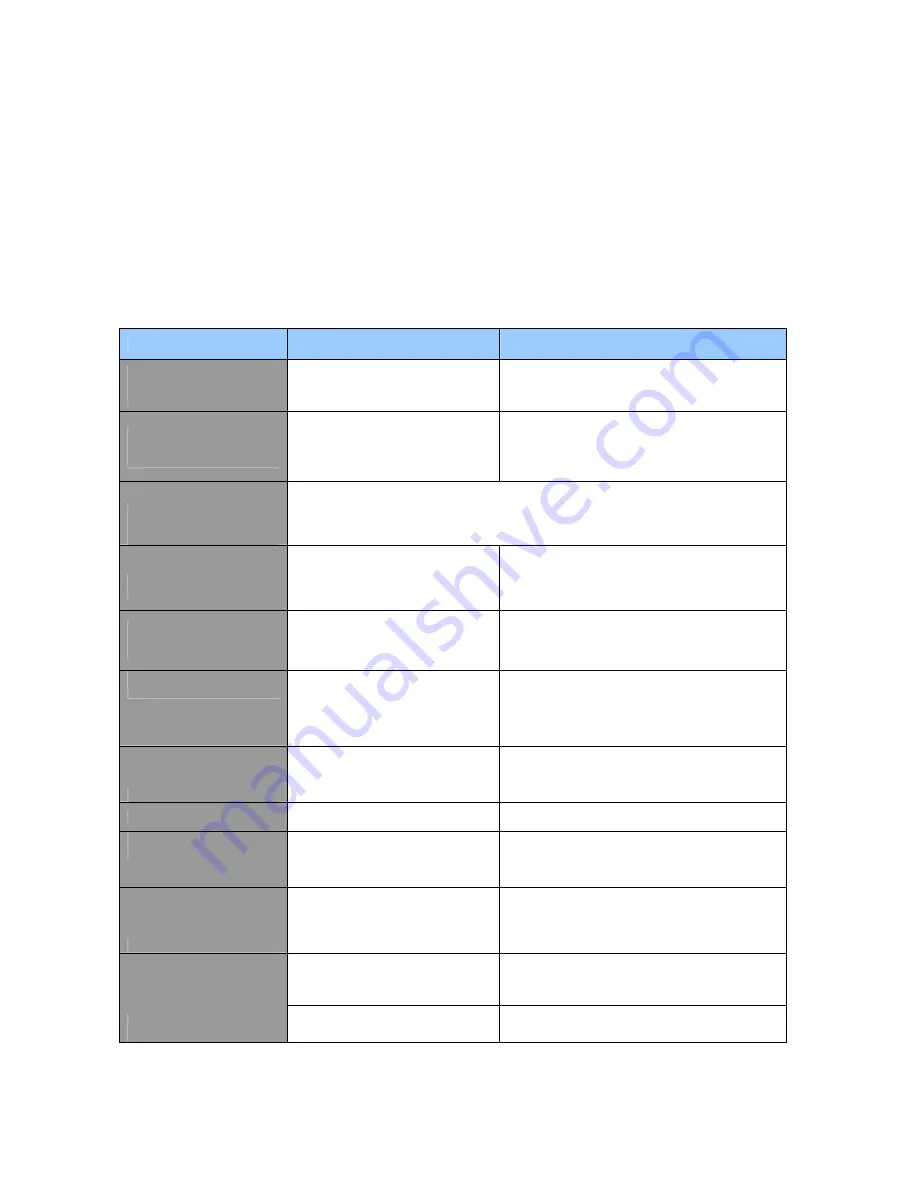
___________________________________________________Trouble Shooting
If the TV seems to have a problem, first check the following list of possible problems and solutions before
contacting a service center. If none of these troubleshooting tips apply, do not attempt to service the product by
yourself. Call an service center.
• Symptoms that may appear to be a problem
The following symptoms may happen even if the TV has no problem. First try the following list of possible problems
and solutions before contacting a service center. First try the following list of possible problems and solutions. If the
symptom continues, turn the TV off, and call your nearest service center.
Symptom
Possible Problem
Possible Solution
No picture on the screen,
and the power LED does
not turn on.
Power connection problem.
Check the power cable connectivity to the power
connector.
Press the power switch again.
The TV is turned on, but
there is no picture on the
screen.
The brightness is adjusted too low.
The fluorescent tube is out of order.
Adjust the brightness and the contrast so that a
picture is displayed brightly. The florescent tube of
a LCD TV has a lifetime of about 50,000 hours.
To replace the fluorescent tube, contact a service
center.
An afterimage is generated
when continuously watching
a still image.
This is caused by an inherent property of LCD panels.
Depending on the number of valid pixels, there may be black or bright pixels.
These will be less than 0.005% of the sum of all pixels. This is not a problem.
No picture on the screen.
Discordance between the external
device jack and the input switch
button location
Adjust the input switch location.
No audio.
The volume is adjusted to 0.
Turn up the Volume button.
Mute is active.
Press the Mute button again.
A picture is displayed on the
screen, but there is no
audio.
The audio cable is disconnected.
Check the audio cable connectivity.
Remote control
malfunctions.
The polarity of the batteries installed
in the remote control is wrong. The
batteries installed in the remote
control have not been discharged
completely.
Reinstall the batteries properly. Replace the
batteries with new ones.
Noise is heard on the radio.
This may happen when you use a
radio near the TV.
Noise may occur when you use a radio near the
TV.
Keep some distance between any radios and the
LCD TV.
No color in a color picture.
The Color density is adjusted to 0 or
almost 0.
Adjust the Color density to 100 or less.
Duplicated pictures on the
screen.
This may be caused by reflected
broadcasting signals when there is
are mountains, buildings, or trees
near your house.
Check if there are any tall objects such as
skyscrapers near your house. Check that the
direction of the antenna is adjusted correctly.
The direction of the antenna is not
optimal.
Check that the direction of the antenna is correct.
Blurred or snowy picture.
The antenna cable is disconnected.
Check that the antenna cable is connected to the
ANTENNA jack on the back of the LCD TV.
Check that the computer is turned on.
Check the display cable connectivity.
The Signal connection is incorrect.
Check the supported input signal specifications.
Check the supported input signal specifications.
A “No input signal” message
appears.
The input signal is not supported by
the LCD TV.
Check the display cable specifications.
Содержание M32LD
Страница 1: ...USER S Manual Ver 1 0 Model Medialine L42LD L32LD...
Страница 10: ...The Name of Each Button 20 19 17 18 7 6 4 5 3 25 16 15 14 13 12 1 8 9 2 10 11 21 22 23 24 26...
Страница 16: ...Connecting DVD Player Video Game Machine Component Connection HDMI Connection DVI to HDMI Connection...
Страница 41: ......
















