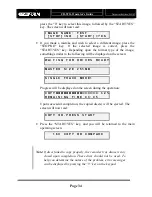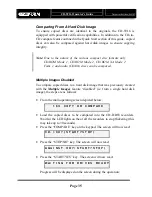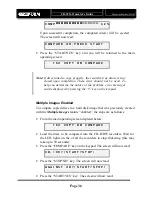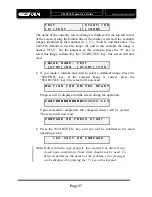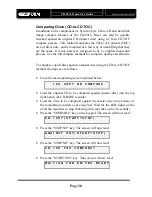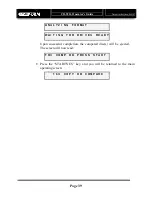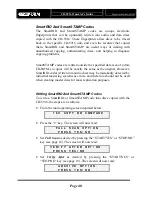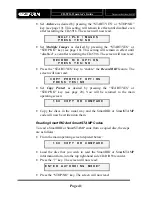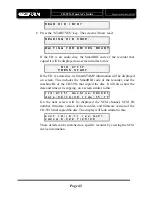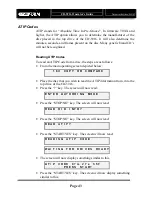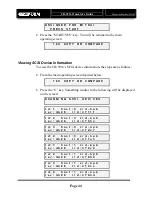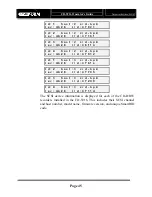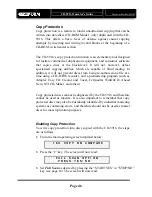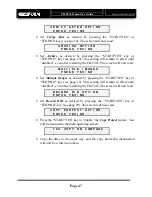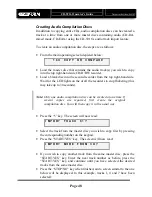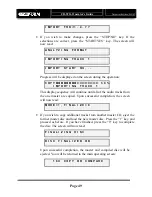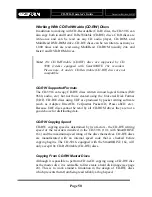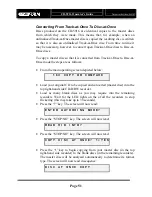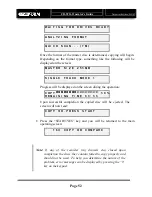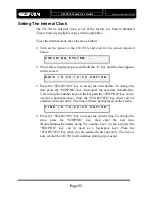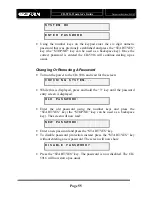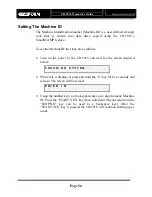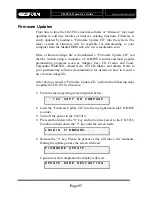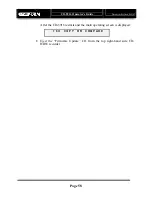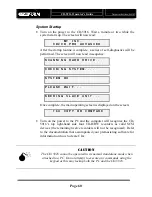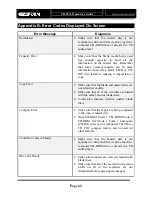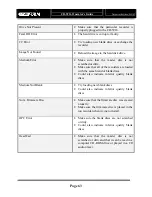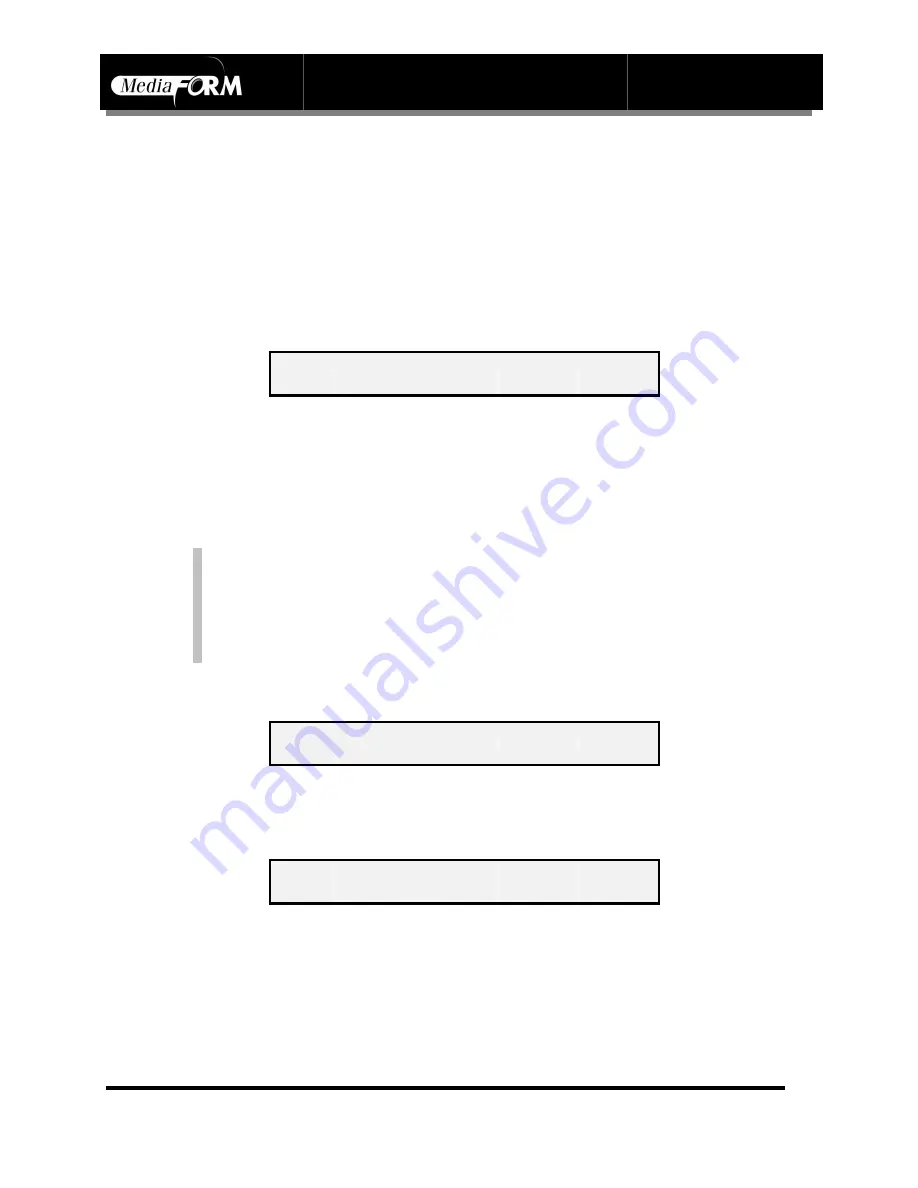
CD-5916
Operator’s Guide
Document Revision: 060102
Page 48
Creating Audio Compilation Discs
In addition to copying entire CDs, audio compilation discs can be created a
track at a time from one or more master discs containing audio (CD-DA,
mixed mode, CD-Extra) using the CD-5916’s audio track import feature.
To create an audio compilation disc, the steps are as follows:
•
From the main operating screen depicted below:
1 6 X C O P Y O R C O M P A R E
•
Load the master disc that contains the audio track(s) you wish to copy
into the top right-hand side CD-R/RW recorder.
•
Load a blank disc into the second recorder from the top right-hand side.
Wait for the LED lights on the of all the recorders to stop flickering (this
may take up to 30 seconds).
Note:
Only one audio compilation disc can be created at one time. If
several copies are required, first create the original
compilation disc. You will then copy it in the usual way.
•
Press the “5” key. The screen will now read:
I M P O R T T R A C K 0 1 ?
•
Select the track from the master disc you wish to copy first by pressing
the corresponding number on the keypad.
•
Press the “START/YES” key. The screen will now read:
I M P O R T M O R E F R O M C D ?
•
If you wish to copy another track from the same master disc, press the
“START/YES” key. Enter the next track number as before, press the
“START/YES” key, and continue until you have selected the desired
tracks from the same master disc.
•
Press the “STOP/NO” key when finished, and a screen similar to the one
below will be displayed. In this example, tracks 1, 4 and 7 have been
selected:
Содержание CD-5916
Страница 1: ...CD 5916 Operator s Guide ...