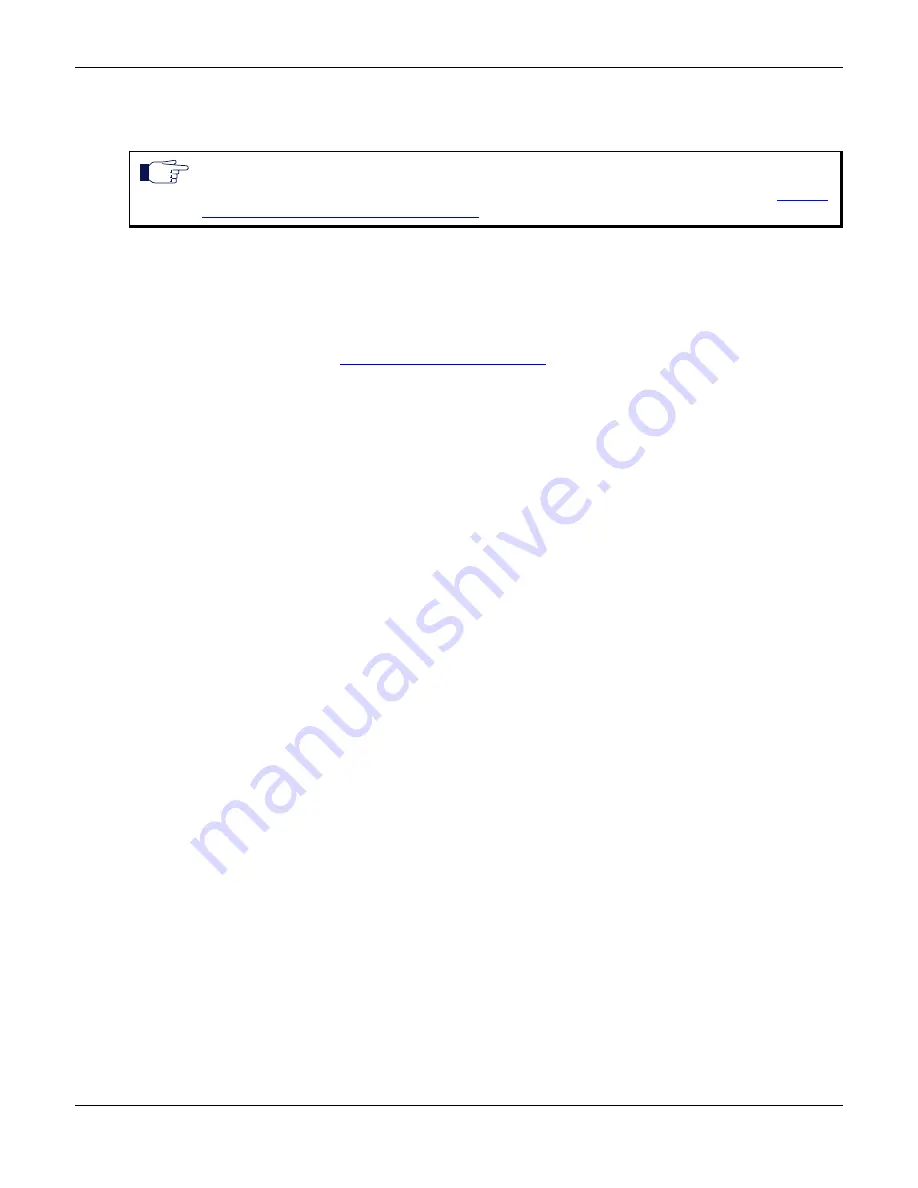
Chapter 3 - Powering on the Mediatrix C7 Series
IP Address Discovery or Configuration
14
Mediatrix C7 Series – Digital Gateway
8.
The Mediatrix C7 Series should be already running. If not, power it on by connecting the other end
of the power adaptor to an electrical earthed socket-outlet. The electrical outlet must be installed
near the Mediatrix C7 Series so that it is easily accessible.
You can now access the Mediatrix C7 Series web interface. Refer to the
Software Configuration
Guide
for more details.
Initial Provisioning Sequence
When starting the Mediatrix C7 Series for the first time, it needs to be configured before it can support calls.
This process is known as
provisioning
. This sequence assumes that you have installed the Mediatrix C7
Series hardware as per
“Hardware Installation” on page 11
.
The Mediatrix C7 Series requests its configuration only on the first restart. You can change the configuration
at will after the initial provisioning and the provisioning system can refresh the Mediatrix C7 Series
configuration.
Initial provisioning sequence:
1.
When the Mediatrix C7 Series starts, it broadcasts a message requesting DHCP services (if the unit
is configured to start in DHCP mode).
2.
The DHCP server responds with a set of IP addresses and network parameters, one of which is the
Mediatrix C7 Series IP address.
The following are some of the network parameters assigned via DHCP:
•
Mediatrix C7 Series IP address
•
Subnet Mask
•
Default Router IP address
•
DNS IP addresses
•
Configuration script server IP address and port number (optional)
•
SIP Servers IP address and port number
3.
The Mediatrix C7 Series request its configuration by using a configuration file.
Default Static IPv4 Address Configuration
If there is no DHCP server in your network, then the IP address has to be configured statically.
To start the Mediatrix C7 Series with a static IP address:
1.
With a 10/100 Hub and two 10/100 BaseT Ethernet RJ-45 straight cables, connect both cables to
the Hub; one of them is connected into the
ETH1
connector. The other cable links the computer to
the Hub.
2.
Reconfigure the IP address of your computer to
192.168.0.11
and the Subnet Mask to
255.255.255.0
. Restart the computer.
3.
The Mediatrix C7 Series should be already running. If not, power it on by connecting the other end
of the power adaptor to an electrical earthed sockt-outlet. The electrical outlet must be installed near
the Mediatrix C7 Series so that it is easily accessible.
4.
Insert a small, unbent paper clip into the
Reset / Default
hole located at the rear of the Mediatrix
C7 Series.
The
Power
LED will start blinking, and after a few seconds, all the LEDS will start blinking. Release
the paper clip after all the LEDs start blinking and before they all stop blinking (between 7-11
seconds).
Note:
If the
Power
LED is always blinking and never turns on, this means that the Mediatrix C7 Series
cannot find either an IPv4 DHCP server or an IPv6 address automatically. Check that you have a DHCP
server properly configured on your network. If you do not have a DHCP server, go to the section
Static IPv4 Address Configuration” on page 14
.
Содержание Mediatrix C710
Страница 6: ...Contents vi Mediatrix C7 Series...
Страница 12: ...Preface About this Manual End User Technical Support xii Mediatrix C7 Series Digital Gateway...
Страница 16: ...Chapter 1 Overview Mediatrix C7 Series Connectors and Indicators 4 Mediatrix C7 Series Digital Gateway...
Страница 35: ...Disclaimers Hardware Installation Guide Mediatrix C7 Series Digital Gateway 23 RoHS China...
Страница 48: ...Appendix C Glossary Wide Area Network WAN 36 Mediatrix C7 Series Digital Gateway...
Страница 50: ...Appendix D List of Acronyms 38 Mediatrix C7 Series...






























