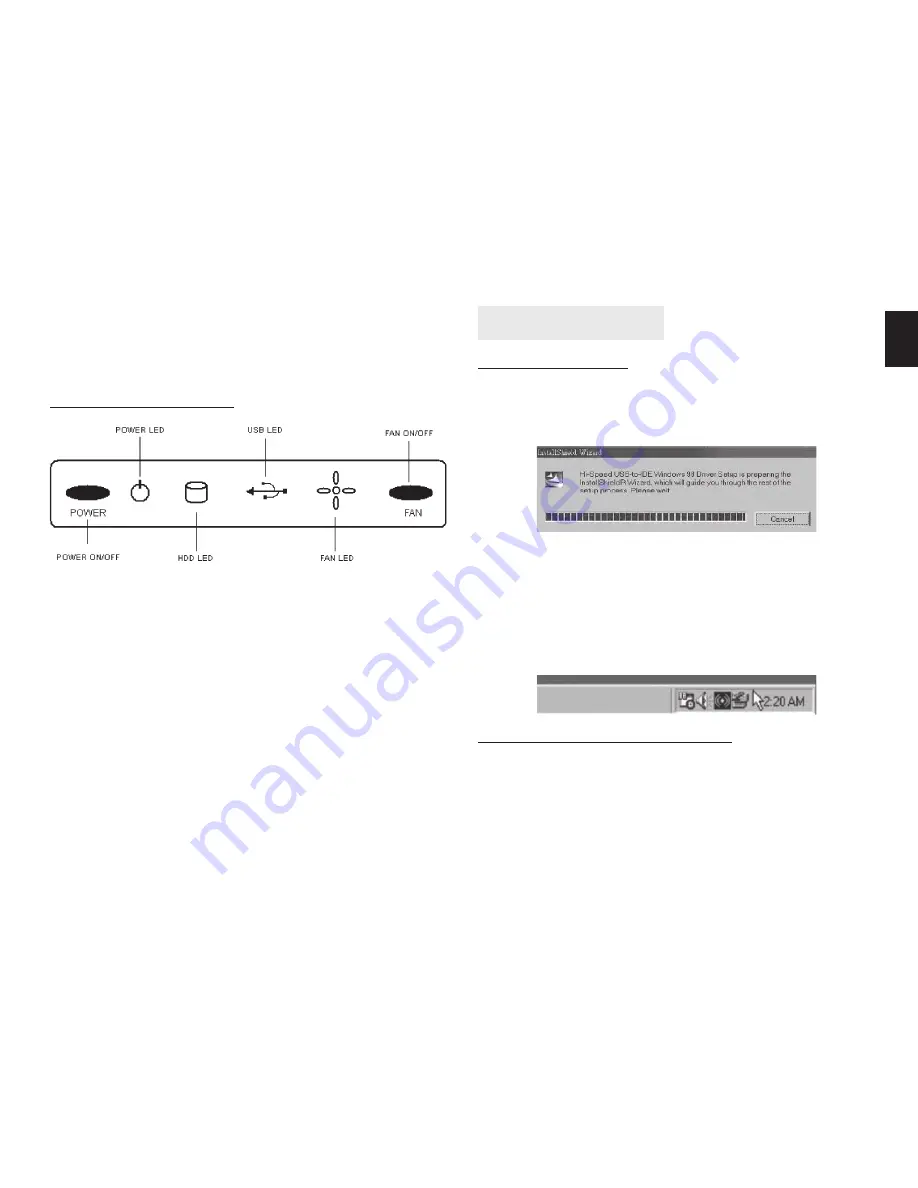
5
EN
4. Press “Power” button on the front panel to turn on
the external enclosure. You can also turn on fan for
better cooling (press “Fan” button).
FRONT PANEL VIEW
5. Then, system will recognize external enclosure auto-
matically. If you plug enclosure via eSATA cable you
have to restart your computer.
Note: Don’t plug enclosure via USB and eSATA at
the same time. Use only one interface.
Drivers installation
Windows 98/ SE
1. Insert the external enclosure driver CD. The Install
shield Wizard dialog box will be pop-upped. Click
[Next] icon to continue.
2. Select the default option icon to continue , until the
setup wizard fi nished installing the USB disk, then
click [Finish] to restart computer.
3. When the installation is completed, the [Safe Re-
move] icon will appear on the taskbar when device
is connected.
Windows ME, 2000,XP, Vista
No extra driver is required to run under mentioned
systems. The system will detect an USB Mass Storage
Device and install the necessary drivers automatically
when you plug enclosure into your computer for the
fi rst time. Since then, device will be recognized auto-
matically when plugged in to the same USB port.












