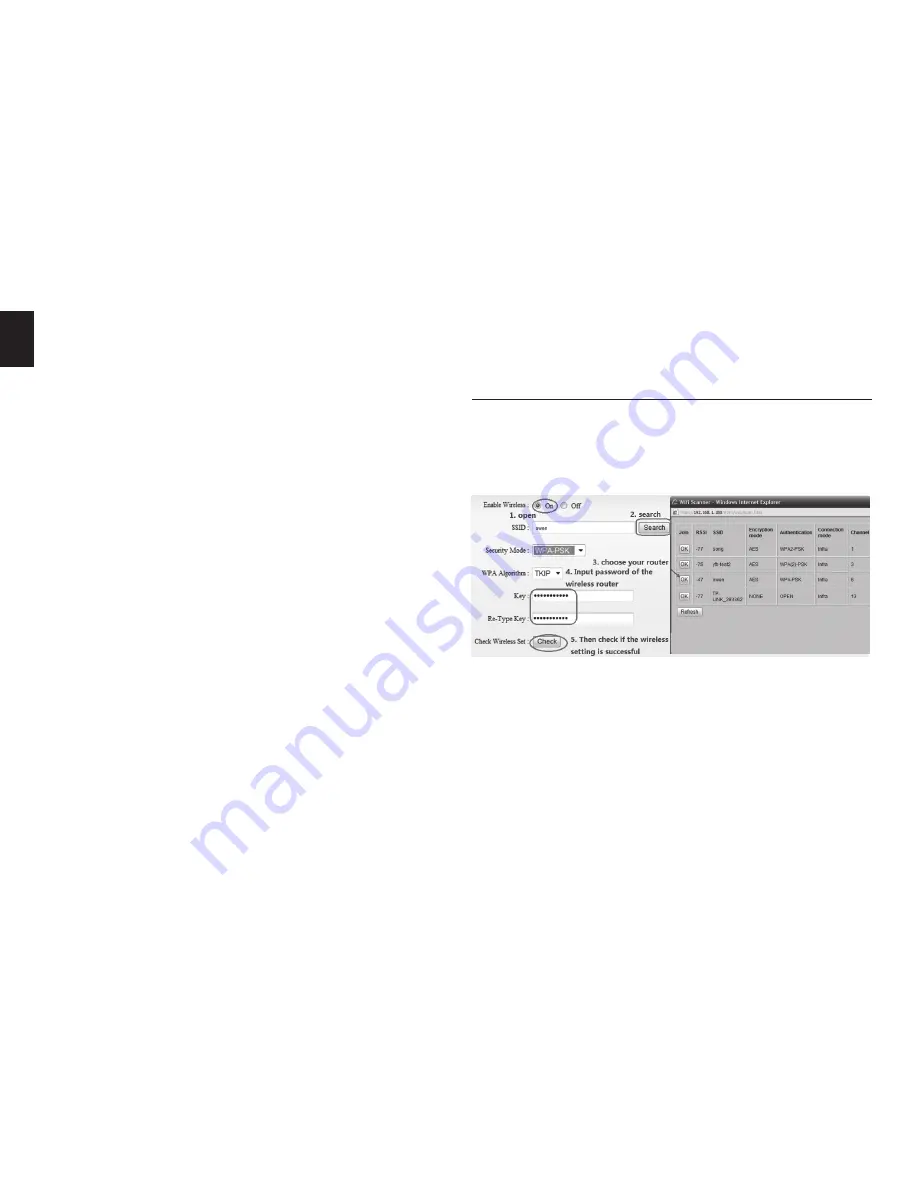
8
EN
Note!
In this window file location path are defined on local
PC computer, in this window you can manually start/stop re-
cording or make snapshot. For automatic surveillance func-
tion like motion detection go to “Settings” and define SD card
or FTP server as file storage.
2 Choose video stream
You can choose primary stream or second stream, third
stream to view the video� Recommend to view by prima-
ry stream in LAN, by second stream in WAN and by third
stream in mobile phone� This option is good for preview
previously defined quality stream in “Settings”�
You can view the video by four, nine pictures in same
screen, but need to set the camera in multiple setting�
3 PTZ control
If the camera supports PTZ function, you can click up,
down, left, right arrow to control the camera moving, click
[
] button to center and stop the camera� When you
set camera to a preset position, and then click [SET], after
the camera is changed to other direction, click [CALL] can
move the camera to the position you have set�
4 Snap /record / SD card / playback
■
Click “Snap” button, to save the picture to the specified
path�
■
Click “Record” button to start recording� Click again to
stop recording�
■
Click “Check TF/SD card” can browse the files in the SD
card (If the SD card already inside the camera), you can
select file to download it;
■
Click “Playback” button, it will show a player which can
play the record video� For these buttons [
]
means: play; stop; open video file; slow play; quick play�
View video by WiFi connection in LAN
After finishing the wired connection you can connect the
camera by WiFi�
Login camera in wired connection and enter wifi setting,
and then operate as the following step�
Select ‘On’ and click ‘Search’, and then select wireless router
in pop-up menu, click ‘OK’ and enter password if needed,
click ‘apply’ to save the wireless settings� And you can click
‘check’ to check if the wireless setting is successful� After
setting successfully, please pull out network cable and
reboot the camera to use the wireless connection to view
video�
Содержание INDOOR SECURECAM HD MT4051
Страница 1: ...User Manual INDOOR SECURECAM HD MT4051 ...

















