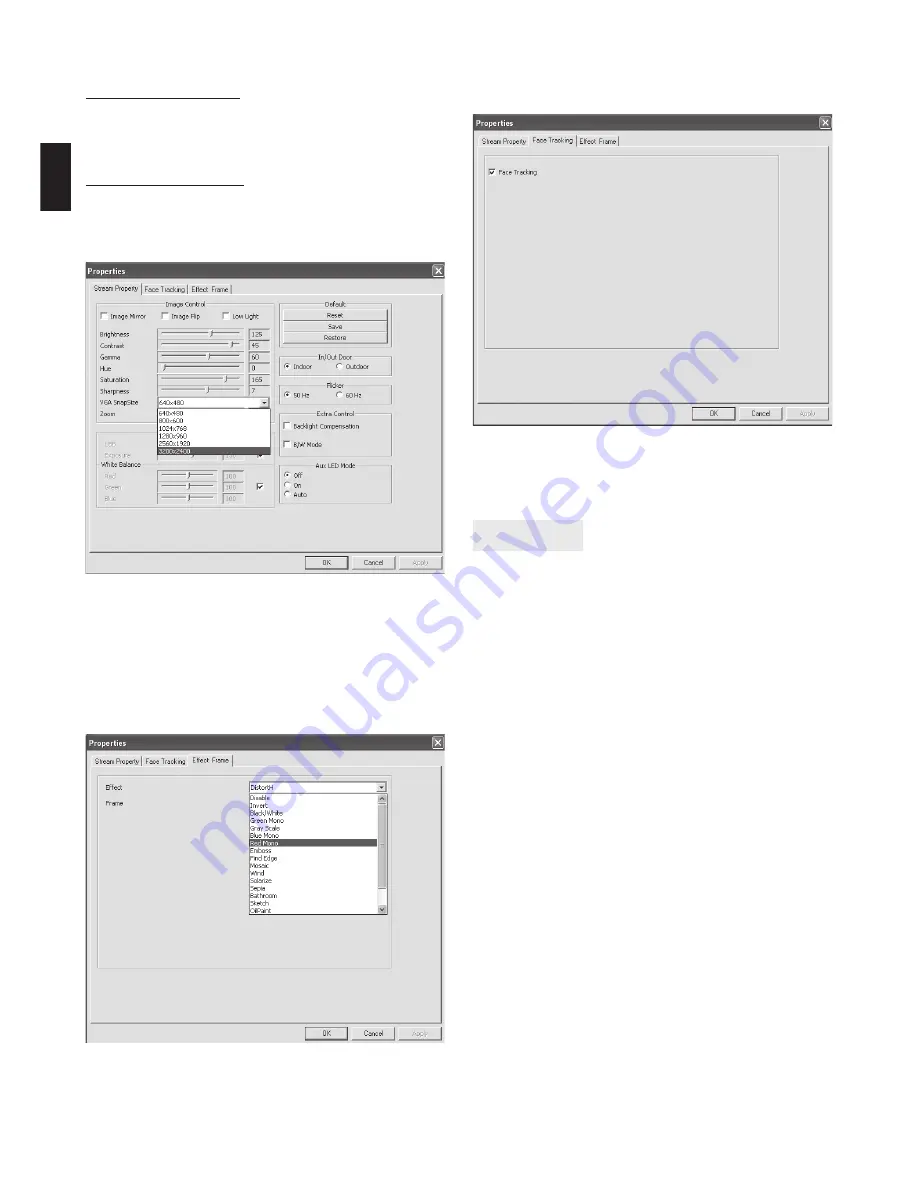
Setting focus
To adjust focus rotate lens ring to left/right to achieve
desired focus range.
Precautions
■
Do not touch camera lens with hand, sharp or coarse
stuff , always use clean and soft cloth for cleaning.
■
Do not use it in extremely hot, cold, dusty or humid
circumstances.
■
Avoid mechanical shocks not to damage the glass
lens.
Note: Heat emission is a normal eff ect when web-
cam is working.
EN
„Face tracking” tab
Here you can enable „Face tracking“ function.
Note: „Face tracking“ works only in VGA mode.
Note: any higher then VGA resolution will decrease
transmisson speed (fps) due to USB bandwitch.
Recording a video
Open AMCAP, click the “Capture“ then “Start Capture“,
specify fi lename and patch then click „OK“ to start cap-
turing. Select “Stop Capture“ to fi nish recording.
Advanced settings
Open AMCAP, select “Options” and then “Video capture
fi lter” – following window will appear.
„Settings“ tab
Here you can adjust basic image corrections. You can
also choose „low light“ when working in dark condi-
tions or choose frequency to match your power grid
freqency rate (50Hz or 60Hz).
“Eff ect” tab
Here you can select image eff ect and image frame for
captured video.
















