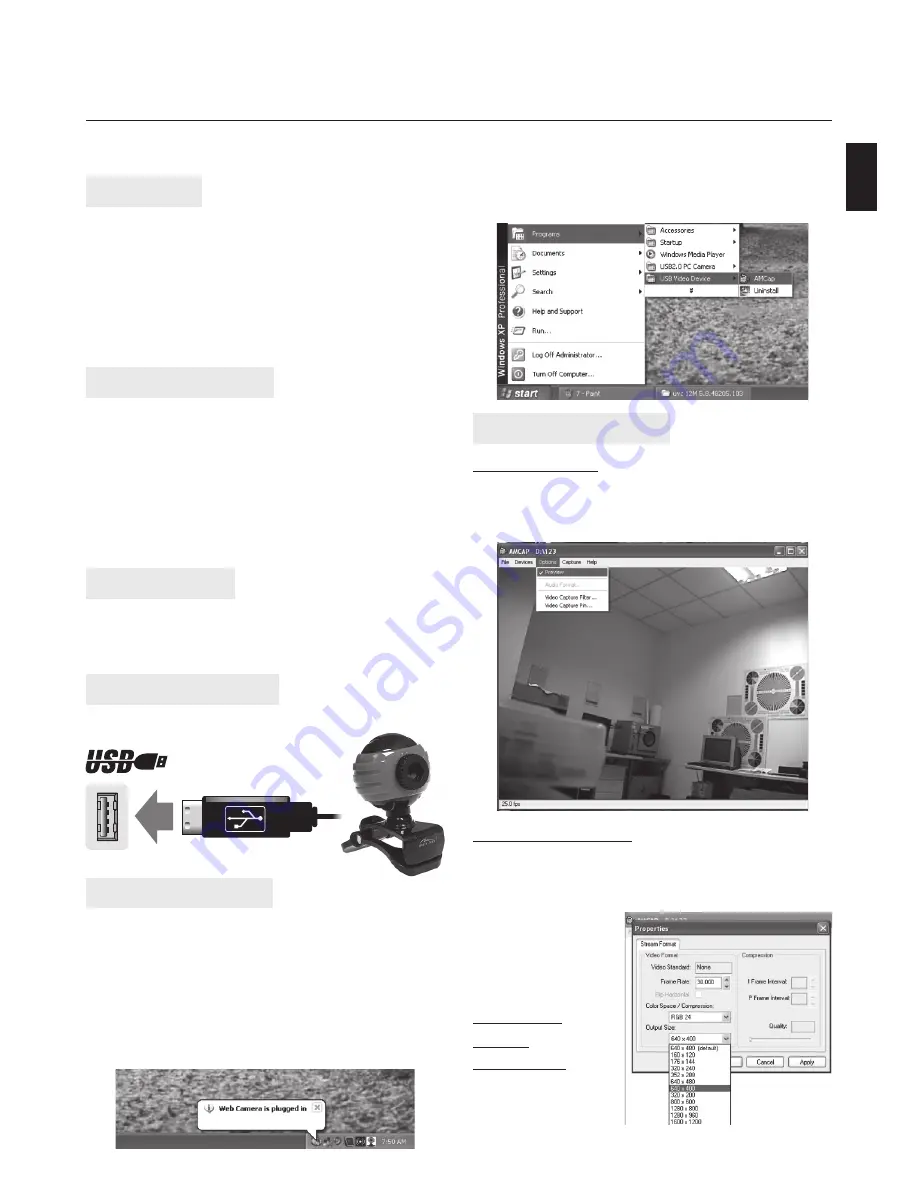
Introduction
Thank you for buying this high quality video webcam.
Following information will help you to use your cam-
era to its full capabilities. For viewing pictures or video,
camera must be connected to your personal computer.
This camera supports Microsoft Video Class. For
using special features like “face tracking” or “snap-
shot” please follow software installation steps.
System requirements
■
Pentium IV 1GHz or higher CPU
■
500MB free hard disk space
■
CD-ROM drive
■
512MB RAM
■
VGA card with DirectX 9.0 support
■
Windows 2000/XP SP2/Vista/7
■
Internet connection
■
Free USB 2.0 port
Package content
■
WebCam
■
Software CD-ROM
■
User manual
Hardware installation
Please plug camera into free USB 2.0 port
EN
User Manual
MT4033
Software installation
Note: Please make sure the WebCam is plugged in
the USB port before proceeding.
1. Insert software disc into CD-ROM drive. If installa-
tion will not start automatically, open Setup.exe
from CD-ROM root folder.
2. When installation is completed, webcam icon will
appear in system tray.
Using AMCAP software
Video Preview
Click AMCAP to run application, if you cannot see the
picture click “Options” and choose “Preview” to enable
video preview.
Snapshot function
To capture a still image, right click on the webcam
icon form system tray and then select “Snapshot” and
your desired image size. A screen with a preview of
the taken photo will
appear. To save the
photo choose “File”
and then “Save as”
and specify fi lename.
Changing
video
resolution
Select “Options” and
then “Video Capture
Pin” to open follow-
ing window.
EOS PHONIC
Perfect Set for On-line Communication
3. Select AMCAP application from Start menu as
shown below.
















