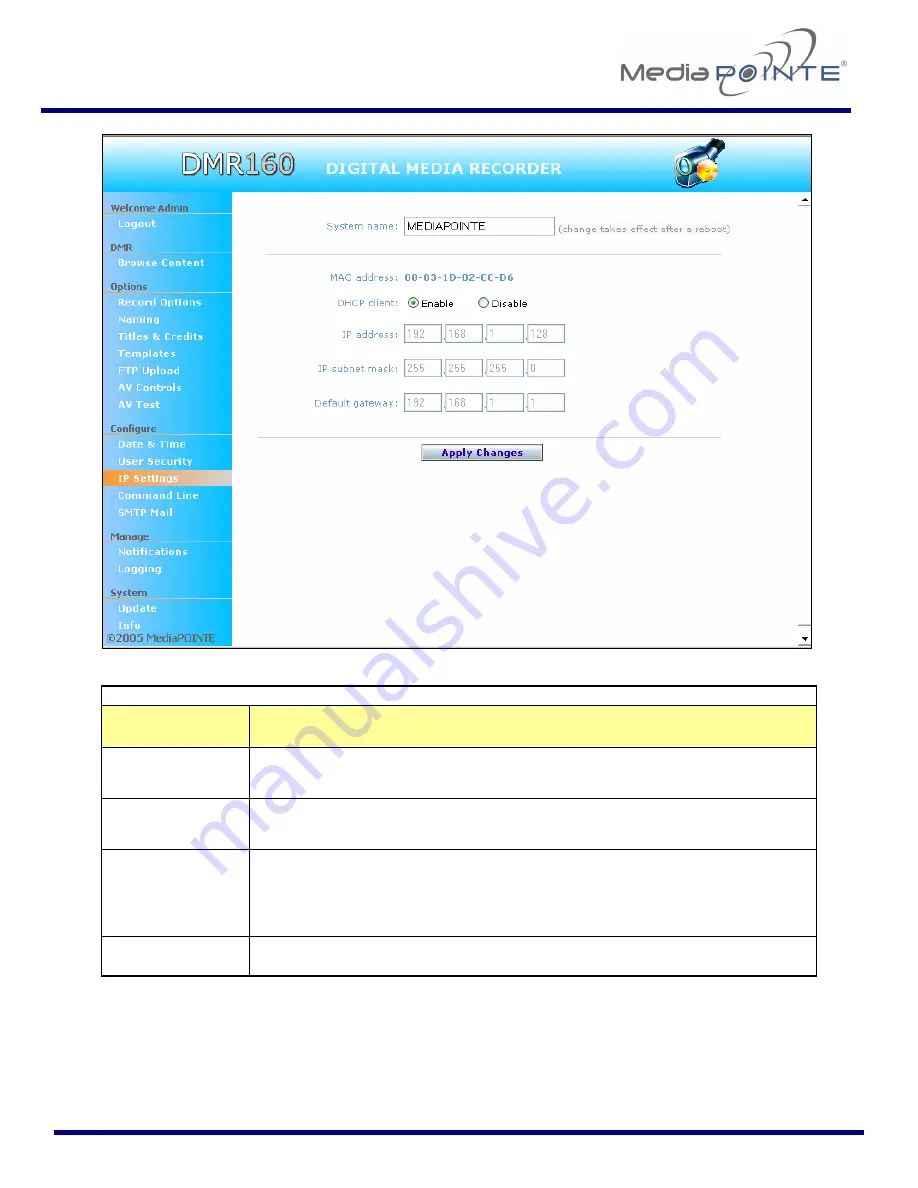
DMR160
User’s Guide
V2.0
18
Network Configuration
Setting
Description
DHCP Client
Enable/Disable DHCP settings for automatic address retrieval from the
network.
IP Address
Assign a specific address to the
DMR160
.
This will also display the current address assigned.
IP Subnet Mask
The Netmask ID. A range of IP addresses defined so that only machines
with IP addresses within the range are allowed access to an Internet
service.
Default
Gateway
Gateway address connecting disparate networks.
Содержание DMR160
Страница 2: ...DMR160 User s Guide V2 0 2 ...






























