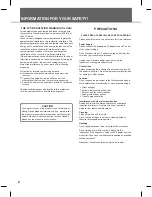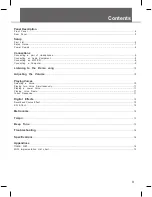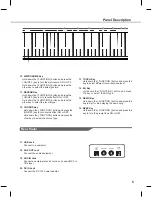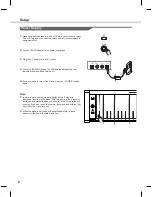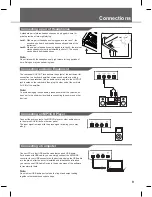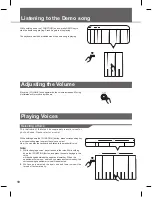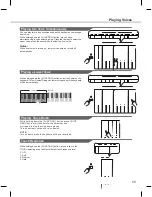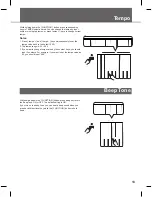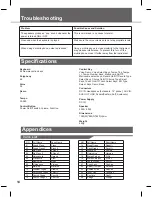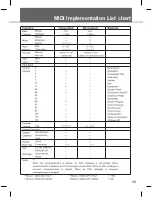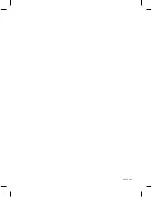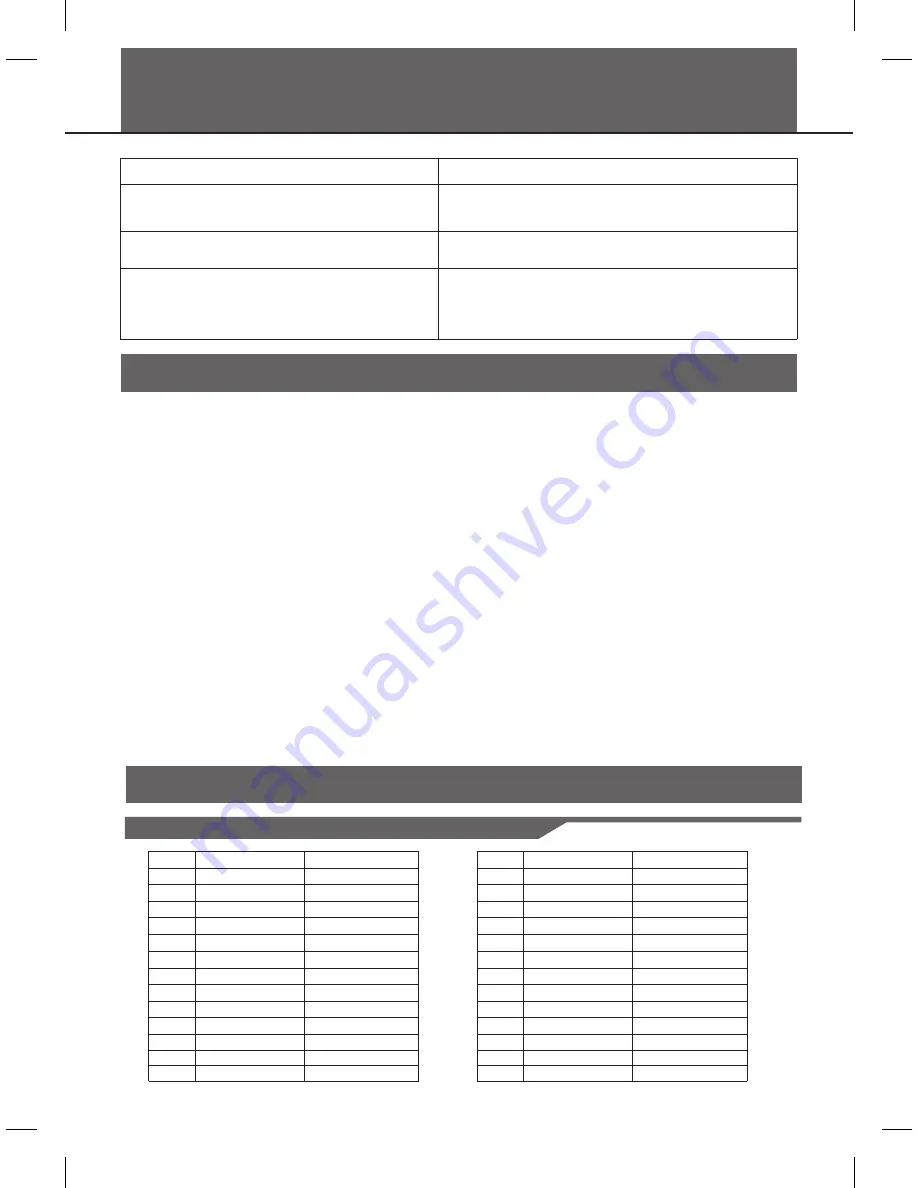
Troubleshooting
Problem
The speakers produce a “pop” sound whenever the
power is turned ON or OFF.
No sound when the keyboard is played.
When using a mobile phone, noise is produced.
Possible Cause and Solution
This is normal and is no cause for alarm.
Make sure the voice volumes are set at appropriate levels.
Using a mobile phone in close proximity to the instrument
may produce interference. To prevent this, turn off the
mobile phone or use it further away from the instrument.
Specifications
Appendices
Voice
List
Keyboard
88 Hammer-action keys
Polyphony
64
Voice
26
Demo
1
Tempo
30-280
Control Button
Power On/Off switch, Volume, Function.
Control Key
Voice Demo, Voice Select Keys, Tempo Tap, Tempo
+/-, Tempo Number Keys, Metronome On/Off,
Metronome select keys, Reverb On/Off, Reverb Type
Select Keys, Chorus On/Off, Chorus Type Select
Keys, Touch On/Off, Touch Select Keys,
Demo, Beep.
Connectors
DC IN, Headphones
(2
standard
.
¼”
phone
),
AUX
IN
,
AUX
OUT
,
USB
,
Pedals
(
Sustain, Soft, Sostenuto
)
Power Supply
DC IN
Speaker
20W + 20W
Dimensions
mm
Weight
42Kg
EQ
Type
Select
Keys,
1380(W)*485(D)*850(H)
14
NO
.
01 Grand Piano Piano
02 Grand Piano 2 Piano 2
03 Ele.Piano EPiano
04 Ele.Piano 2 EPiano 2
05 Harpsichord Harpsic
06 Clavichord Clavi
07 Music Box MBox
08 Vibraphone Vibraph
09 Marimba Marimba
10 Drawbar Organ DrawOr
11 Percussive Organ PercOr
12 Church Oragn ChurOr
13 Church Oragn 2 ChurOr 2
Full
Name
Short
Name
NO
.
Full
Name
Short
Name
14 Reed Organ ReedOr
15 Rock Organ RockOr
16 Accordion Acordio
17 Harmonica Harmnic
18 Stereo Strings StStr
19 Stereo Strings 2 StStr 2
20 Synth Strings SynStr
21 Choir Aahs ChoAah
22 Sweet Trumpet SweetTp
23 Soprano Sax SopSax
24 Tenor Sax TenoSax
25 Pan flute PanFl
26 Strings Strings
Содержание DP250
Страница 1: ...DIGITAL PIANO ...
Страница 15: ...15 MIDI Implementation List chart ...
Страница 16: ...DP250_G08 ...