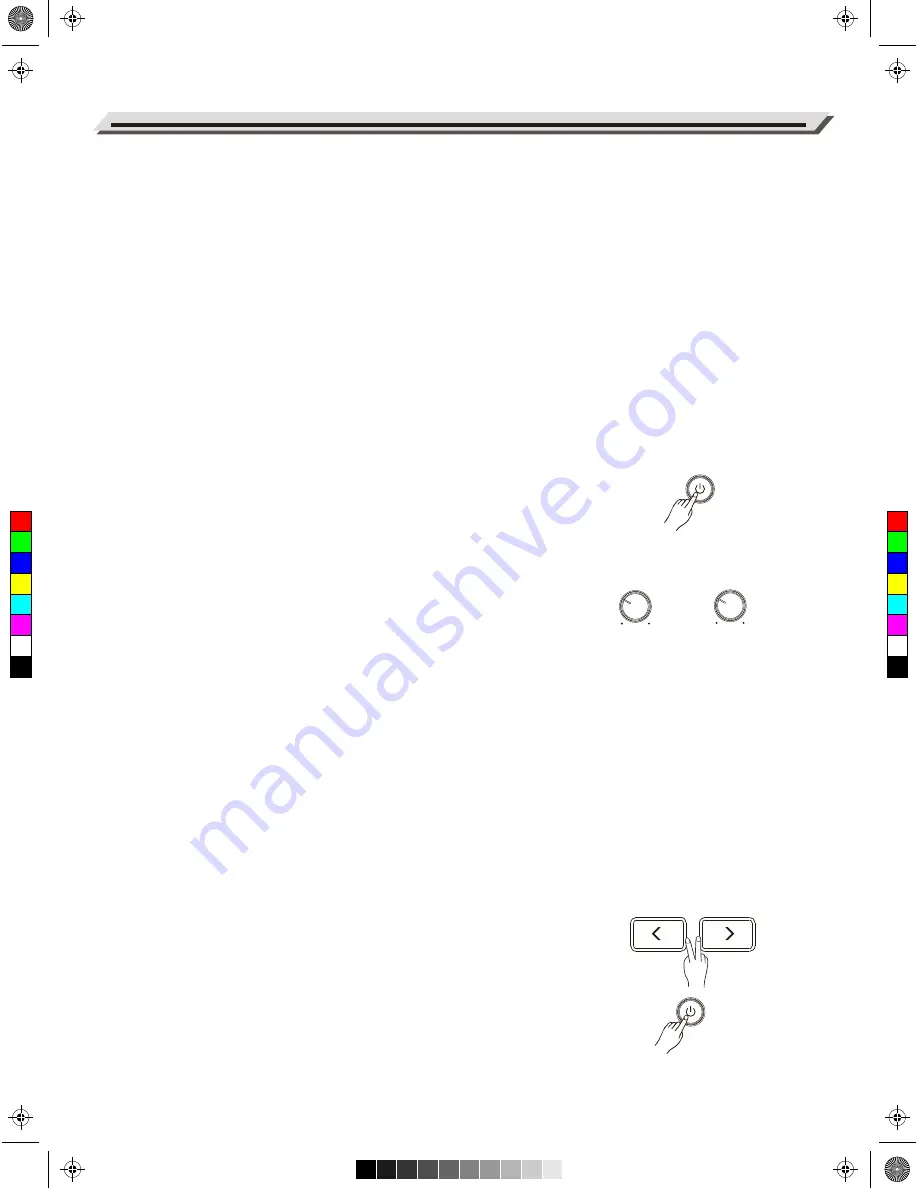
Getting Ready to Play
Setting up the Power Supply
1.
Connect the power adaptor to the DC IN jack on the rear panel.
2.
Plug the other end of the power cord to an appropriate AC outlet.
Note:
1.
Please use the specified power adaptor.
2.
Even when the module is turned off, electricity is still flowing to the
module at minimum level. Please unplug the module when it is not in
use for a long time.
Turning on the Power
Make sure you have completed all necessary connections (triggers,
audio device and so on). Then turn the volume level of all the devices
to minimum.
1.
Turn all the volume knobs to minimum before turning on the power.
2.
Press the [POWER] button, the display is lit, indicating the module is
turned on.
3.
Turn on the connected amplifier or audio device, or listen with
headphones.
4.
Adjust the [MASTER]/[PHONES] knobs clockwise while striking the
pads, until you get an appropriate volume level.
Turning off the power
1.
Turn the volume level of the module and the connected audio device
to minimum.
2.
Turn off the connected device.
3.
Press the [POWER] button until the display becomes unlit.
Auto Power Off
In order to save energy, the module will automatically shut down after
30 minutes if it is not in use (playing, striking, button pressing, etc.) You
can enable or disable this function as desired. Please refer to
Option
.
Restore Factory Settings
Follow the operation below to reset the module to factory settings.
1.
Press and hold [<] and [>] buttons, then press the [POWER] button
to turn on the power.
2.
The LCD will display “Factory Resetting…”. When factory reset is
finished, the display will return to KIT menu.
The following parameters will restore factory settings: Trigger, MIDI
Setup, Option, Master Compress, User Kits and User Songs.
8
MASTER
PHONES
C
M
Y
CM
MY
CY
CMY
K
AW_DD635_manual_G01_180521.pdf 8 18/5/21 10:03























