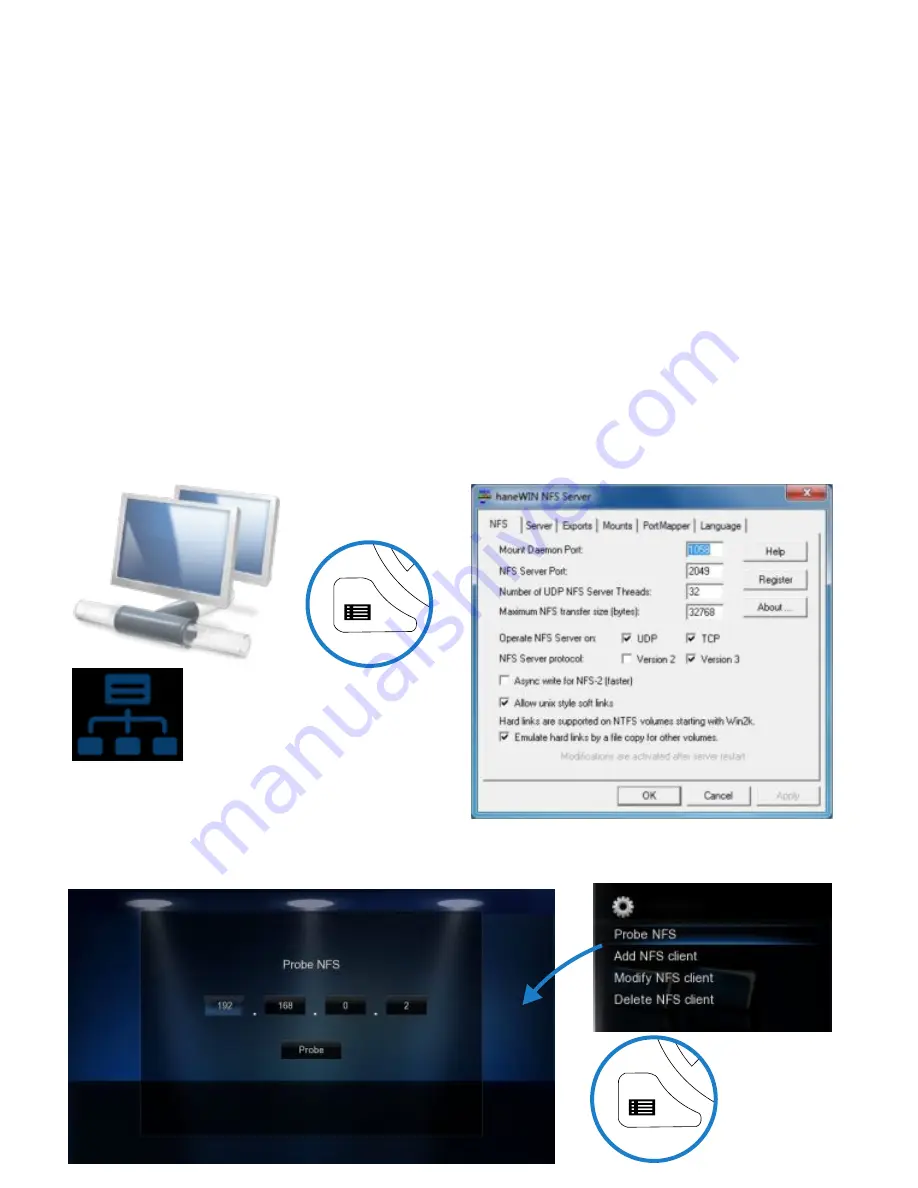
Page48
NFS (Network File System)
By default MED1000X3D uses Samba to stream content on a local network and this should be more than
sufficient for most users. NFS can be used for higher bittrate streaming from a NAS or PC. On a Windows
PC you will require a NFS client to be running on the host PC. The MED1000X3D has been tested and
verified with HaneWin but other NFS Servers should work equally as well. Download HaneWin at
http://www.hanewin.net/nfs-e.htm
NFS Mount ‘Auto Scan’
MED600X3D will Scan the NFS servers on the same IP segment, on boot up. Select the NFS tab on the
Devices Page and will see all the NFS mounts that MED1000X3D located. You can make a Favourite Link
from a NFS shortcut ie focus on the NFS Link and press the ‘Menu’ button and select option ‘Add to
Favourite’
Note
the NFS mount path cannot be added as a shortcut so you may need to create an extra
folder as the main mount with sub folders that can be linked as MED1000X3D Shortcuts.
To “Add” “Modify” or “Delete” a NFS shortcut press the “Menu” button and the Menu screen will open.
Select Add NFS Client and a “ADD NFS Dialogue” screen will open. Fill in the IP Address of the Host PC
and the Share Name (Folder Path).
IMPORTANT NOTE:
You may have to enable “Flow Control” or disable “Jumbo Frames” on your Network Card settings if you
are using NFS with a 1GB switch on your network. Once a NFS share has been mounted you can press
‘F1' to display NFS mount information that will look like this .
vers=3,rsize=32768,wsize=32768,proto=udp,port=65535,timeo=7,retrans=3,addr=192.168.10.20
For max streaming performance rsize should be 32768 bytes
NFS (Network File System)
Additionally you can perform a manual NFS scan with 'Probe NFS' option in the NFS menu. Select this
option and fill in the IP Address you require to scan and select ‘Probe’. MED1000X3D will scan the IP for
valid NFS mounts and then display the mounts it finds.
Recommended Settings HaneWIN
UDP NFS Server Threads : 32
Max NFS tranfer size : 32768



















