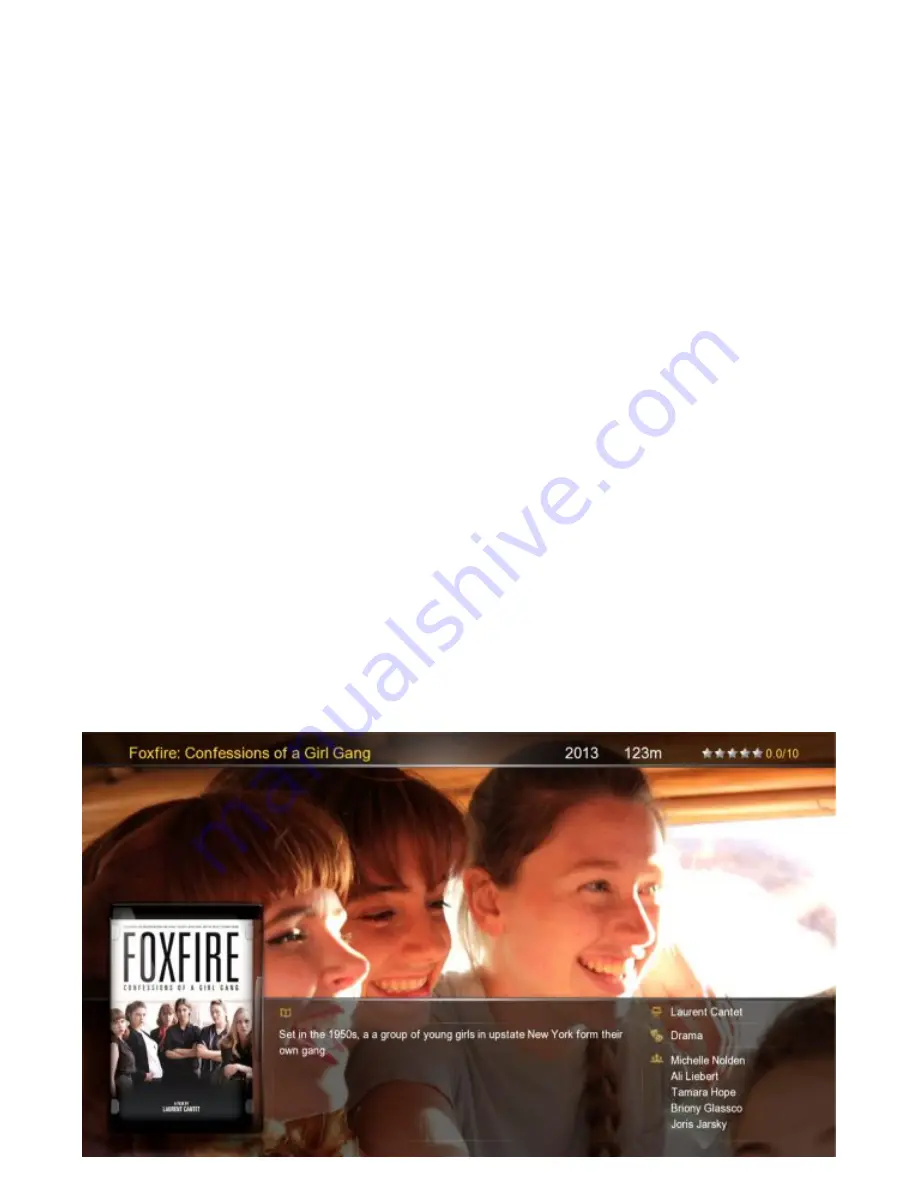
MOVIE SCRAPER
The V3 firmware supports Movie scraping of Images and Metadata via a downloadable App. The Scraper
App uses the tmdb api and as such we suggest you join the tmdb and contribute in to keep all Languages
and Images as up to date as possible.
Scanning your Library
The Root folder of the Movie Collection must be write enabled.
To scan your library you must focus on
the Root Folder of your library and press the ‘Menu’ button and then select ‘Add to Favourite’ option. Open
the Favourite screen and focus on the shortcut and press the ‘Menu’ button and select the ‘Scan’ option. The
X3 will start the scan process and Scan all folders and sub folders in order to scrape images and xml files
and at the same time it will build a dBase file. Progress of the scan will be displayed. If new content is added
to the root folder then the scan operation must be repeated.
Preparing your collection
For correct Scraper functionality all Movies, Documentaries and Music Concerts must be arranged in the
normal Mede8er folder structure ie one video file per folder. Sub folders within a movie folder named ‘Subs’
or ‘Sample’ will not be scraped and for other sub folders that you do not want scraped you can add a file
named ‘mjbignore.xml’ and it will be ignored. Any folder with a movie.name.xml will not be scraped and you
can use the edit facility to edit these movies. The App uses the folder name with a fallback to movie name for
scraping purposes. For best results we suggest you name your folders ‘Movie Name (Year)’
Settings
By default the Scraper will scrape in the Language as set in the X3D GUI. The Scraper Language can be
changed to a specific Language in the Setup Menu -- Setup --> Misc --> Scrape Language
Changing the Movie Sheet Skin (about.jpg)
The look of the Movie Sheet can be changed by downloading and installing a skin from the
Mede8erforum.com. To Install the Scraper Skin - download and unzip the skin file - navigate to the skin
folder and press the ‘Menu’ button and select option ‘Set to Skin’ and the new skin will be installed. ‘Set to
Skin’ function is not cumulative so if you require to install a main GUI skin and a scraper skin then copy the
folder ‘scraper’ (found inside the scraper skin folder) into the GUI skin folder and use the ‘Set to Skin’
function.
To update the movie sheet skin on an existing collection that was scraped in V3
- Focus on the root of your movie collection and press ‘Menu’ and select ‘Clear about.jpg’
- Focus on the root of your movie collection and press ‘Menu’ button and select ‘Scan’
- X3D will generate new Movie Sheets with the new skin
Page25






























