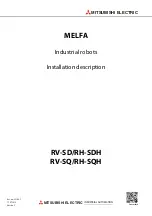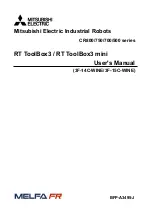5
View of robot from below
For your information :
The number beginning with « MAC » followed by 12 numbers is the Ma number of
your robot. You will need it when you register your robot on
www.spykeeworld.com.
The number beginning by « Spykee » followed by 6 numbers is the serial nuber of
your robot. It is also the name of his WiFi network by default (SSID) If you make a
Reset of your robot after having changed this WiFi network name (Chapter VIII), it
will come back to his initial name.
Les informations de la deuxième étiquette correspondent à des normes et autres régulations auxquelles le produit doit
répondre (voir partie suivante).
2.
CAUTION AND WARNINGS
This device complies with Part 15 of the FCC Rules. Operation is subject to the following two conditions: (1) this device
may not cause harmful interference, and (2) this device must accept any interference received, including
interference that may cause undesired operation.
In accordance with FCC requirements, changes or modifications not expressly approved by Meccano could void the
user's authority to operate this product.
NOTE: This equipment has been tested and found to comply with the limits for a Class B digital device, pursuant to Part
15 of the FCC Rules. These limits are designed to provide reasonable protection against harmful interference in a
residential installation. This equipment generates, uses and can radiate radio frequency energy and, if not installed
and used in accordance with the instructions, may cause harmful interference to radio communications. However,