Отзывы:
Нет отзывов
Похожие инструкции для Spykee

IRB 660
Бренд: ABB Страницы: 64
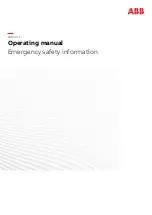
IRB 360
Бренд: ABB Страницы: 18
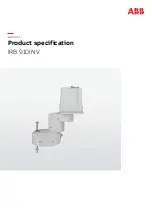
IRB 910INV
Бренд: ABB Страницы: 90

TECH-design E Series
Бренд: Lab-Volt Страницы: 25

Grant
Бренд: MB&F Страницы: 16

RobotWare 7.7
Бренд: ABB Страницы: 82

TSC 2013
Бренд: ABB Страницы: 88

PickMaster Twin - PowerPac
Бренд: ABB Страницы: 454

M2000
Бренд: ABB Страницы: 234

OmniCore E10
Бренд: ABB Страницы: 230

MPO-700
Бренд: neobotix Страницы: 58

CRB 1100
Бренд: ABB Страницы: 720

InO-Bot Blockly
Бренд: TTS Страницы: 17

















