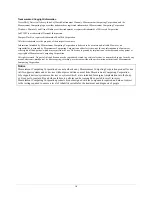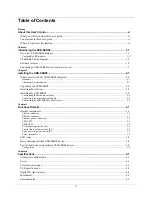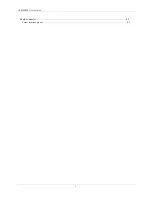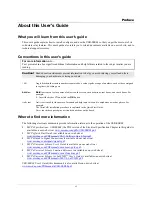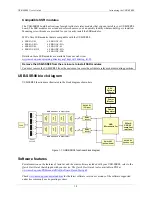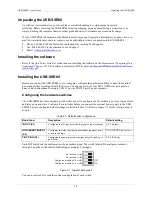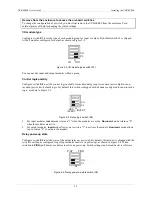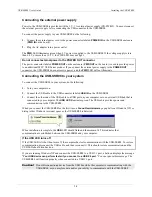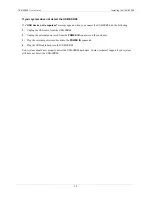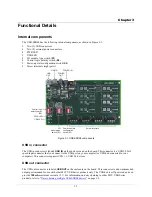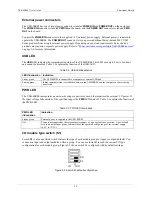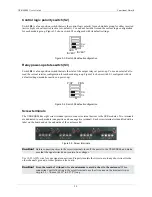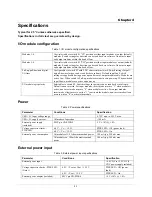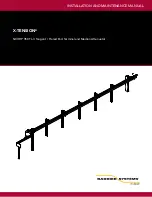Table of Contents
Preface
About this User's Guide ......................................................................................................................vi
What you will learn from this user's guide ........................................................................................................vi
Conventions in this user's guide ........................................................................................................................vi
Where to find more information ........................................................................................................................vi
Chapter 1
Introducing the USB-SSR08............................................................................................................. 1-1
Overview: USB-SSR08 features..................................................................................................................... 1-1
Compatible SSR modules .............................................................................................................................................. 1-2
USB-SSR08 block diagram ............................................................................................................................ 1-2
Software features ............................................................................................................................................ 1-2
Connecting a USB-SSR08 to your computer is easy...................................................................................... 1-3
Chapter 2
Installing the USB-SSR08................................................................................................................. 2-1
What comes with your USB-SSR08 shipment?.............................................................................................. 2-1
Hardware ....................................................................................................................................................................... 2-1
Additional documentation.............................................................................................................................................. 2-1
Unpacking the USB-SSR08............................................................................................................................ 2-2
Installing the software .................................................................................................................................... 2-2
Installing the USB-SSR08 .............................................................................................................................. 2-2
Configuring the hardware switches................................................................................................................................ 2-2
Connecting the external power supply ........................................................................................................................... 2-4
Connecting the USB-SSR08 to your system.................................................................................................................. 2-4
Chapter 3
Functional Details ............................................................................................................................. 3-1
Internal components ....................................................................................................................................... 3-1
USB in connector........................................................................................................................................................... 3-1
USB out connector......................................................................................................................................................... 3-1
External power connectors............................................................................................................................................. 3-2
USB LED....................................................................................................................................................................... 3-2
PWR LED...................................................................................................................................................................... 3-2
I/O module type switch (S1) .......................................................................................................................................... 3-2
Control logic polarity switch (S2).................................................................................................................................. 3-3
Relay power-up state switch (S3) .................................................................................................................................. 3-3
Screw terminals.............................................................................................................................................................. 3-3
LED states ...................................................................................................................................................... 3-4
Daisy chaining multiple USB-SSR08 devices................................................................................................ 3-4
Power limitations using multiple USB-SSR08 devices .................................................................................. 3-4
Voltage drop .................................................................................................................................................................. 3-4
Chapter 4
Specifications.................................................................................................................................... 4-1
I/O module configuration ............................................................................................................................... 4-1
Power.............................................................................................................................................................. 4-1
External power input ...................................................................................................................................... 4-1
USB specifications ......................................................................................................................................... 4-2
Digital I/O transfer rates ................................................................................................................................. 4-2
Mechanical ..................................................................................................................................................... 4-2
Environmental ................................................................................................................................................ 4-3
iv
Содержание USB-SSR08
Страница 1: ......
Страница 6: ...USB SSR08 User s Guide Main connector 4 3 Screw terminal pin out 4 3 v ...