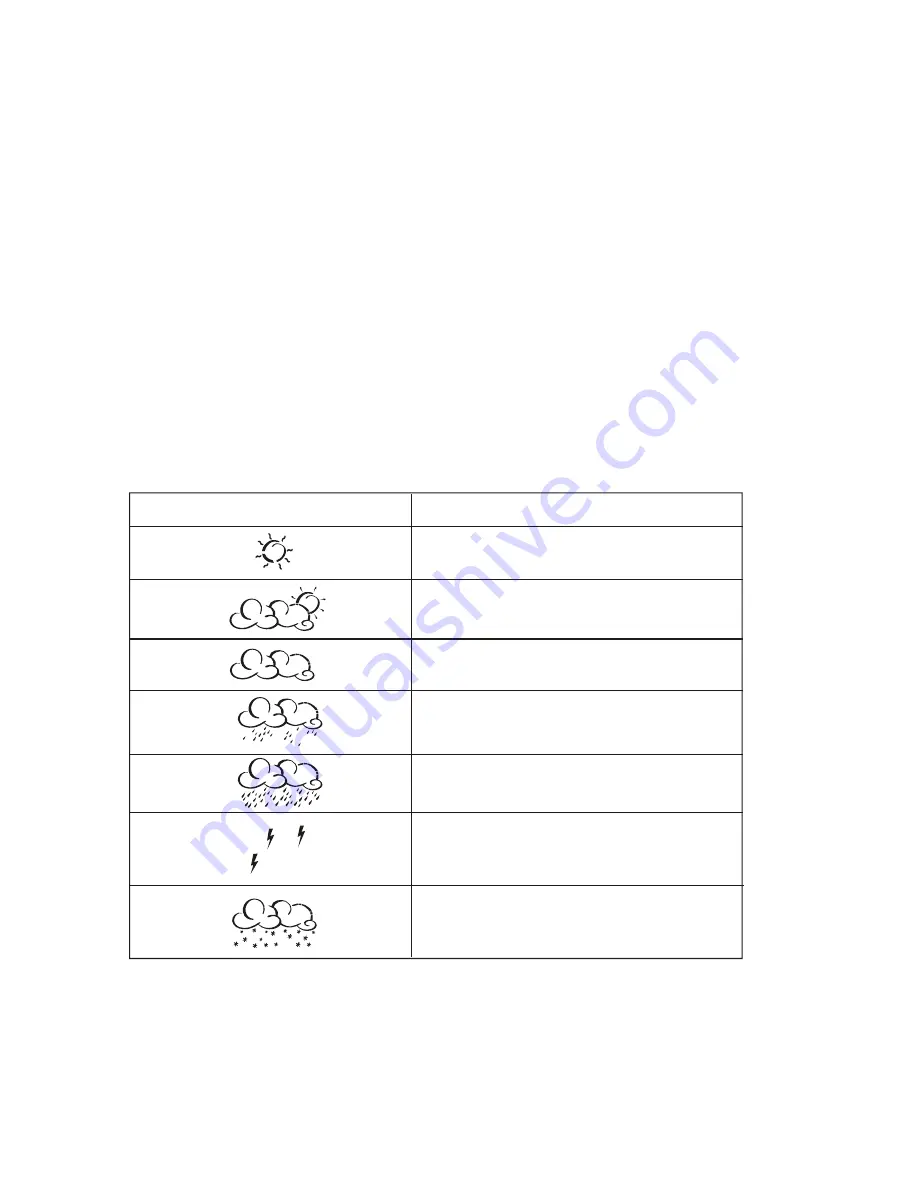
t
s
a
c
e
r
o
F
r
e
h
t
a
e
W
y
a
l
p
s
i
D
Sunny
Partly Cloudy
Cloudy
Light Rain
Heavy Rain
Unstable Weather
Snow
Changing the Sea Level Pressure and Altitude Unit
• Press
SET
until the local pressure with the word
“SEA LEVEL”
is displayed.
• Press and hold
MEMORY
until the pressure unit is flashing.
• Set the sea level pressure units by pressing the
UP
? or
DOWN
? buttons to adjust the pressure value.
• Press
MEMORY
to confirm your selection.
• Press
SET
button until the local altitude value will be displayed
• Press and hold
MEMORY
until the altitude unit is flashing.
• Set the altitude unit in meters or feet by pressing the
UP
? or
DOWN
? .
• Press
MEMORY
to confirm your selection.
Viewing the Sea Level Pressure History
• In all modes, press
HISTORY
button entering the sea level pressure display.
• When the
SEA LEVEL
is displayed, press
HISTORY
repeatedly viewing the sea level pressure history for the past 24 hours
in hour increments.
• If no buttons are pressed for 5 seconds, the unit will automatically return to the Pressure and Weather Forecast Mode.
Viewing the Pressure, Temperature and Humidity Bar Charts
The bar chart in Pressure and Weather forecast window can be configured to display a historical data for the sea level pressure
and temperature or humidity for channel 1.
After selecting the Pressure and Weather Forecast Mode, press and hold
ALARM/CHART
button to toggle the bar chart
between the sea level pressure with a word
“PRESSURE”
displayed at the right bottom corner of the chart, temperature with a
thermometer icon and
“CH1”
and a humidity with
“RH”
icon and
“CH1”
.
Viewing the Moon Phase History and Weather Forecast
• After selecting the Pressure and Weather Forecast Mode, press
MEMORY
, so
“+ 0 days”
is flashing.
• Press
UP
? or
DOWN
? selecting from today’s date a future (+) or past (-) days and the corresponding moon phase will be
displayed. Press and hold either button for a quick advance.
• To exit, press
MEMORY
button.
Seven Unique Weather Forecast Displays
14


























