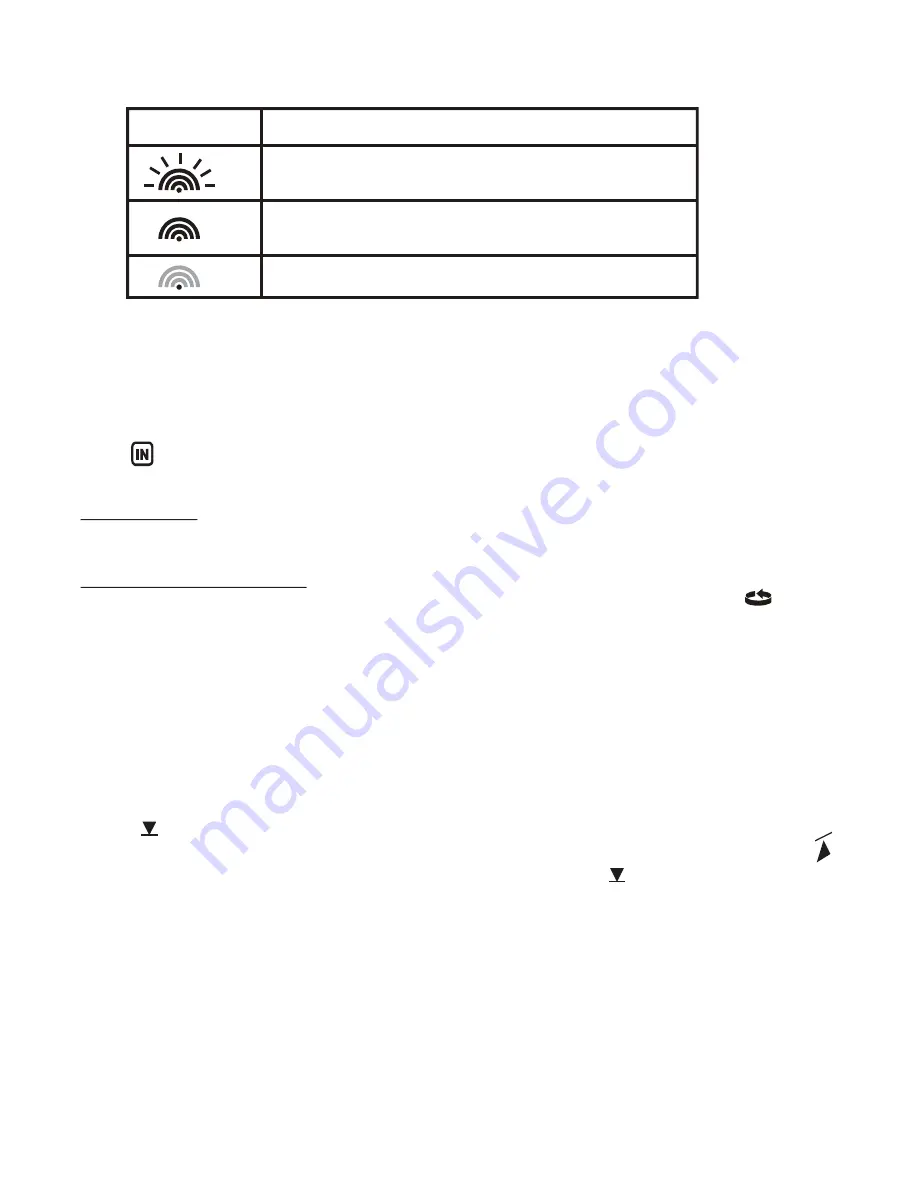
Icon
Status
Searching for the signals from the remote sensor
Corresponding remote sensor signal received
successfully
No signals received for over 1 hour
REMOTE SENSORS STATUS
The wave icon above the current channel icon shows the connection status of the corresponding
remote sensor:
SEARCH FOR REMOTE SENSORS
• The main unit can be manually activated to search for the signals from remote sensors by
pressing and holding
DOWN (? )
button.
OPERATION
• To select the indoor/ outdoor temperature mode, press
UP (? )
or
DOWN (? )
until the
IN
icon flashing with a beep sound alert.
VIEWING REMOTE (CHANNEL) TEMPERATURE AND HUMIDITY
Static Display:
• Press the
CHANNEL
button to select measurements from different remote sensors, each is
set to a unique channel 1, 2 or 3.
Channel Auto-Scan Display:
• To enable an automatic scan of all channels, press and hold
CHANNEL
, until the icon is
displayed. The measurements from each remote channel will be alternately displayed with a 5
seconds viewing.
NOTE:
the channel auto-scan feature can be active only if there
are more than one
remote
sensors operating and are set to different channels.
PROGRAMMING TEMPERATURE IN CELSIUS OR FAHRENHEIT
• Press and hold
MODE
button for 3 seconds to toggle the temperature unit in Celsius (ºC) or
Fahrenheit (ºF).
SETTING TEMPERATURE ALARM
• Press down button to select temp display.
• Press
TEMP ALARM
button selecting the desired alarm, the upper temperature alert with
icon (if disabled, displays
OFF
), or lower temperature alert with icon (if disabled,
displays
OFF
).
• Press and hold
TEMP ALARM
button until the temperature digits flashing.
• Adjust the temperature digits using the
UP (? )
or
DOWN (? )
. Press and hold either button
for fast digits advance
• Press the
TEMP ALARM
to confirm selection and return to the temperature alarm
selection screen
ACTIVATING OR DEACTIVATING TEMPERATURE ALARMS
• Once the above alerts are displayed, press the
UP (? )
or
DOWN (? )
to enable or disable the
corresponding alert.
11






































