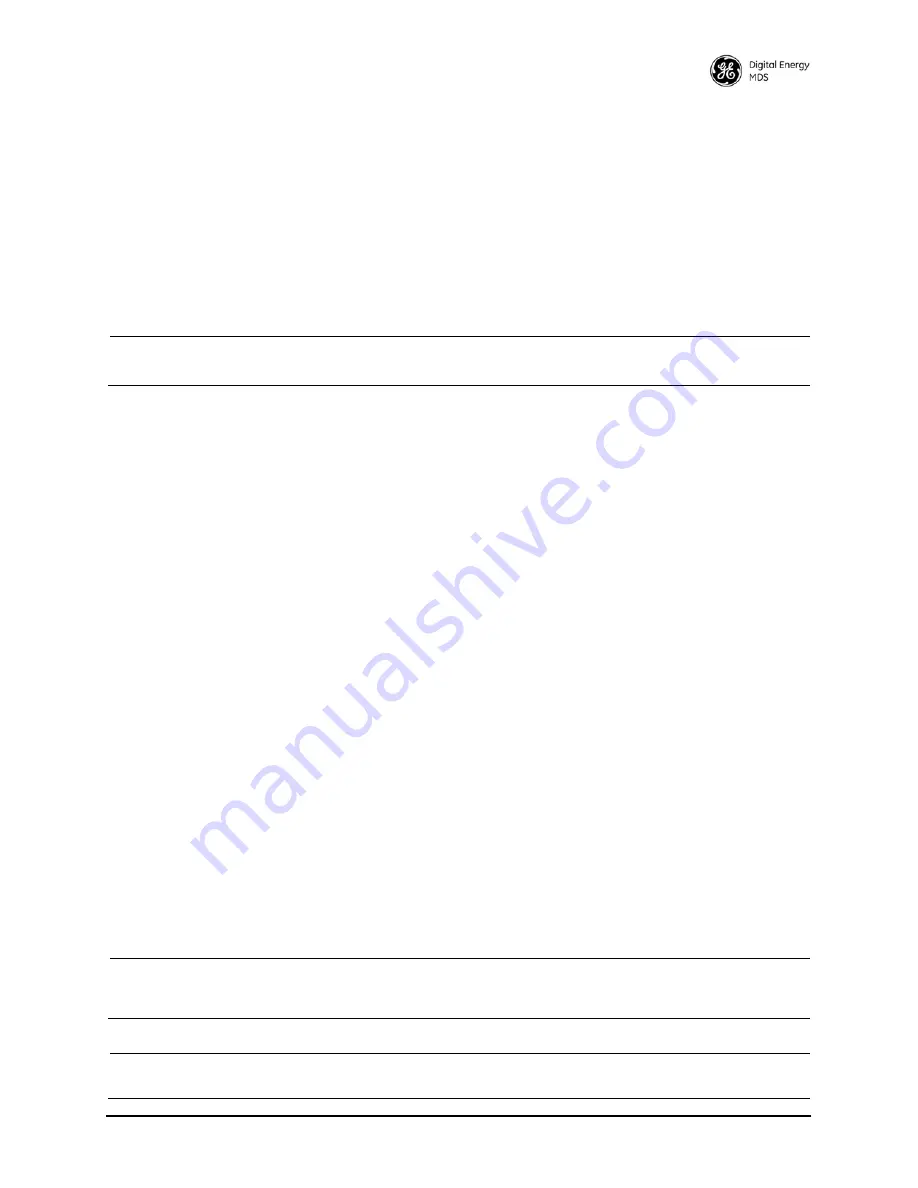
MDS 05-6628A01, Rev. B
MDS Orbit MCR-4G Technical Manual
13
3.0 DEVICE
MANAGEMENT
The MCR-4G offers several interfaces to allow device configuration and monitoring of status and perfor-
mance. These include local serial console, USB, NETCONF, HTTPS, and Secure Shell (SSH) for local and
remote access via the WAN and LAN networks. The serial console and SSH services offer a command line
interface (CLI). There are three user accounts/roles for management access:
admin
,
tech
, and
oper
. User
accounts can be centrally managed with a RADIUS server. RADIUS accounts can be mapped to one of the
three user accounts/roles.
This section describes the steps for connecting a PC, logging in, and setting unit parameters. The focus is
on the local serial console interface, but other methods are similar. The key differences are with initial
access and appearance of data.
NOTE:
The Orbit MCR device is designed for high security environments. As such, management of the
device does not support Telnet, but instead implements the more secure SSH protocol.
3.1 Connecting a PC
3.1.1 Differences Between Serial & SSH
Serial and SSH both present identical management capabilities, but the method of access is dif-
ferent for each. Serial involves an RS-232 serial connection from a PC to the unit’s management
COM port. SSH uses an Ethernet PC connection to the radio’s ETH port. Maximum recommended
cable length for a serial connection is 50 feet (15 meters). SSH can be connected to the radio from
any network point that has connectivity with the PC, including remotely over the Internet, or using
other networks.
The focus of these instructions is on
Serial
access, but SSH may also be used by following these
additional points, which replace Steps 1-3 below:
• Connect to the unit with a PC that is on the same IP network as the MCR. Launch an SSH
client/server program, and connect to the unit using its programmed IP address.
• The default IP address for the unit is 192.168.1.1. If you do not know the current IP address
of the unit, follow the serial configuration instructions below, where you can determine the
address and continue configuration.
3.1.2 Establishing Communication—Serial Interface
Follow these steps to configure the unit for its first use with serial console interface:
1. Connect a PC to the unit’s
COM
port as shown in
Figure 10
. (Maximum recommended cable
length: 50 ft./15 m)
NOTE:
Not all PCs include a serial port. If one is not available, a USB port may be used, along with a USB-to-Serial
adapter (with appropriate driver software). Adapters are available from many manufacturers, including GE
MDS.
NOTE:
If the COM port has been configured for terminal server operation, pr++ switches it to console
(management) mode. Serial console mode is required for the following steps.
Содержание Orbit MCR-4G
Страница 144: ...136 MDS Orbit MCR 4G Technical Manual MDS 05 6628A01 Rev B NOTES...
Страница 145: ...MDS 05 6628A01 Rev B MDS Orbit MCR 4G Technical Manual 137 NOTES...
Страница 146: ...138 MDS Orbit MCR 4G Technical Manual MDS 05 6628A01 Rev B...
Страница 148: ...GE MDS LLC Rochester NY 14620 Telephone 1 585 242 9600 FAX 1 585 242 9620 www gemds com 175 Science Parkway...






























