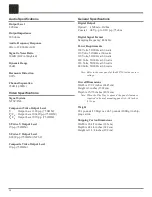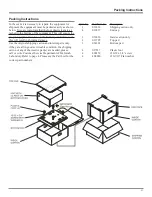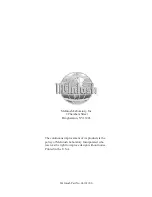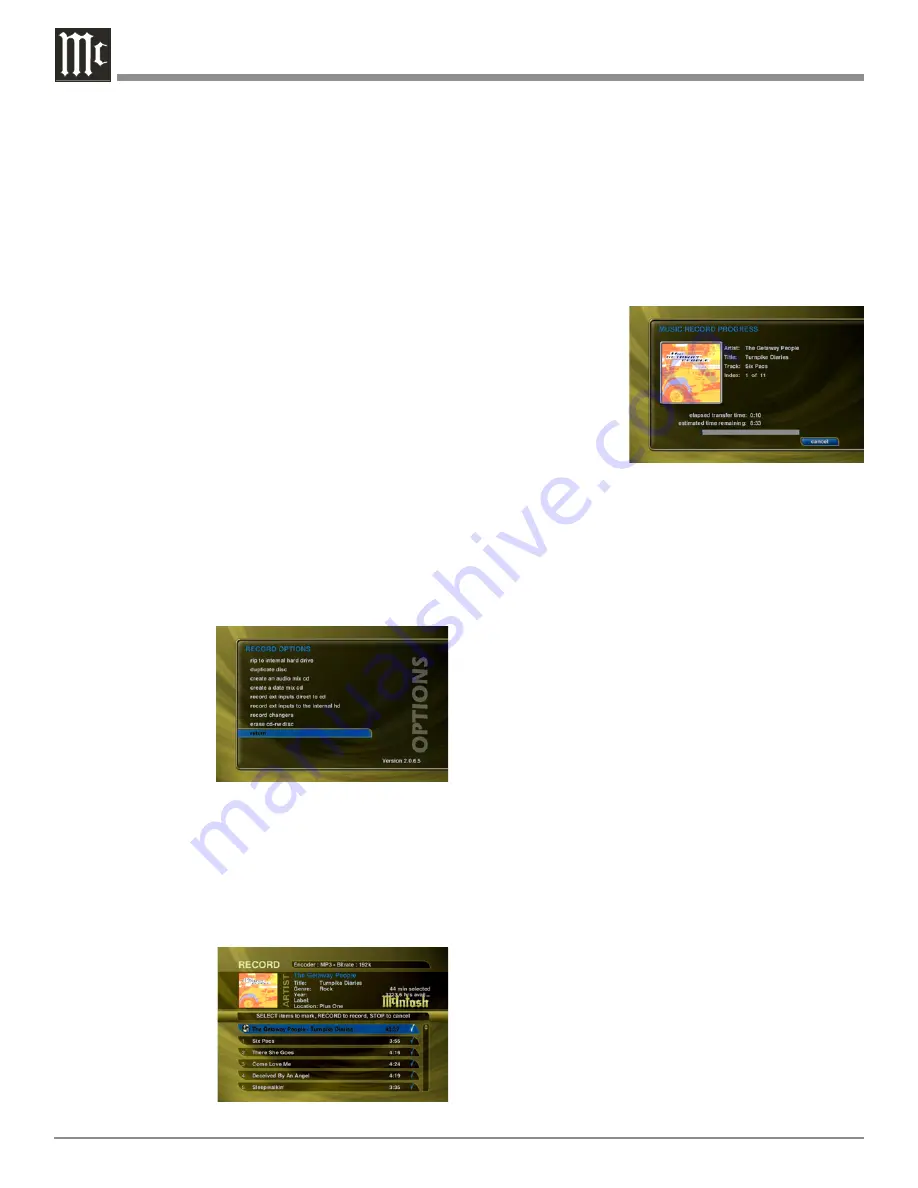
42
Note: You can select up to 80 minutes or 700 MB of
songs because these are the maximum limits of
recordable CDs.
5. The “Selected” group shows you which songs you have
selected for your CD.
6. To reorder tracks use the REW and FF push-buttons to
move the highlighted song up or down in the list.
7. Press the RECORD push-button again to continue the
recording process and display the Music Record Prog-
ress – CD Read screen. Refer to figure 31.
8. The MS750 will
read each song
you have selected
and assemble an
“image” of all
songs on its inter-
nal hard drive.
Note: If you
selected
any songs
which are
from changer based CDs, this process may take a
while to complete as these songs must be read in
real-time.
9. After all of the songs have been read, the MS750 will
ask if you want to add any more tracks to the CD.
Select Add More if you do want to add more tracks or
select Done to continue creating the CD.
10. When the MS750 has added all of your songs and fin-
ished creating the new CD image, it will eject the CD
tray and ask you to insert a blank CD.
11. Insert a blank CD-R or CD-RW disc and close the CD
tray by pressing the Eject button on the front panel.
Note: You must use royalty paid blank CDs which are
typically marked as “audio” or “music” CDs when
creating an Audio CD. Data CDs typically used for
computers can be used for data mix CDs.
12. The Music Record Progress – CD Write screen now ap-
pears as the CD image is written to the blank CD.
13. When the CD is complete, the new disc you created
will be ejected. Remove the disc and close the CD tray.
Duplicating a CD
You can duplicate any physical disc located in the internal
drive or any external changer. These discs are for backup
purposes only. Follow these steps to duplicate a CD:
1. Press the MUSIC push-button to make sure you are in
the Music source mode.
2. Press the RECORD push-button to display the Music
Record Options menu. Refer to figure 29.
3. Select the Duplicate a Disc Button to display the Music
Record Select Guide. Refer to figure 30.
4. For each Group you want to delete, highlight the Group
and press the SELECT push-button on the remote.
A checkmark appears to the right of each selected
Groups indicating that it will be deleted. Press the SE-
LECT push-button again to remove the checkmark.
5. When you have selected all of the Groups you want to
delete, select the delete button to permanently remove
and delete the checked Groups.
6. You can not delete the System Groups (All, CDs, Inter-
nal, or Play Lists).
Creating CDs
The MS750 is a complete media solution for storing, man-
aging, and listening to your music.The MS750 also allows
for making a CD of your favorite music to take with you.
Create custom mix CDs, backups copies of any physical
CD, and record from the external analog inputs to a CD.
Creating a Custom Mix CD
A Custom Mix CD is a collection of songs that you record
or “burn” to a blank CD. The new CD can then be played
in your car stereo, computer, or any CD player which sup-
ports CD-R or CD-RW discs. Follow these steps to create a
custom Mix CD:
1. Press the MUSIC push-button to make sure you are in
the Music source mode.
2. Press the RE-
CORD push-but-
ton to display
the Music Re-
cord Options
menu. Refer to
figure 29.
3. Select the Create
an Audio Mix
CD button if
you want to create a standard audio CD which can be
played in almost any CD player or select the Create a
Data Mix CD button if you want to create an data CD
that can be played in any computer or CD player which
supports MP3 CDs.
4. When the Music Record Select Guide appears, you can
select one or more
songs to include
on your Mix CD.
Navigation of the
Record Select
Guide is the same
as the other Guide
screens. Refer to
figure 30.
Figure 29
Figure 30
Figure 31
Содержание MS750
Страница 13: ...13 Notes ...
Страница 27: ...27 Notes ...
Страница 47: ...47 Notes ...
Страница 48: ...48 Notes ...
Страница 49: ...49 Notes ...