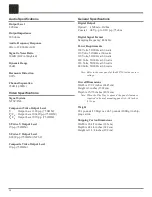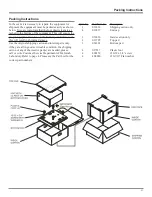36
Creating Groups
In addition to Play Lists, the MS750 allows you to create
custom “Groups” of Music Titles or Radio Stations. User
created Groups appear in the Group Bar along with the
automatically created Genre Groups and System Groups
(All, CDs, Internal, and Play Lists). Some uses for custom
Group are:
• Organize music titles or radio stations into custom
genres, like “Funk”, 80’s, “Hits’, etc…
• Group all of the albums for favorite artists together for
quick access.
• Create an easily accessible collection of your favorite
albums.
To create a custom Group, follow these steps:
1. Press the MUSIC push-button to make sure you are in
the Music source mode or press the RADIO push-but-
ton if you want to
create a custom
Radio Group.
2. Press the OP-
TIONS push-but-
ton to display the
Options Menu.
3. Select the
GROUPS/New
Group menu
item.
4. Using the Remote
Control or Touch
Panel, enter a
name for your
Group.
5. Select the CON-
TINUE button on
screen to advance
to the Edit Group
Select Guide. The
Edit Group Select
Guide works just
like the Music or
Radio Guide.
6. For each Movie,
Music Title, or
Radio Station
you want to add
to the Group,
highlight the Title
or Station name
and press the
SELECT push-
button on the remote. A checkmark appears to the right
of each selected Title or Station indicating that it will
be added to the Group. Press SELECT again to remove
the checkmark.
7. When you have selected all of the Titles or Stations you
want to include in the group, press the RECORD but-
ton on the remote control to save the Group.
• When you are finished creating your Group, the Guide is
displayed highlighting the newly created Group.
• Notice that a custom Group is added to the Group Bar
along with the System Groups.
• The custom Group will always be sorted alphabetically
within the Group Bar and appear to the right of the All
and Play List Groups.
Browsing Internet Radio Stations
The Radio Guide displays a scrolling list of Internet Radio
Stations. Using the remote control, you can navigate up
and down the list. As each Station is highlighted, you will
notice that the Information Area and Cover Art changes to
reflect the currently
highlighted Station.
• Press the iRADIO
push-button on the
remote control to
display the Radio
Guide.
• Press the MUSIC
push-button to
return to the Music Guide.
Playing the Current Station
Playing the currently highlighted Radio Station is the same
as selecting and playing an off air radio station on a typical
audio receiver. Simply press the SELECT push-button on
the remote control and the currently highlighted station
will be located, buffered, and then played.
You’ll notice that a new screen appears displaying
information about the selected station. This is the Radio
Player screen. The Radio Player displays the station name,
location, genre, genre
cover art, and status
about the current
Internet Radio station
stream.
• Playing Internet
Radio requires a
valid Internet con-
nection.
Содержание MS750
Страница 13: ...13 Notes ...
Страница 27: ...27 Notes ...
Страница 47: ...47 Notes ...
Страница 48: ...48 Notes ...
Страница 49: ...49 Notes ...