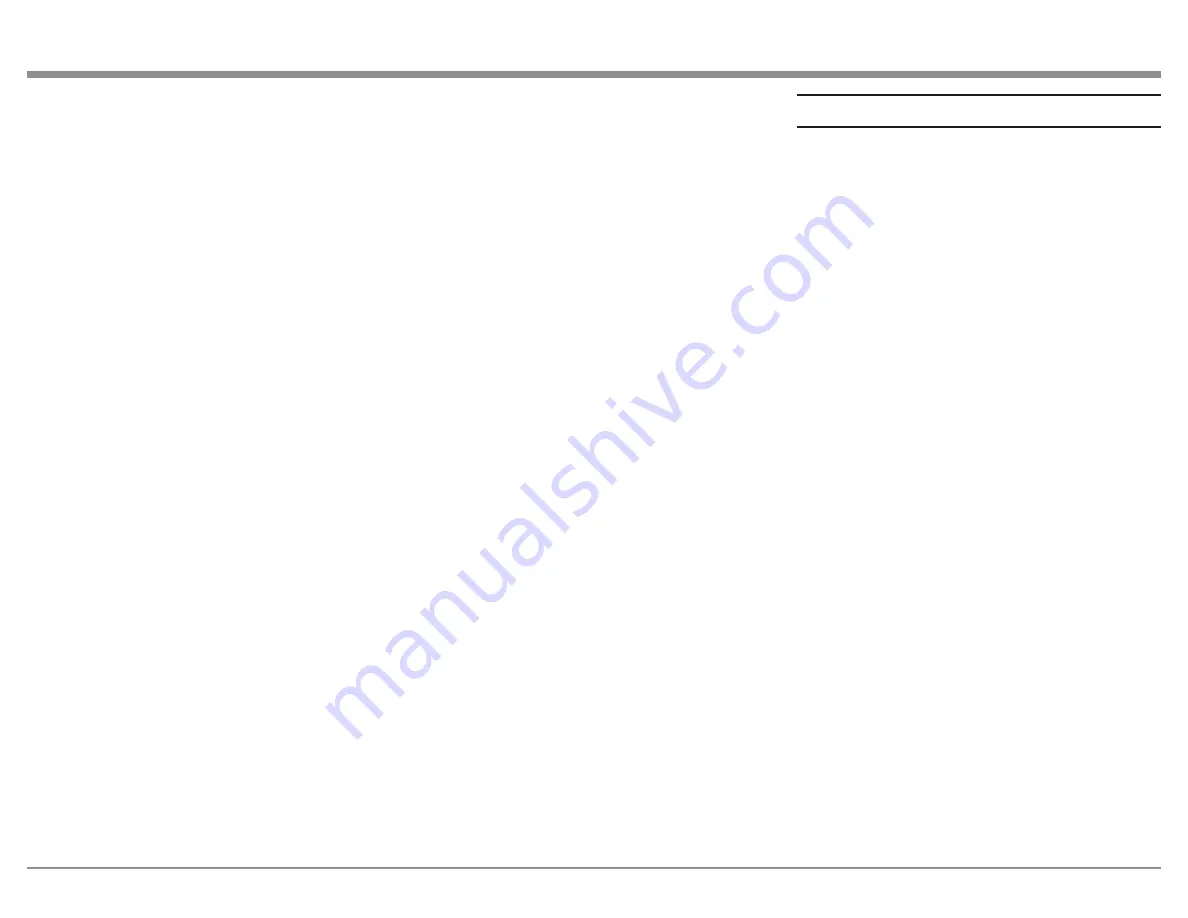
13
Starting Playback
1. Use the INPUT Control or INPUT button on the
Remote Control to select DISC/CD Player.
2. Using the Remote Control, press the Number 5
button to start playback.
3. If the desired track for playback is located in a
different folder, press the Number 4 button first. Then,
use the Number 2 (select the Upper ▲ Data Folder)
or Number 8 (select the Lower ▼ Data Folder) button
to select the desired folder. Select the desired Track
using the Number 2 or Number 8 button. Once the
Desired Track Name is indicated on the Front Panel
Information Display, press the Number 5 button to
start playback of the track.
Note: Once the desired folder has been selected,
the Remote Control NEXT button can be
used to select the desired track. Then, the
Remote Control PLAY Pushbutton when
pushed will start playback of the track.
4. While the track just selected is playing back, the
Front Panel Display may also indicate the Track
Name, followed by the Artist Name and/or the Album
Name by pressing the MENU/TEXT button several
times.
5. Press the DISPLAY/TIME button (once or twice) to
indicate on the Front Panel Display the Audio Format
Type and Sampling Frequency of the track that is
playing back.
Selection of a Different Sub Folder
1. Press the Number 4 button. The Front Panel Display
will indicate the name of the current folder.
2. Press the Number 2 button to select an Upper▲
Data Folder or press the Number 8 button to select a
Lower▼ Data Folder. Once the desired folder has been
selected, push the Number 6 button once to identify
the first track in the folder. Press the Number 6 button
to start playing the first track from the selected folder,
or press the Number 6 button a second time to start
playing the second track.
3. Press the MENU/TEXT button to display the Artist
Name, followed by the Album Name, and then the
Track Name and Number.
4. Press the DISPLAY/TIME button to display the
track number display time. Press the DISPLAY/
TIME Push-button a second time to display the Audio
Format Type and the Sampling Frequency.
Resetting the Microprocessor
In the unlikely event the MCD12000 stops function-
ing properly and the Factory Reset procedure (see
“FACTORY RESET” on Page 11) does not solve the
issue, you can try the following procedure to reset the
secondary (transport) microprocessor:
•
Power off the MCD12000
• Remove the AC power cord from the rear of the
MCD12000
• Wait a few seconds for the standby LED to turn
off
• Push and Hold the NEXT button in while
pressing and holding the STOP button
• Plug the AC power cord into the rear of the
MCD12000
• When “INITIALIZED” appears on the Display,
release the NEXT button and STOP button
The MCD12000 should be reset in a few more
seconds.




















