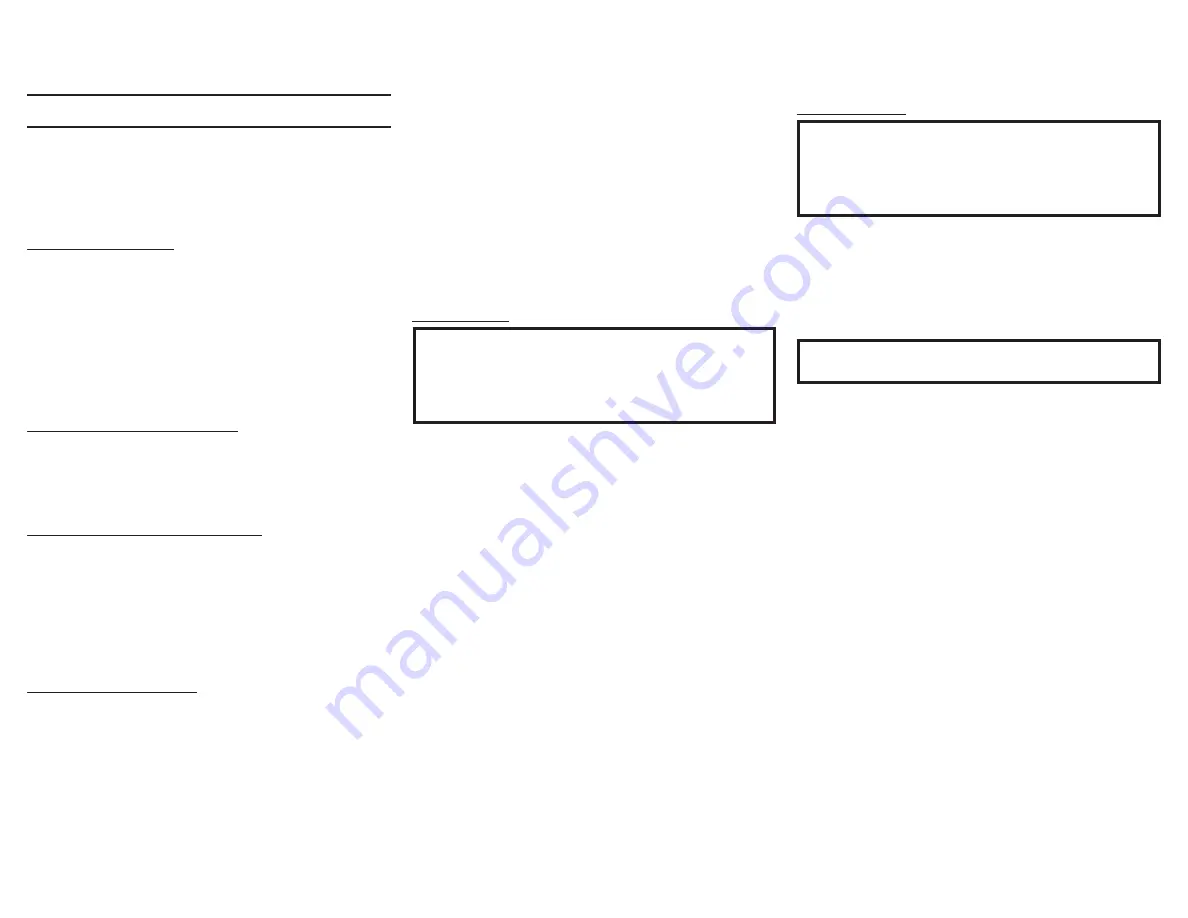
Setting Up Your MA9500
Using Knobs for Menu Navigation:
In addition to their normal use, you will use the Input
Control Knob and the Volume Knob to enter the
Menu, navigate through the selections, and adjust the
different Settings options.
Entering Setup Menu:
To enter the Setup Menu, hold the Input Control Knob.
Once the Display shows the unit model, the firmware
version, and the serial number, release the Knob and
you are in the Setup Menu. See next section for the
Setup Menu overview.
Note: "Enter Code" will appear if the Input Control
Knob is held too long. This is for support
purposes only. Press the Knob again to exit.
Entering Trim Functions Menu:
A brief deliberate press (not hold) and release of
the Input Control Knob will take you to the Trim
Functions Menu. See Page 15 for the Trim Functions
overview.
Selecting/Adjusting Menu Settings:
You can navigate through and select the different
options in the menus by rotating the Input Control
Knob. To adjust a selected Setting, use the Volume
Knob. If a category in a Menu has a Submenu avail-
able, the Display will show “Hold Input”, allowing you
to hold down the Input Control Knob to see additional
options.
Exiting/Navigating Back:
A brief deliberate press (not hold) and release of the
Input Control Knob will exit the current Menu. Make
additional presses until the Display shows the main
operating screen to continue normal use of the unit.
Output Settings:
SETUP: Outputs
(Hold Input)
↓
SETUP: [ Output 1, Output 2 ]
[ Switched, Unswitched ]
Switched:
The front panel/Remote Control Output
buttons will function as normal, allowing you to
toggle On and Off the outputs.
Unswitched:
The front panel/Remote Control Output
buttons will be deactivated and the outputs will be
always On.
SETUP: HEADPHONES
[ Mute All Outputs, Mute No Outputs ]
Mute All Outputs:
When headphones are plugged in,
mute audio from all other outputs and play audio from
the headphones exclusively.
Mute No Outputs:
When headphones are plugged in,
continue to play audio through other outputs as normal
in addition to the audio from the headphones.
The Setup Menu:
See the previous section for instructions on entering,
navigating, and adjusting Settings in the Setup Menu.
The following is a list of the available Settings
options in the Setup Menu as they will appear on your
Display. A down arrow ↓ represents being taken to a
Submenu after holding the Input Control Knob while
the Display says "Hold Input". The selectable options
will be listed in brackets [ ] and separated by commas,
with a brief description underneath of what each
option does when selected.
Input Settings:
SETUP: Inputs
(Hold Input)
↓
SETUP: [
input name
]
[ On / Rename, Off ]
On / Rename:
The selected Input will be functioning
as normal. Hold in the Input Control Knob to enter the
Menu to rename the Input*.
Off:
The selected Input will be deactivated and
will no longer be selectable from the Main Display
during normal use. Change this Setting back to “On /
Rename” to make it selectable again.
*Renaming Inputs:
While in this inputs Submenu,
use the Input Control Knob to navigate to the Input
with the name you’d like to change (and turn it On
using the Volume Knob if it isn’t already) so that the
Display says "SETUP: [
input name
] On / Rename"
and hold the Input Control Knob to begin renaming.
The character you are currently adjusting will be
blinking. Rotate the Input Control Knob to select
which character you want to change and use the
Volume Knob to change the character.
Содержание MA9500
Страница 1: ...MA9500 Integrated Amplifier Owner s Manual...
Страница 20: ......




















