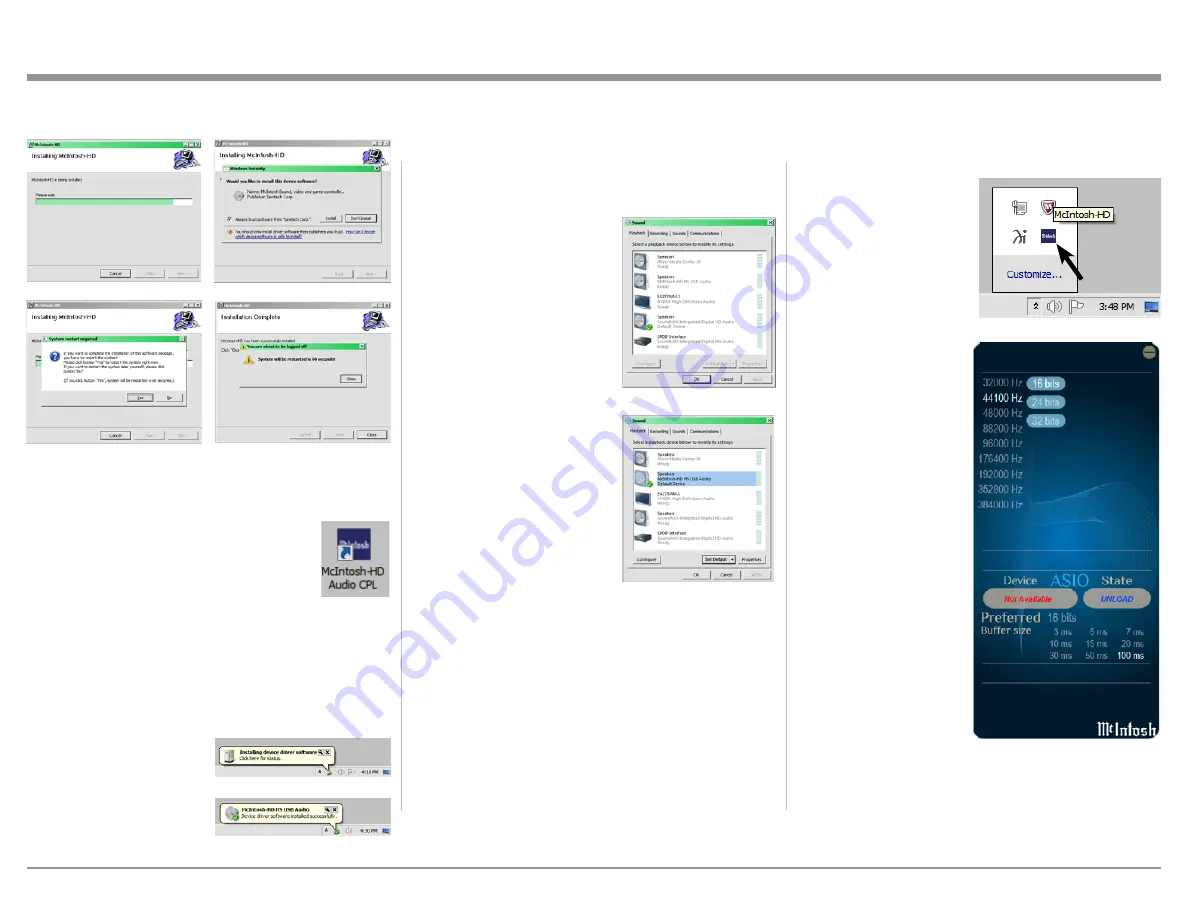
31
How to Operate the MA9000, con’t
Figure 98
Figure 99
Figure 100
Figure 94
Figure 95
Figure 96
Figure 97
3. When the Windows Security window appears
check the
Always trust software from “Savitech
Corp.”
box and then the Install button. When the
software has been installed, it is neces-
sary to reboot the computer. Refer to
figure 96.
After rebooting, a McIntosh-HD icon will
appear on the desktop. Refer to figure 98.
USB Connection
Connect the USB Cable with Type A to Type B con-
nectors between the PC Computer and the McIntosh
Product with the USB-Digital Audio Input. An Icon
will appear On-Screen indicating Windows has found
new hardware. Refer to
figure 99.
Upon completion of in-
stalling the driver, figure
100 will appear.
Figure 101
Figure 103
Figure 102
Figure 104
Windows Sound Settings
For proper operation of the McIntosh Product via the
Computer USB Connection, it is required to make
changes to Windows Sound Settings:
1. From the Windows
START button, click on
“CONTROL PANEL”
followed by selecting
“SOUND”. Refer to
figure 101.
2. Referring to figure 102,
first select “McIntosh-
HD HS USB Audio” and
than click on the “Set
Default” button.
Notes: 1. When the McIn-
tosh USB Audio
Product is not
connected to
your computer,
the previous
default Audio
Device will be
selected.
2. If other McIn-
tosh Products with USB Audio Connections
are also connected to the computer, an ad-
ditional “McIntosh USB Audio” playback
device will appear in the listing. Make
sure to select the “McIntosh-HD HS USB
Audio” from available playback devices
listed when using this McIntosh Product
for USB Audio.
Control Panel Settings
To activate the McIntosh-HD USB Audio Control Pan-
el Click on the “McIntosh Icon” (located in the Win-
dows notification area on the right side of the taskbar)
or Click on the Windows “Show hidden icons”, then
Select the “McIntosh Icon”. Refer to figures 103 and
104.
Notes: 1. It is not necessary
for the McIntosh-
HD USB Audio
Control Panel to
be running, unless
it is desired to
make changes to
the default set-
tings.
2. The McIntosh-
HD USB Audio
Control Panel
displays the cur-
rent Sampling
Rate, Bit-Rate
and Buffer Size
for the music
streaming from
the com-
puter into the
MA9000.
3. When the Media
Stream Program
on the computer
is set to output
in the “ASIO”
format, the Mc-
Intosh -HD USB
Audio Control
Panel allows for
changing the set-
tings parameters
on the fly.
Содержание MA9000
Страница 13: ...13...
Страница 33: ...33 Photos...
Страница 34: ...34...
Страница 35: ...35 Photos...










































