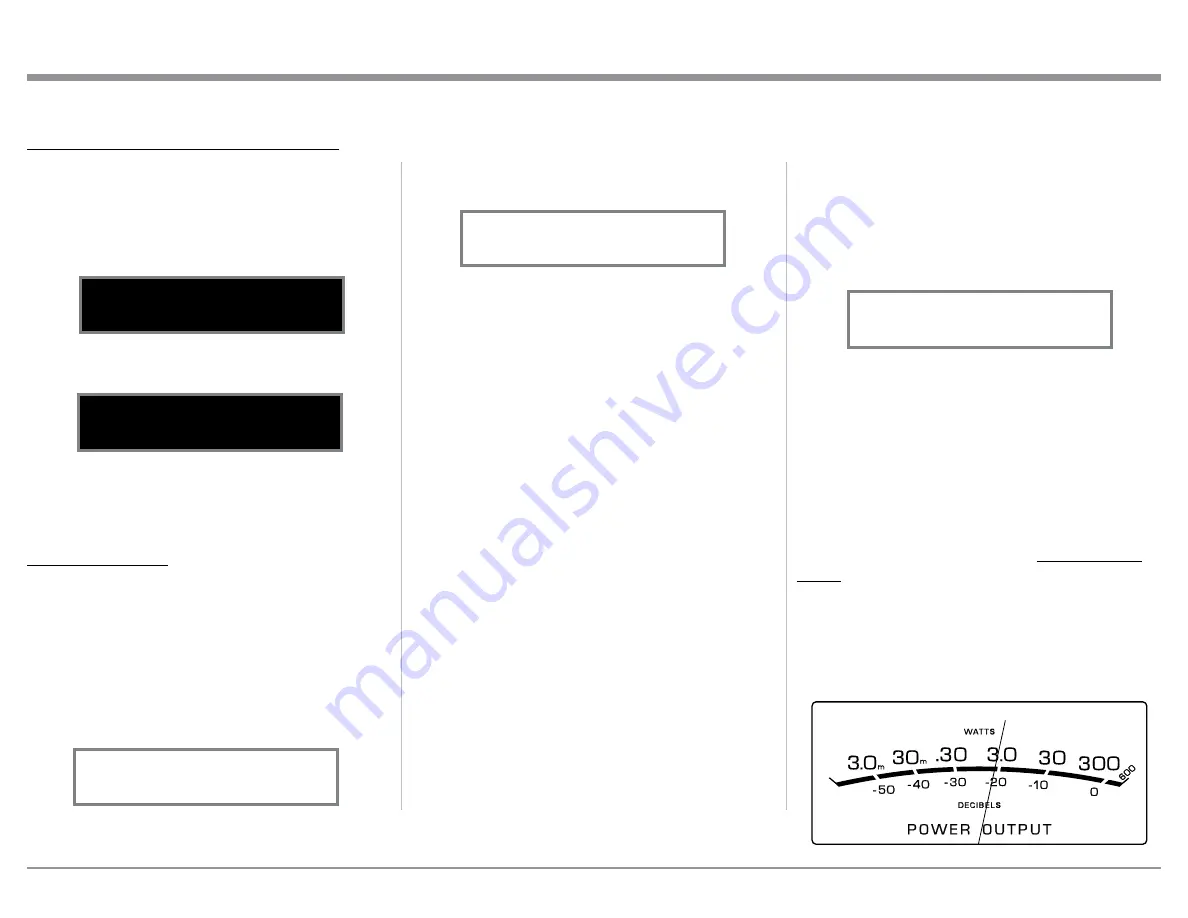
27
Mute
Press the MUTE Push-button to Mute the Audio in
Output 1 (Loudspeakers), Output 2 and Headphones.
The audio signals present at the FIXED OUTPUT
Jacks are not effected by activating the mute func-
tion. The Front Panel Display will indicate the Source
Name and with the word MUTE in place of the actual
volume setting. Refer to figure 71.
Pressing the Mute Push-button a second time
or adjusting the volume control will un-mute the
MA9000.
Headphones Jack
Connect a pair of dynamic headphones to the Head-
phone Jack with a 1/4” (0.635cm) stereo phone type
plug for private listening. The default setting is for
Output Connections 1 and 2 to automatically mute.
For additional Information refer to “HEADPHONE
HXD” on this page.
Note: The Headphone Output is optimized for imped-
ances ranging from 100 to 600 ohms.
Power Output Meters
The MA9000 Power Output Meters indicate the power
delivered to the Loudspeakers. Refer to figure 72.
2. To deactivate the HXD Mode rotate the VOL-
UME Adjust Control until the Front Panel Display
indicates “HEADPHONE HXD, Off”. Refer to
figure 70.
Equalizer
Press the Front Panel EQUALIZER Push-button to
activate the MA9000 Equalizer Control Circuitry for
the currently selected Input Source. The LED above
the EQUALIZER Push-button will illuminate. Re-
fer to figure 50. The MA9000 remembers for each
selected Input whether the Equalizer Control Circuitry
is activated or deactivated. To deactivate the Equal-
izer Control Circuitry for the currently selected Input
Source, press the EQUALIZER Push-button and the
LED above the push-button will extinguish.
Note: 1. The audio signal present at the FIXED OUTPUT
Jacks is unaffected by the Equalizer Circuitry.
2. The EQUALIZER can also be accessed by the
TRIM Function, refer to page 25.
Trim
Press the Front Panel INPUT/TRIM Control to acti-
vate the MA9000 Trim Functions. Rotate the Front
Panel INPUT/Trim Control to select the desired Trim
Function and then rotate the VOLUME/Adjust Con-
trol to vary or make changes. Refer to figure 50. The
Remote Control TRIM and LEVEL UP and LEVEL
DOWN Push-buttons may also be used. Approxi-
mately 5 seconds after Trim Function Selection and/
or adjustments have stopped, the MA9000 will switch
off the Trim Mode.
INFORMATION DISPLAY ILLUMINATION
The Brightness Level of the MA9000 Front Panel In-
formation Display can be adjusted from bright to dim
by performing the following:
1. Select “DISPLAY BRIGHTNESS” as indicated
on the Front Panel Information Display. Refer to
figures 50, 53 (on page 24) and 67.
2. Reduce the Brightness level by adjusting the
TRIM LEVEL. Refer to figure 68.
After approximately 5 seconds the Information
Display returns to indicate the Source Selection and
Volume Level.
HEADPHONE HXD
When headphones are connected to the MA9000 Front
Panel Jack, an additional TRIM function becomes
available. McIntosh’s HXD brings the acoustical depth
and spatiality of music normally heard with loud-
speakers, to your headphones. The default setting is
HXD On. To switch HXD Off perform the following:
1. Momentarily press the INPUT Control, then rotate
it to select “HEADPHONE HXD, On”. Refer to
figure 69.
How to Operate the MA9000, con’t
Figure 68
DISPLAY
BRIGHTNESS
Figure 67
DISPLAY
BRIGHTNESS
Figure 70
HEADPHONES HXD
Off
Figure 69
HEADPHONES HXD
On
Figure 71
COAX 1 MUTE
48kHz
Figure 72
USB 30%
DSD256
Содержание MA9000
Страница 13: ...13...
Страница 33: ...33 Photos...
Страница 34: ...34...
Страница 35: ...35 Photos...














































