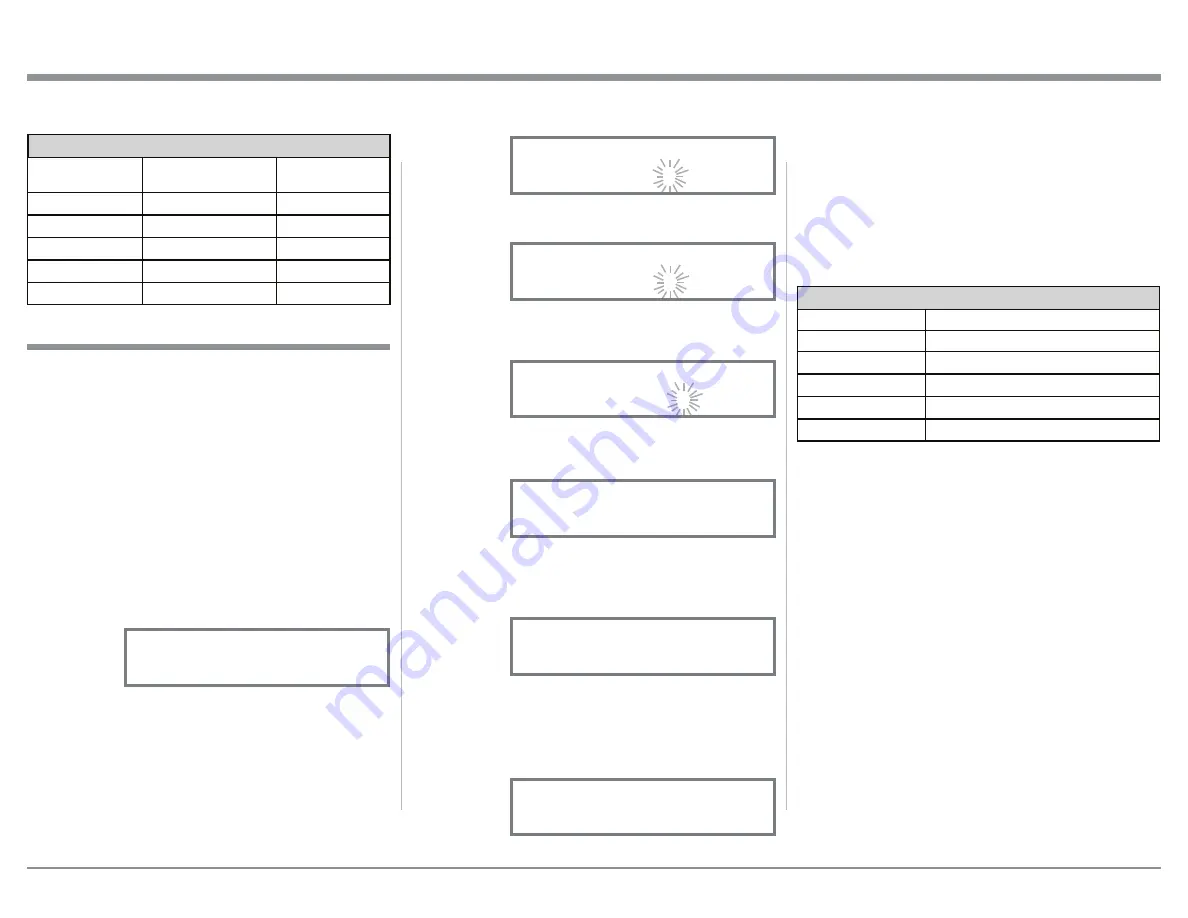
19
Note: When direct accessing the “MY-PHONE”
Input using the Remote Control, press the AUX
Pushbutton.
Record any changes made to the various default Input
Names in the following chart for future reference.
8. To exit from the Setup Mode, press the INPUT
CONTROL and the Front Panel Display will revert
back to its normal display.
Source Input Renaming
Default Input Name
New Input Name
TUNER
CD
CD2
AUX
PHONO MM
3. Rotate the VOLUME Control until the character
“M” appears. Refer to figure 10.
4. Press the the VOLUME Control until the character
“U” starts flashing. Refer to figure 11.
5. Rotate the VOLUME Control until the character
“Y” appears. Refer to figure 12.
6. Repeat steps 3 thru 5 until the new name of “MY-
PHONE” is indicated on the Front Panel Display.
Refer to figure 13.
7. To save the new Input Name press and hold the
VOLUME Control until the word SAVED appears
momentarily on the Front Panel Display. Refer to
figure 14.
The MA5200 Default Input Names (CD, AUX, DVD,
HWFDVLQGLFDWHGRQWKH)URQW3DQHO'LVSOD\FDQEH
customized with a different name up to nine charac-
WHUVORQJ0\3KRQH0&'HWF7KHDYDLODEOH
characters for renaming the input include the follow-
ing: ! < > * , / - _ 0 1 2 3 4 5 6 7 8 9 A B C D E F G H
I K L M N O P Q R S T U V W X Y Z .
In the following example, the AUX Input will be re-
named to “MY-PHONE”.
1. Press and hold the INPUT CONTROL until the
Front Panel Display indicates the Setup Mode is
active. Then rotate the INPUT CONTROL and
select the Setup Menu item “SETUP: SOURCE
NAME, AUX >> AUX”. Refer to figure 8.
Note: If the AUX Input is not displayed, press the
VOLUME Control repeatedly until it is dis-
played.
2. Press and hold the VOLUME Control until the
character “A” of the name AUX starts flashing.
Refer to figure 9.
Input Settings
Input Name
Connection Type
New Level
(Trim)
TUNER
CD
CD2
AUX
PHONO MM
Setup, con’t
Figure 8
SETUP: SOURCE NAME
AUX >> AUX
Source Input Renaming
Figure 11
SETUP: SOURCE NAME
AUX >> MUX
Figure 12
SETUP: SOURCE NAME
AUX >> MYX
Figure 13
SETUP: SOURCE NAME
AUX >> MY-PHONE
Figure 14
SETUP: SOURCE NAME
AUX >> SAVED
Figure 9
SETUP: SOURCE NAME
AUX >> AUX
SETUP: SOURCE NAME
AUX >> MUX
Figure 10
Содержание MA5200
Страница 28: ...28...
Страница 29: ...29 Photos...






























