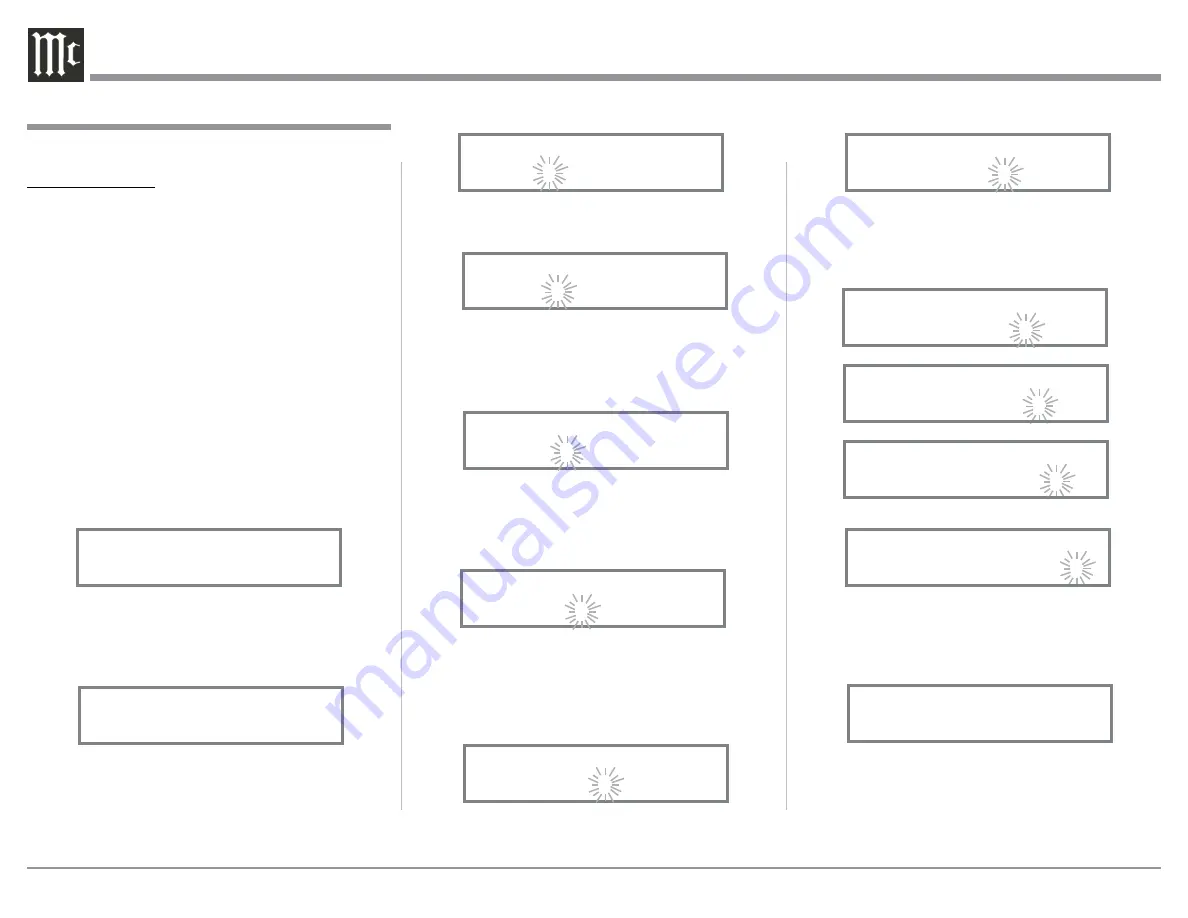
18
14. Repeat steps 8 thru 13 until the new name of
“RENAME: BAL 1, MEDIA BRDG” is indicated
on the Front Panel Display. Refer to figures 14 thru
17.
15. To save the new name, press and hold in the IN-
PUT Control until “SETUP: MEDIA BRDG , ON
/ Rename” appears on the Front Panel Information
Display. Refer to figure 18.
16. Exit the SETUP Mode by several presses of the
INPUT Control.
Note: For convenience, an “Input Assignment Chart”
on a separate sheet
“Mc5A/5B”
has been pro-
vided to keep track of changes.
10. Rotate the VOLUME (ADJUST) Control to change
the character “B” to “M”. Refer to figure 9.
11. Rotate the INPUT Control until the character “A”
is flashing, then rotate the VOLUME (ADJUST)
Control to change the character “A” to “E”. Refer
to figure 10.
12. Rotate the INPUT Control until the character “L”
is flashing, then rotate the VOLUME (ADJUST)
Control to change the character “L” to “D”. Refer
to figure 11.
13. Rotate the INPUT Control until the “_” empty
space to the right of character D is flashing, then
rotate the VOLUME (ADJUST) Control to change
the “_” empty space to character to “I”. Refer to
figures 12 and 13.
5. Exit the SETUP Mode by several presses of the
INPUT Control.
RENAME INPUT:
In the following example, the BALANCED 1 (BAL
1) Input will be renamed to match up with the compo-
nent connected (refer to page 11, step 9).
The MA352 Default Input Names (UNBAL 1, BAL 1,
COAX 1, etc.) as indicated on the Front Panel Dis-
play can be customized to a different name up to ten
characters long (TUNER, CD PLAYER, etc.). The
available characters for renaming the input include the
following: ! < > * , / - _ 0 1 2 3 4 5 6 7 8 9 A B C D E
F G H I J K L M N O P Q R S T U V W X Y Z .
In the following example, the BAL 1 Input will be
renamed to “MEDIA BRDG”.
6. Press and hold in the INPUT Control to enter the
SETUP MODE. Refer to figure 3, on page 17.
7. Rotate the INPUT Control until “SETUP: Inputs,
(Hold INPUT)” appears on the Information Dis-
play. Refer to figure 6.
8. Press and hold in the INPUT Control until “SET-
UP: BAL 1, On/Name (Hold INPUT)” appears on
the Display. If necessary rotate the INPUT Control
to select the BAL 1 Input. Refer to figure 7.
9. Press and hold in the INPUT Control until “RE-
NAME: BAL” appears on the Display. The char-
acter “B” is flashing to indicate it is ready to be
changed. Refer to figure 8.
Input Settings, con’t
Figure 7
SETUP: BAL
On/Name(Hold IN)
Figure 9
RENAME: BAL
>CAL
Figure 11
RENAME: BAL
>CD
Figure 10
RENAME: BAL
>CDL
Figure 6
SETUP: Inputs
(Hold INPUT)
Figure 8
RENAME: BAL
>BAL
Figure 12
RENAME: BAL
>CD P
Figure 13
RENAME: BAL
>CD PL
Figure 18
SETUP: CD PLAYER
On/Name(Hold IN)
Figure 15
RENAME: BAL
>CD PLAY
Figure 16
RENAME: BAL
>CD PLAYE
Figure 14
RENAME: BAL
>CD PLA
Figure 17
RENAME: BAL
>CD PLAYER

























