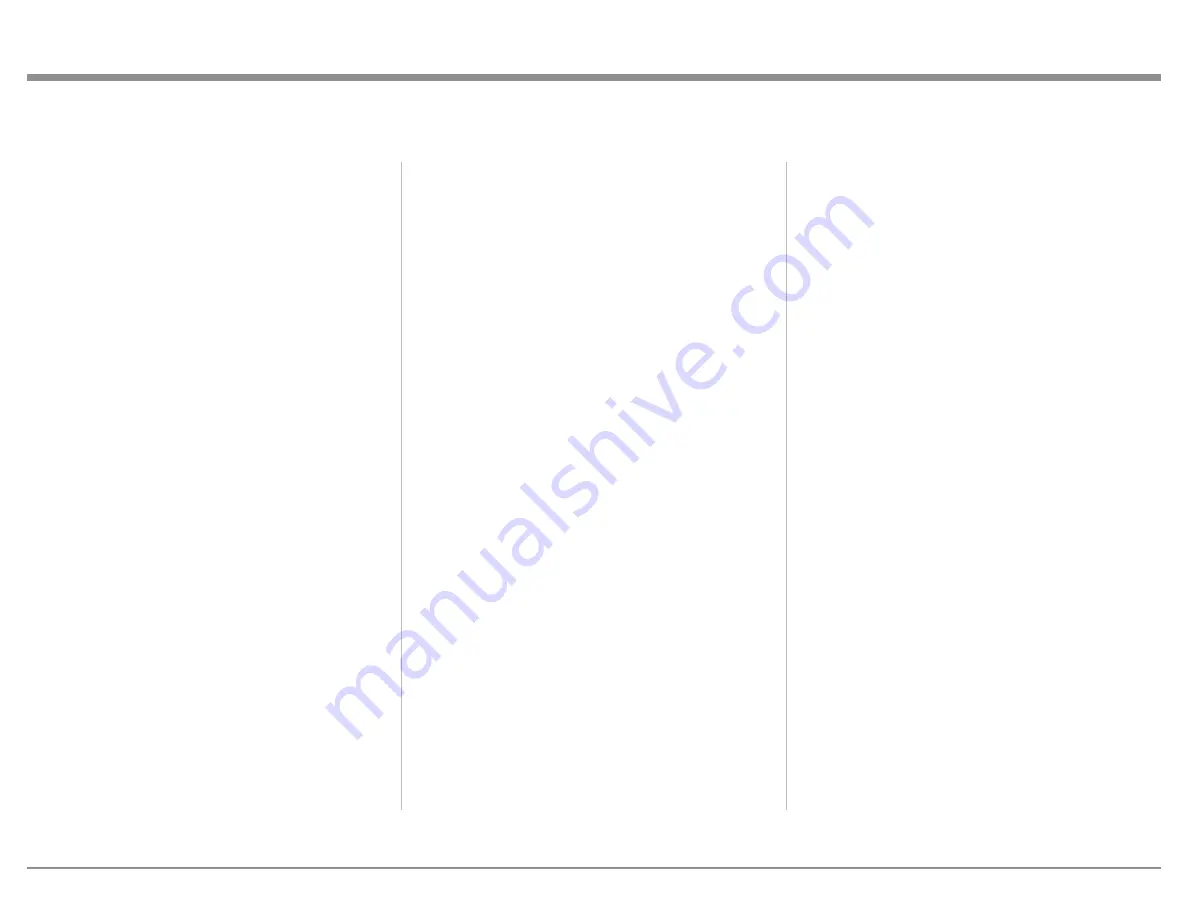
11
Headphones
The MA12000 features High Drive Headphone
Amplification. The output of the High Drive
Headphone Amplification provides plenty of
power with the flexibility to utilize a wide range
of headphones types including high impedance
headphones.
Connect your headphones using a stereo ¼ inch
plug to the HEADPHONES jack on the right of the
INPUT Knob. The initial volume of the headphones
will be the last volume used for headphones with a
startup limit of 70. When headphones are connected,
the other outputs will be muted unless this default
setting is changed in Setup.
The MA12000 Headphone Crossfeed Director
Circuitry (HXD
®
) improves the sound
localization for Headphone Listening. HXD
restores the directionality component of
the spatial sound stage normally heard with
Loudspeaker listening. HXD can be enabled or
disabled in Trim functions when headphones are
plugged in. The default is for the HXD circuit to
be on. To change the HXD setting:
•
With headphones attached, press and
release the Left Knob (INPUT) to enter
Trim
•
Turn Left Knob to the “HEADPHONE
HXD” screen
•
Turn the Right Knob (VOLUME) to
choose On or Off
•
Press and release the Left Knob to exit
(Trim screen will time-out and exit after
around 10 seconds of no input)
HDMI (ARC) and CEC
The MA12000 HDMI Input Connector has (ARC)
Audio Return Channel Circuitry, allowing the Audio
Selection and Control Command of HDMI TV/
Monitor Devices. To function properly, make sure
this feature is enabled in your TV’s setup menu.
To Activate or deactivate the Consumer Electronics
Control (CEC) functions of Volume or Power
control of the HDMI Devices connected to the
HDMI input, perform the following steps:
•
Press and hold the Left Knob (INPUT) for two
seconds to enter Setup
•
Rotate the Left Knob to the “SETUP: HDMI
CEC VOL” screen or the “SETUP: HDMI
CEC PWR” screen
•
Turn the Right Knob (VOLUME) to
choose On or Off
•
Press and release the Left Knob to exit
Lip Sync Mode (ARC)
The MA12000 HDMI Input Connector (ARC)
Audio Return Channel Circuitry, also has another
control function. When listening and viewing a TV/
Monitor HDMI Input Signal, the ARC circuitry
provides a synchronized Video and Audio TV/
Monitor Signal automatically.
To toggle the AUTO Synchronised Video and
AudioTV/Monitor Signal (or Lip Sync Mode) from
Auto to Manual, perform the following steps:
•
Press and hold the Left Knob (INPUT) for two
seconds to enter Setup
•
Rotate the Left Knob to the “SETUP: Lip
Sync Mode” screen
•
Turn the Right Knob (VOLUME) to
choose Auto or Manual
•
Press and release the Left Knob to exit
When Lip Sync Mode is set to Manual, an additional
Trim option will be available “HDMI LIP SYNC
DELAY” This allows an audio delay of between
0ms and 150ms to be manually set in 10ms
increments. To set delay:
•
Press and release the Left Knob (INPUT)
to enter Trim
•
Turn Left Knob to the “HDMI LIP SYNC
DELAY” screen
•
Turn the Right Knob (VOLUME) adjust
the delay value from 0ms to 150ms
•
Press and release the Left Knob to exit
(Trim screen will time-out and exit after
around 10 seconds of no input)
HDMI and Optical Gain
Many video sources such as broadcast video to
television sets have sound levels that are lower than
typical music sources. Because of this, a volume
boost has been added to the HDMI input making
it louder. The ability to adjust the volume boost of
the Optical input has been added so that the Optical
input could be boosted as needed.
•
Press and hold the Left Knob (INPUT) for two
seconds to enter Setup
•
Rotate the Left Knob to the “SETUP: Digital
Gain” screen
•
Press and hold the Left Knob for two seconds
•
Turn the Left Knob to choose the Input
(HDMI, OPTI 1 or OPTI 2) to adjust
•
Turn the Right Knob (VOLUME) to adjust the
Gain from 0dB to 15dB in 1dB increments
•
Press and release the Left Knob to exit the
menu


























